How to create a system restore point
System restore point setting methods include manual creation, dependency automatic creation, and management of storage space. 1. Manual creation requires system protection to enable in "Create Restore Point", allocate 5% disk space and click "Create" to name the restore point; 2. The system will automatically create restore points when installing updates or changing settings, but does not guarantee comprehensiveness; 3. The restore point occupies no more than 5% of the system disk space by default, and the old version will be automatically cleaned, and storage can be managed by adjusting the upper limit.
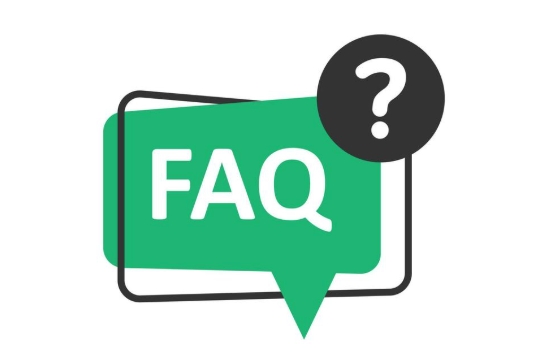
System restore points are a good tool, especially when you are not sure if a certain operation will crash the system. This feature that comes with Windows allows you to save the system status and return it if there is any problem. In fact, it is not difficult to set up. The key is not to wait until something happens before remembering to do it.

1. Create a restore point manually: The key steps cannot be wrong
If you want to create a restore point manually, you must first confirm that your system supports this function. Most versions of Windows 10 and 11 are enabled by default, but some simplified versions or systems installed by themselves may not be enabled.
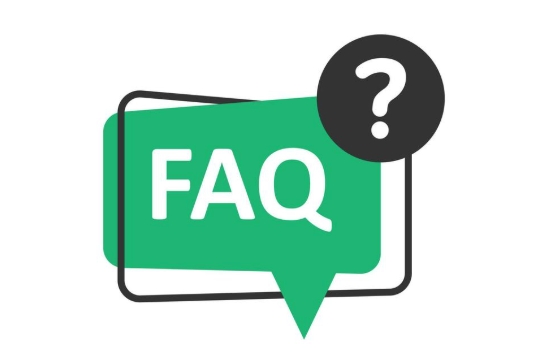
The operation method is very simple:
- Press
Win Sto search for "Create Restore Point" - Click "System Protection" in the open window
- Confirm that your system disk (usually a C drive) status is "Enabled". If not, click "Configuration" to enable it and allocate a little space (generally 5% is enough by default)
- Return to the main interface, click "Create", and then name this restore, such as "Before Installing Software" or "Before Updating Driver"
It is recommended to do this step before doing any big moves to avoid regrets afterwards.

2. Automatically create restore points? In fact, the system will help you some
Many people don’t know that the system will actually automatically create restore points at certain critical moments, such as:
- Install Windows Update
- Install or uninstall certain programs
- Make significant changes using the system's own "Settings"
However, these automatic restore points are not available every time, and sometimes the names are not very intuitive. If you are particularly concerned about the status of a certain point in time, it is recommended to create one by yourself.
3. Does the restore point take up space? How to manage it
The system will allocate disk space to restore points by default, which usually does not exceed 5% of your system disk capacity. If you think it takes up too much space, you can adjust the usage limit in the "System Protection" setting.
In addition, old restore points will be automatically cleaned up, especially when there is not enough space. So don't expect it to be in the same state as it was a few months ago - generally speaking, it's quite reliable to keep it in the last few days.
Basically that's it. After setting it once, you basically don't have to worry about it, unless you want to change the configuration or clean up the space. The key is that you remember to create one before important operations, so that you don’t have to worry about any problems.
The above is the detailed content of How to create a system restore point. For more information, please follow other related articles on the PHP Chinese website!

Hot AI Tools

Undress AI Tool
Undress images for free

Undresser.AI Undress
AI-powered app for creating realistic nude photos

AI Clothes Remover
Online AI tool for removing clothes from photos.

Clothoff.io
AI clothes remover

Video Face Swap
Swap faces in any video effortlessly with our completely free AI face swap tool!

Hot Article

Hot Tools

Notepad++7.3.1
Easy-to-use and free code editor

SublimeText3 Chinese version
Chinese version, very easy to use

Zend Studio 13.0.1
Powerful PHP integrated development environment

Dreamweaver CS6
Visual web development tools

SublimeText3 Mac version
God-level code editing software (SublimeText3)

Hot Topics
 1794
1794
 16
16
 1740
1740
 56
56
 1591
1591
 29
29
 1474
1474
 72
72
 267
267
 587
587
 How to check my graphics card driver version
Jun 30, 2025 am 12:29 AM
How to check my graphics card driver version
Jun 30, 2025 am 12:29 AM
If you want to view the graphics card driver version on your computer, you can do it by: 1. Use Device Manager to view: Win X to open the Device Manager, expand the display adapter, right-click the graphics card to select properties, and view the version and date in the driver tab; 2. View through DirectX diagnostic tool: Win R enter dxdiag to view the driver version and related graphics information in the display tab; 3. Use the official software of the graphics card manufacturer to query: such as NVIDIA's GeForceExperience, AMD's Radeon Software or Intel's Driver&Support Assistant, the main interface will display the current driver status and support updates; 4.
 How to change the default installation directory in Windows
Jun 29, 2025 am 12:12 AM
How to change the default installation directory in Windows
Jun 29, 2025 am 12:12 AM
To change the problem of Windows software being installed on C drive by default, there are three methods to solve it: First, modify the system user folder path, which is suitable for new users. The default folder such as "document" and "download" will point to the new path, but it will not affect the installation path of the third-party software; Second, use symbolic links, first install to the C drive and then move to other disks, and create links to deceive the system identification; Third, manually select the path during installation, which is the most common method, and most software supports custom installation directories. Note that the path does not contain Chinese or special characters, so you need to run the installer as an administrator to avoid permission issues.
 Can I uninstall Microsoft Edge
Jul 02, 2025 am 12:13 AM
Can I uninstall Microsoft Edge
Jul 02, 2025 am 12:13 AM
Microsoft Edge can be uninstalled, but because it is a Windows system component, it cannot be uninstalled directly through the control panel like ordinary software. 1. Use a command prompt (administrator permissions) to uninstall the Edge installation package; 2. You can disable or replace Edge with the help of third-party tools; 3. Enterprise users can manage through Group Policy. Even if uninstalled, it may still be redeployed when the system is updated. Alternatives include: setting other browsers as default, manually removing the Edge icon, and hiding Edge using scripts. Users suitable for uninstallation include system geeks, enterprise unified management needs, and low-end device users who want to release resources. Ordinary users only need to change the default browser to avoid interference.
 How to turn off wifi on my router remotely
Jul 05, 2025 am 12:28 AM
How to turn off wifi on my router remotely
Jul 05, 2025 am 12:28 AM
If you want to remotely turn off the router Wi-Fi, you must first confirm whether the router supports remote management; if it does not support it, it can be achieved through a smart socket power outage; advanced users can also consider flashing in custom firmware. The specific steps are as follows: 1. Check whether the router has remote management functions, such as the manufacturer's supporting app or cloud management functions; 2. If it is not supported, purchase and set up a smart socket and remotely cut off power through its app; 3. For technical users, you can install firmware such as DD-WRT or OpenWRT to obtain remote control permissions. Different methods have their own advantages and disadvantages. Please weigh them according to your own needs when choosing.
 How to create a system restore point
Jul 07, 2025 am 12:17 AM
How to create a system restore point
Jul 07, 2025 am 12:17 AM
System restore point setting methods include manual creation, dependency automatic creation, and management of storage space. 1. Manual creation requires system protection to enable in "Create Restore Point", allocate 5% disk space and click "Create" to name the restore point; 2. The system will automatically create restore points when installing updates or changing settings, but do not guarantee comprehensiveness; 3. The restore point occupies no more than 5% of the system disk space by default, and the old version will be automatically cleaned, and storage can be managed by adjusting the upper limit.
 What is a firewall and how does it work
Jul 08, 2025 am 12:11 AM
What is a firewall and how does it work
Jul 08, 2025 am 12:11 AM
A firewall is a network security system that monitors and controls network traffic through predefined rules to protect computers or networks from unauthorized access. Its core functions include: 1. Check the source, destination address, port and protocol of the data packet; 2. Determine whether to allow connections based on trust; 3. Block suspicious or malicious behavior; 4. Support different types such as packet filtering firewalls, status detection firewalls, application layer firewalls and next-generation firewalls; 5. Users can enable built-in firewalls through operating system settings, such as Windows Security Center or macOS system preferences; 6. The firewall should be used in combination with other security measures such as strong passwords and update software to enhance protection.
 Can my wifi provider see my browsing history
Jul 01, 2025 am 12:35 AM
Can my wifi provider see my browsing history
Jul 01, 2025 am 12:35 AM
Yes, WiFi providers can see some of your browsing information. Specifically: 1. The WiFi provider can see the domain name, Internet time period, device type and traffic size of the website you are visiting, but cannot view the specific content of the HTTPS website; 2. The home WiFi administrator can also view the connection records and some traffic content through the router background or parent control software; 3. Methods to protect privacy include using HTTPS websites, connecting to VPNs, enabling browser privacy mode, and avoiding sensitive operations on public WiFi; 4. The company or school network is usually more stringent, and may record logs, install a proxy server, or even force decrypt HTTPS traffic, so you should try to comply with regulations and avoid visiting irrelevant websites.
 How to fix VIDEO_TDR_FAILURE (nvlddmkm.sys)
Jul 16, 2025 am 12:08 AM
How to fix VIDEO_TDR_FAILURE (nvlddmkm.sys)
Jul 16, 2025 am 12:08 AM
When encountering the blue screen error VIDEO_TDR_FAILURE(nvlddmkm.sys), priority should be given to troubleshooting graphics card driver or hardware problems. 1. Update or rollback the graphics card driver: automatically search and update through the device manager, manually install or roll back to the old stable driver using NVIDIA official website tools; 2. Adjust the TDR mechanism: Modify the TdrDelay value in the registry to extend the system waiting time; 3. Check the graphics card hardware status: monitor the temperature, power supply, interface connection and memory module; 4. Check system interference factors: run sfc/scannow to repair system files, uninstall conflicting software, and try safe mode startup to confirm the root cause of the problem. In most cases, the driver problem is first handled. If it occurs repeatedly, it needs to be further deepened.




