How to Wirelessly Charge Other Devices with Your Pixel 5
Google opted to remove some of the Pixel 4's more gimmicky features in favor of focusing on core improvements for the Pixel 5. While you may not miss Motion Sense or the Assistant squeeze gesture, you'll definitely appreciate the additional battery capacity that replaced them. In fact, it’s nearly 50% larger.
By increasing the battery from 2,800 mAh to 4,080 mAh, Google was able to integrate a feature Samsung has popularized with its latest smartphones: wireless battery sharing. Thanks to the Pixel 5's Qi charging coil, you can now charge any other device that supports the Qi standard—and the process is impressively smooth.
- Don't Miss: How to Bring Back the Squeeze for Assistant Gesture on the Pixel 5
Enable Battery Share
Begin by launching the Settings app from your app drawer and navigate to "Battery." From there, tap "Battery Share" and turn on the toggle switch on the next screen to activate the function.
Keep in mind that this feature is disabled by default since simply having it enabled will drain your phone’s battery even when not in use. The system will automatically disable the feature after a few minutes of inactivity.






Also, take note of the "Stop sharing battery when phone reaches" slider within this menu. It defaults to 10%, but if you want to ensure your Pixel still retains ample power after charging another device, you can adjust this up to 50%.
Add the Quick Toggle (Optional)
If you intend to use this function frequently, consider adding the Battery Share shortcut to your Quick Settings for easier access. To do so, swipe down twice from the top of your screen to fully expand the Quick Settings panel.
Then, tap the pencil icon located in the lower-left corner to edit the tiles. Scroll through the list until you find "Battery Share," then drag it into the gray section representing your active shortcuts.






Once added, all you need to do is open the Quick Settings, tap the new tile, and confirm by pressing "OK" to activate Battery Share.




Charge Other Devices
Now, place the second device on the back of your Pixel 5 and align the charging coils properly. For best results, aim just below the center of the "G" logo and near the fingerprint sensor. This method works with any Qi-compatible device, though keep in mind that smartwatches using Qi are generally not compatible due to their smaller coil size.

Don't Miss: Turn Your Pixel 5's Camera Cutout into a Vibrant Notification Indicator
Cover image, screenshots, and GIF by Dallas Thomas/Gadget Hacks
The above is the detailed content of How to Wirelessly Charge Other Devices with Your Pixel 5 . For more information, please follow other related articles on the PHP Chinese website!

Hot AI Tools

Undress AI Tool
Undress images for free

Undresser.AI Undress
AI-powered app for creating realistic nude photos

AI Clothes Remover
Online AI tool for removing clothes from photos.

Clothoff.io
AI clothes remover

Video Face Swap
Swap faces in any video effortlessly with our completely free AI face swap tool!

Hot Article

Hot Tools

Notepad++7.3.1
Easy-to-use and free code editor

SublimeText3 Chinese version
Chinese version, very easy to use

Zend Studio 13.0.1
Powerful PHP integrated development environment

Dreamweaver CS6
Visual web development tools

SublimeText3 Mac version
God-level code editing software (SublimeText3)

Hot Topics
 1793
1793
 16
16
 1736
1736
 56
56
 1587
1587
 29
29
 267
267
 587
587
 How to Wirelessly Charge Other Devices with Your Pixel 5
Jul 04, 2025 am 09:35 AM
How to Wirelessly Charge Other Devices with Your Pixel 5
Jul 04, 2025 am 09:35 AM
Google opted to remove some of the Pixel 4's more gimmicky features in favor of focusing on core improvements for the Pixel 5. While you may not miss Motion Sense or the Assistant squeeze gesture, you'll definitely appreciate the additional battery c
 7 Must-Know Tricks to Master Your Samsung Galaxy S7
Jul 05, 2025 am 09:29 AM
7 Must-Know Tricks to Master Your Samsung Galaxy S7
Jul 05, 2025 am 09:29 AM
When the Samsung Galaxy S7 and S7 Edge came to market in 2016, they were universally praised as being the pinnacle of Android smartphone design, even topping Consumer Reports' smartphone ratings.Why? Well, for once, we finally had a smartphone, or in
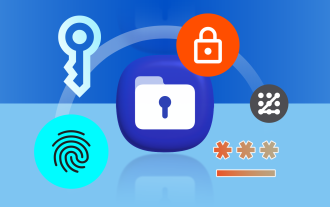 How to Make Samsung's Secure Folder Even More Secure
Jun 25, 2025 am 06:04 AM
How to Make Samsung's Secure Folder Even More Secure
Jun 25, 2025 am 06:04 AM
The Secure Folder app on Samsung phones is a great tool to safeguard your private photos, files, and app data. However, there are ways in which you can make it even more secure to minimize the chances of anyone stumbling upon something they weren't m
 PSA: Your Google Photos Storage Situation Is Worse Than You Think
Jul 01, 2025 am 03:02 AM
PSA: Your Google Photos Storage Situation Is Worse Than You Think
Jul 01, 2025 am 03:02 AM
Summary Filling up Google Photos storage caused sync issues with other Google services like Gmail and Drive.
 10 Ways Android Gaming Is Better Than PC
Jul 01, 2025 am 03:04 AM
10 Ways Android Gaming Is Better Than PC
Jul 01, 2025 am 03:04 AM
While PC gaming has long been considered the best choice for gaming experiences, offering top-tier graphics and unmatched performance, that may not be the deciding factor anymore. Android gaming is a strong alternative, especially since the graphics
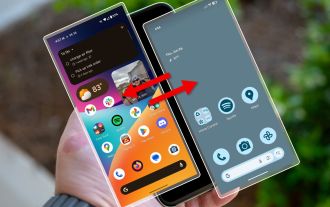 Your Android Phone Already Has a Minimal Phone Built-in
Jul 02, 2025 am 03:01 AM
Your Android Phone Already Has a Minimal Phone Built-in
Jul 02, 2025 am 03:01 AM
More and more people are looking for a break from screens and endless notifications. The good news is you might already have everything you need to build your own “minimalist phone,” and it’s already right there in your pocket.
 AT&T Has a New Plan to Prevent SIM Swapping and Fraud
Jul 07, 2025 pm 12:23 PM
AT&T Has a New Plan to Prevent SIM Swapping and Fraud
Jul 07, 2025 pm 12:23 PM
Summary AT&T's new Account Lock feature protects against unauthorized account changes or SIM swapping attacks.
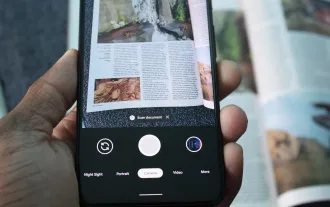 How to Use the Built-in Document Scanner on Your Google Pixel
Jul 03, 2025 am 09:09 AM
How to Use the Built-in Document Scanner on Your Google Pixel
Jul 03, 2025 am 09:09 AM
Document scanning is possible via the Google Drive app, but my brain doesn't think of opening a cloud storage app to scan a document. I usually just open the camera app and take a picture instead — and apparently, I'm not the only one.Google has adde





