Windows 11 slow boot time fix
The problem of slow booting can be solved by the following methods: 1. Check and disable unnecessary booting programs; 2. Turn off the quick boot function; 3. Update the driver and check disk health; 4. Adjust the number of processor cores (only for advanced users). For Windows 11 systems, first, the default self-start software such as QQ and WeChat are disabled through the task manager to improve the startup speed; if you use dual systems or old hardware, you can enter the power option to turn off the quick boot function; second, use the device manager to update the driver and run the chkdsk command to fix disk errors, and it is recommended to replace the mechanical hard disk with SSD; for multi-core CPU users, the kernel parameters can be adjusted through bcdedit and msconfig to optimize the startup efficiency. In most cases, basic investigation can be made to improve. If it is invalid, consider reinstalling the system or replacing the hardware.

It's really annoying to boot slowly, especially the new system Windows 11 should have been faster. But if you find that it needs to wait for more than ten seconds or even longer to start, it may not be a system problem, but the settings or hardware status of your computer need to be adjusted.

The following common reasons and solutions basically cover the slow startup problems encountered by most people.
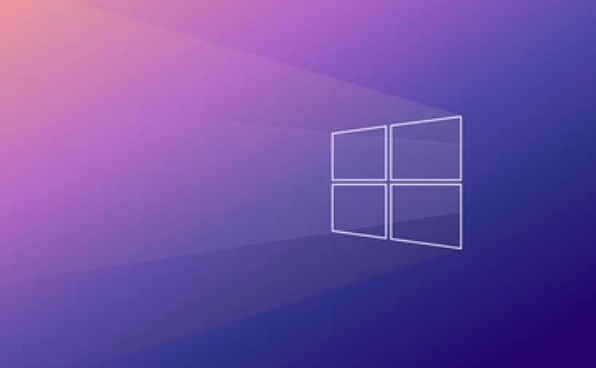
Check the startup program
Many software start with the system by default. Although some of them have little impact, it will slow down if there are too many. You can use the Task Manager to see which programs run automatically when they are powered on:
- Press
Ctrl Shift Escto open Task Manager - Click the "Start" tab
- Right-click the unwanted project and select "Disable"
Common social or gaming platforms such as QQ, WeChat, and Steam will be automatically launched by default. After turning off a few, you will find that the next time you turn on the computer is much faster.

Fast Startup
It sounds a bit counterintuitive, but sometimes "fast boot" can slow down some devices, especially dual systems or old hardware. You can try turning it off:
- Open Control Panel → Power Options
- Click "Select the function of the power button" on the left
- Click "Change currently unavailable settings" again
- Find "Enable Quick Start (Recommended)" and save after unchecking
This function actually puts the system into a "hibernate shutdown" state, and directly restores part of the data when it is powered on next time, and speeds up the startup process. But it may backfire on some motherboards or hard drives.
Update drivers and check disk health
Slow system startup may also be a hardware-level problem, especially when the hard disk read and write speed decreases, it will significantly drag down the entire process. you can:
- Update the driver using the system's own "device manager" to update the driver, especially the storage controller and hard disk drive
- Run the command prompt and enter
chkdsk C: /f /rto check and fix disk errors (administrator permission is required) - If it is a mechanical hard drive, consider changing to an SSD, the effect is very obvious
In addition, if the BIOS/UEFI firmware is updated, it may also optimize the startup process, but remember to back up important data before update.
Adjust the number of processor cores (advanced operation)
For some advanced users, the startup efficiency can be improved by modifying kernel parameters. Run in the command prompt:
bcdedit /set testsigning on bcdedit /set usephysicaldestination on
Then restart and run:
msconfig.exe → Boot tab → Advanced user options → Set the number of processor cores
However, this step is only suitable for people with multi-core CPUs and certain system knowledge. It is not recommended that ordinary users change it casually.
Basically, these methods are basic investigations and advanced optimization. In most cases, turning off the self-start program and checking the hard disk status can solve the problem. If you try it all but it is still slow, it may be that the hardware is aging or the system files are damaged, and reinstalling the system is also an option.
The above is the detailed content of Windows 11 slow boot time fix. For more information, please follow other related articles on the PHP Chinese website!

Hot AI Tools

Undress AI Tool
Undress images for free

Undresser.AI Undress
AI-powered app for creating realistic nude photos

AI Clothes Remover
Online AI tool for removing clothes from photos.

Clothoff.io
AI clothes remover

Video Face Swap
Swap faces in any video effortlessly with our completely free AI face swap tool!

Hot Article

Hot Tools

Notepad++7.3.1
Easy-to-use and free code editor

SublimeText3 Chinese version
Chinese version, very easy to use

Zend Studio 13.0.1
Powerful PHP integrated development environment

Dreamweaver CS6
Visual web development tools

SublimeText3 Mac version
God-level code editing software (SublimeText3)

Hot Topics
 1794
1794
 16
16
 1740
1740
 56
56
 1591
1591
 29
29
 1474
1474
 72
72
 267
267
 587
587
 How to uninstall programs in Windows 11?
Jun 30, 2025 am 12:41 AM
How to uninstall programs in Windows 11?
Jun 30, 2025 am 12:41 AM
There are three main ways to uninstall programs on Windows 11: 1. Uninstall through "Settings", open the "Settings" > "Apps" > "Installed Applications", select the program and click "Uninstall", which is suitable for most users; 2. Use the control panel, search and enter "Control Panel" > "Programs and Functions", right-click the program and select "Uninstall", which is suitable for users who are accustomed to traditional interfaces; 3. Use third-party tools such as RevoUninstaller to clean up more thoroughly, but pay attention to the download source and operation risks, and novices can give priority to using the system's own methods.
 How to run an app as an administrator in Windows?
Jul 01, 2025 am 01:05 AM
How to run an app as an administrator in Windows?
Jul 01, 2025 am 01:05 AM
To run programs as administrator, you can use Windows' own functions: 1. Right-click the menu to select "Run as administrator", which is suitable for temporary privilege hike scenarios; 2. Create a shortcut and check "Run as administrator" to achieve automatic privilege hike start; 3. Use the task scheduler to configure automated tasks, suitable for running programs that require permissions on a scheduled or background basis, pay attention to setting details such as path changes and permission checks.
 CUKTECH 15 GaN Charger 140W Review: Everything Portable Laptop Power Should Be
Jun 30, 2025 pm 09:09 PM
CUKTECH 15 GaN Charger 140W Review: Everything Portable Laptop Power Should Be
Jun 30, 2025 pm 09:09 PM
The CUKTECH 15 GaN Charger 140W is the type of tech accessory everyone should own. Perfect for charging a laptop or a bunch of mobile devices at once, the GaN internals make this a heavier charger than others on the market, but a bit of extra bulk is
 Why Overclocking Isn't Useful Anymore
Jul 01, 2025 am 03:03 AM
Why Overclocking Isn't Useful Anymore
Jul 01, 2025 am 03:03 AM
RelatedWhat Clock Speed Means and Why It’s Not the Only Factor in Choosing a CPUTick, tock, is that a clock?PostsFor years, people have tried to get better performance from CPUs (and other PC parts) by overclocking them—running the clock speed higher
 Windows 11 slow boot time fix
Jul 04, 2025 am 02:04 AM
Windows 11 slow boot time fix
Jul 04, 2025 am 02:04 AM
The problem of slow booting can be solved by the following methods: 1. Check and disable unnecessary booting programs; 2. Turn off the quick boot function; 3. Update the driver and check disk health; 4. Adjust the number of processor cores (only for advanced users). For Windows 11 systems, first, the default self-start software such as QQ and WeChat are disabled through the task manager to improve the startup speed; if you use dual systems or old hardware, you can enter the power option to turn off the quick boot function; second, use the device manager to update the driver and run the chkdsk command to fix disk errors, and it is recommended to replace the mechanical hard disk with SSD; for multi-core CPU users, the kernel parameters can be adjusted through bcdedit and msconfig to optimize the startup efficiency. Most cases can be corrected by basic investigation
 How to Change Font Color on Desktop Icons (Windows 11)
Jul 07, 2025 pm 12:07 PM
How to Change Font Color on Desktop Icons (Windows 11)
Jul 07, 2025 pm 12:07 PM
If you're having trouble reading your desktop icons' text or simply want to personalize your desktop look, you may be looking for a way to change the font color on desktop icons in Windows 11. Unfortunately, Windows 11 doesn't offer an easy built-in
 How to uninstall a Windows update that is causing problems?
Jul 01, 2025 am 12:48 AM
How to uninstall a Windows update that is causing problems?
Jul 01, 2025 am 12:48 AM
Uninstalling the problematic Windows update can solve the system instability problem. The specific steps are as follows: 1. Find the list of recently installed updates through "Settings" > "Update and Security" > "Windows Update" > "View Update History" and confirm the problem update; 2. Open the control panel, go to "Programs" > "Uninstall Programs" > "View Installed Updates", select the target update and uninstall, and restart it after the operation; 3. If you cannot enter the system, you can boot with the Windows installation USB drive, enter the "Command Prompt" to execute the wusa/uninstall/kb:XXXXXXX command to uninstall the update. Note that cumulative updates may affect multiple patches, and it is recommended to backup in advance
 Where can I find my Windows 11 product key?
Jul 01, 2025 am 12:53 AM
Where can I find my Windows 11 product key?
Jul 01, 2025 am 12:53 AM
If you need to obtain the Windows 11 product key, the answer depends on how you get the system. 1. If the system is pre-installed (OEM authorization), the key is usually embedded in the firmware and cannot be directly accessed and will be automatically activated during reinstallation; 2. You can use BelarcAdvisor, ProduKey and other tools to extract the key from the system, but you must ensure that the source is trustworthy; 3. If purchased or activated through a Microsoft account, you can log in to account.microsoft.com to view the associated key and digital license; it is necessary to note that the retail key can be transferred, while the OEM key is usually bound to the original hardware.





