 Software Tutorial
Software Tutorial
 Computer Software
Computer Software
 How to transfer an Adobe Acrobat license to a new computer?
How to transfer an Adobe Acrobat license to a new computer?
How to transfer an Adobe Acrobat license to a new computer?
To transfer the Adobe Acrobat license to a new computer, you must first log out on the old device and release the activation permission, and then complete the activation with the new computer login account. The specific steps are: 1. Open Acrobat on the old computer and click on the avatar or "Help" > "Log out" to log out; 2. Download and install Acrobat on the new computer and log in with the original account to automatically identify the license; 3. If the activation fails, check the network, clear the cache, unbind the old device through the Adobe account page, or contact customer service to solve the problem. The key point is to ensure that the old device has been logged out, clear the local cache and update the online device list before the migration can be completed smoothly.

Adobe Acrobat is a tool that many people cannot do without in their work. If you change to a new computer, you naturally want to transfer the license smoothly. The good news is that Adobe provides a relatively simple process to accomplish this, but there are some details to pay attention to, otherwise there may be situations where activation fails or old devices are not logged out.
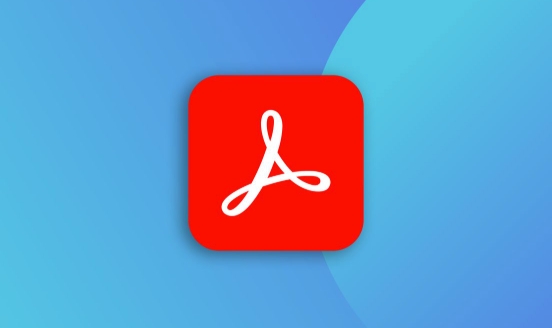
Make sure the old computer is logged out
Before changing to a new computer, the first step is to log out of Adobe Acrobat on the original device. Although it is not a mandatory requirement, if you keep logged in, it will sometimes cause the new device to fail to activate, especially if you are using stand-alone authorization (such as Acrobat Pro DC).

- Open Adobe Acrobat
- Click "Help" > "Login" in the avatar in the upper right corner or in the menu
- Wait for a few seconds to confirm that the account has been logged out
After doing this, you release the activation permissions on the current device and can be freed up for use by the new computer.
Install and log in to your account on your new computer
Next is the operation of the new computer. First, go to Adobe's official website to download the latest version of Acrobat, and then log in using the Adobe account you bound to when you purchased it.
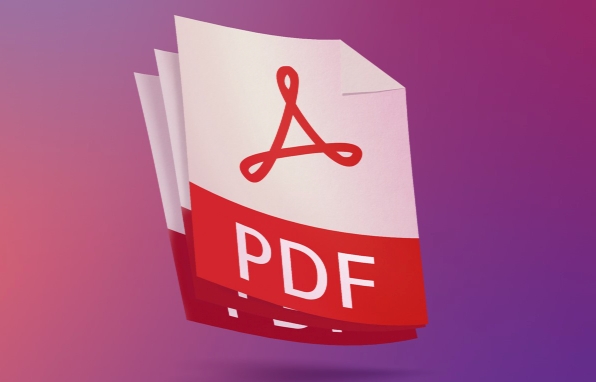
- Download and installer: Adobe Acrobat download page
- Open the software after installation is completed
- Log in with your Adobe ID
- Your subscription or permanent license will be automatically recognized after logging in (if it is a buyout version)
If everything is OK, you should be able to see the "Activated" prompt at this time. But sometimes even if the login is successful, it may be stuck due to local cache, network problems, or authorization is not synchronized.
What if activation fails?
Sometimes you will find that the new computer prompts "The license has been used by other users" or "cannot be activated". At this time, you can try the following methods:
- Check network connections : Make sure that Adobe's authentication service is not blocked using a proxy or firewall.
- Clear the license cache : Press
Ctrl Shifton the new computer to start Acrobat at the same time, and select Clear the license cache. - Manage devices through the web page : Enter the Adobe account page , click the "Manage" button under "Products and Services", view the current device list, and manually delete the activation history of the old device.
- Contact Customer Service : If none of the above methods work, you can contact the Adobe support team to explain the situation, and they can usually help you reactivate.
Among these steps, the most effective is to manually unbind the old device on the account page, so that the authorization can be released quickly.
Basically these are the operations. The whole process is not complicated, but there are several key points that are easy to ignore, such as forgetting to log out the old device, not clearing the cache, or not updating the online device list. As long as you pay attention to these places, the migration can generally be completed smoothly.
The above is the detailed content of How to transfer an Adobe Acrobat license to a new computer?. For more information, please follow other related articles on the PHP Chinese website!

Hot AI Tools

Undress AI Tool
Undress images for free

Undresser.AI Undress
AI-powered app for creating realistic nude photos

AI Clothes Remover
Online AI tool for removing clothes from photos.

Clothoff.io
AI clothes remover

Video Face Swap
Swap faces in any video effortlessly with our completely free AI face swap tool!

Hot Article

Hot Tools

Notepad++7.3.1
Easy-to-use and free code editor

SublimeText3 Chinese version
Chinese version, very easy to use

Zend Studio 13.0.1
Powerful PHP integrated development environment

Dreamweaver CS6
Visual web development tools

SublimeText3 Mac version
God-level code editing software (SublimeText3)
 How to get Photoshop for free
Jul 12, 2025 am 12:34 AM
How to get Photoshop for free
Jul 12, 2025 am 12:34 AM
Adobe Photoshop does not have a permanent free version, but can be legally used in the following ways: 1. The official website provides a 7-day free trial, complete functions but automatic renewal is required; 2. Use a simplified version based on the browser (Beta), which supports basic editing functions; 3. Students or teachers can obtain a full-featured version through the school education plan; 4. Consider alternative software such as GIMP, Photopea, Krita or Canva Pixlr to meet daily needs. The above methods can meet the needs of different users and ensure legal and compliant use.
 AutoCAD 3D modeling tutorial
Jul 10, 2025 pm 12:20 PM
AutoCAD 3D modeling tutorial
Jul 10, 2025 pm 12:20 PM
Friends who are just beginning to get involved in AutoCAD3D modeling can start with the following steps: 1. Start practicing from basic geometry (such as cubes, cylinders, spheres), use BOX, CYLINDER, SPHERE and other commands to build simple models and combine them into complex structures; 2. Master Boolean operations (UNION merge, SUBTRACT cutting, INTERSECT intersection) to create solid models with holes or combined structures; 3. Pay attention to the settings of the view and coordinate system (UCS), switch the view angle to understand the structure, and ensure the correct operation direction by adjusting UCS; 4. After completing the modeling, it can be exported to STL, STEP or IGES format for easy printing or sharing, and use SECTIONPLANE
 How to warp an image in Photoshop
Jul 10, 2025 am 11:49 AM
How to warp an image in Photoshop
Jul 10, 2025 am 11:49 AM
The key to distorting pictures in Photoshop is to master three common methods. First, use the "Warp" function to freely adjust the image shape. Press Ctrl T to call out the transformation box and select "Deformation", and bending and stretching by dragging the points on the image; Second, use the "Liquefaction" function to perform local deformation, select the layer and enter the "Liquefaction" window, and use the "Forward Deformation Tool" to brush the target area, which is suitable for face slimming or adjusting details; Third, use "Twisting" or "Performance Deformation" to make the picture fit the spatial angle, and select the corresponding mode after calling out the transformation box and drag the corner matching screen. These methods are suitable for different scenarios and need to be flexibly applied according to actual needs.
 How to rotate canvas in Photoshop
Jul 12, 2025 am 12:41 AM
How to rotate canvas in Photoshop
Jul 12, 2025 am 12:41 AM
Rotating the canvas in Photoshop does not affect the image content, it can be achieved through the Navigator panel or shortcut keys. 1. Use the Navigator panel: After opening the panel, drag the mouse on the edge of the preview box to rotate the canvas in real time. 2. Use shortcut keys: Press the R key to activate the rotation view tool, drag the mouse to rotate; Shift R can temporarily switch back to the original tool. 3. Reset the angle: Click the "X" icon in the upper right corner or double-click the left mouse button to restore the default direction. Pay attention to distinguishing the "rotating image" function to avoid misoperation.
 How to use Bates numbering in Adobe Acrobat Pro?
Jul 13, 2025 am 01:19 AM
How to use Bates numbering in Adobe Acrobat Pro?
Jul 13, 2025 am 01:19 AM
Bates numbering is a numbering system used in legal documents to uniquely identify files. Adobe AcrobatPro can be added through the following steps: 1. Turn on the "Bates numbering" function in the tool; 2. Set the starting number, format, location and style; 3. Apply automatically after confirmation. Multiple files can be merged first and then unified to avoid duplication. Notes include: adjusting the numbering position to avoid the content area, previewing the effect before application, backing up the original file, and saving the complete version before splitting.
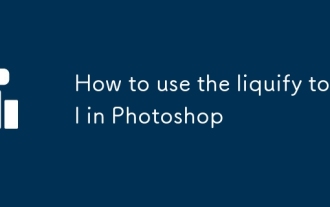 How to use the liquify tool in Photoshop
Jul 10, 2025 pm 12:20 PM
How to use the liquify tool in Photoshop
Jul 10, 2025 pm 12:20 PM
Mastering the key techniques of Photoshop liquefaction tools can improve the photo editing effect. 1. The method to open the liquefaction tool is to click "Filter" > "Liquefaction" or use the shortcut keys Shift Ctrl X (Windows) or Shift Command X (Mac). 2. The core settings include brush size, density and pressure. It is recommended that the brush be slightly larger and the pressure be set to about 50% to achieve a natural transition. 3. Common uses include slimming the face, adjusting the shape of the eyes and mouth, and smoothing the skin. When operating, you should use a small brush to gently handle it and enlarge the preview details. 4. Methods to avoid errors include avoiding excessive deformation, making good use of reconstruction tools, copying layers in advance, and realizing that liquefaction is not omnipotent to use with other tools. Reasonable use of liquefied tools can make the
 How to reset Photoshop preferences
Jul 11, 2025 am 01:01 AM
How to reset Photoshop preferences
Jul 11, 2025 am 01:01 AM
There are two ways to reset Photoshop preferences. 1. Shortcut key method: Press the Ctrl Alt Shift of Windows or the Command Option Shift key combination of Mac at startup. After the prompt pops up, click "Yes" to delete the settings folder and complete reset. 2. Manual deletion method: After closing Photoshop, find the preferred file path and delete or rename the Adobe Photoshop [version number] Prefs.psp file. After restarting, a new default settings file will be automatically generated. Resetting will affect interface layout, shortcut keys, unit rulers, plug-in status and other settings, but will not affect PSD files, preset brushes, actions and other contents. It is recommended before operation







