How to Convert MOV to MP4 on Mac Free with ffmpeg
If you have a video file in MOV format, you may want to convert it to MP4 format. While there are multiple ways to convert MOV to MP4, we will discuss here the method of using the command line and a simple and easy-to-use and free tool ffmpeg.
Why do you want to convert MOV to MP4?
Typically, Mac users may want to convert MOV to MP4 for shared and universal compatibility, as MP4 is a more widely supported video format, especially if you want videos to be compatible in a variety of platforms and video player applications.
Additionally, MP4 files can usually get better compression, thereby reducing file size.
Is it difficult to convert MOV files to MP4 format using ffmpeg?
No. But since ffmpeg is used in the command line, it is slightly more advanced than using a GUI application.
If you are familiar with the command line, the whole process will be familiar and easy for you.
If you are not familiar with the command line but are willing to try it, just follow the instructions and you will be able to convert the file in no time.
How to convert MOV to MP4 using ffmpeg on Mac
First, you need to install Homebrew on your Mac, which makes it easy to download and install command line packages and applications. If you don't have Homebrew yet, install it first.
Open Terminal Application
In the command line, install ffmpeg using the following brew command:
brew install ffmpegPress Enter to install ffmpeg on your Mac. The installation process will be displayed as follows:
After the installation is complete, you can use ffmpeg to start converting the MOV file to MP4 format, using the following command format:
ffmpeg -i inputFile.mov OutputFile.mp4Replace inputFile.mov and OutputFile.mp4 with your file and its path. For example, for a file named "ConvertMe.mov" in the user's desktop folder, you can use the following command, which will convert the MOV input file to an MP4 file named "ConvertedFile.mp4" in the same directory:
ffmpeg -i ~/Desktop/ConvertMe.mov ~/Desktop/ConvertedFile.mp4After the MOV file conversion is completed, your MP4 video file can be used, shared, streamed, or processed as your plan.
In this way, your MOV video file is now an MP4 video file.
This is probably the easiest, and it is relatively easy and straightforward for people who are not familiar with the command line.
Can I use a different video/audio codec to transcode MOV video to MP4?
ffmpeg is a very powerful tool that allows you to convert and transcode video and its audio using different codecs. You can use the -c flag to specify the codec, as shown in the following example, which specifies the codec for video and audio:
ffmpeg -i input.mov -c:v libx264 -c:a aac output.mp4
The example of the -c flag used here is broken down as follows:
- -c:v libx264 means encoding video using H.264 video codec
- -c:a aac means using an AAC codec to encode audio
ffmpeg supports many codecs, and there may be other useful or helpful options when converting video files from mov to mp4 or any other format.
If you want to know more about ffmpeg, please refer to the ffmpeg documentation here.
How about PCs besides Macs? Can ffmpeg convert MOV to MP4 on Windows PC and Linux?
While we're focusing on Mac here, ffmpeg is not only for MacOS, but also for Linux and Windows WSL, so technically you don't have to follow this guide on your Mac. You can use the same tools to convert .mov to .mp4 on Windows, Linux, MacOS and even on older versions of Mac OS X if you are probably using an outdated system.
If you are using another operating system and using ffmpeg, just skip the Homebrew section and choose the method you like to install based on your operating system. You can download ffmpeg as a pre-built executable, binary, build or package from the ffmpeg.org project homepage.
Forgot ffmpeg and terminal, is there any other way to convert MOV to MP4 on Mac?
If you don't want to deal with the command line and terminal, you can also use the GUI application to convert MOV to MP4, including iMovie, VLC, and various third-party applications and tools.
–
What do you think about using ffmpeg to convert mov video files to mp4 format? Are you familiar with ffmpeg? Do you use the command line to perform such file conversion? Do you have other preferred apps or methods to convert MOV to MP4 format on your Mac or elsewhere? Please share your thoughts with us in the comments.

The above is the detailed content of How to Convert MOV to MP4 on Mac Free with ffmpeg. For more information, please follow other related articles on the PHP Chinese website!

Hot AI Tools

Undress AI Tool
Undress images for free

Undresser.AI Undress
AI-powered app for creating realistic nude photos

AI Clothes Remover
Online AI tool for removing clothes from photos.

Clothoff.io
AI clothes remover

Video Face Swap
Swap faces in any video effortlessly with our completely free AI face swap tool!

Hot Article

Hot Tools

Notepad++7.3.1
Easy-to-use and free code editor

SublimeText3 Chinese version
Chinese version, very easy to use

Zend Studio 13.0.1
Powerful PHP integrated development environment

Dreamweaver CS6
Visual web development tools

SublimeText3 Mac version
God-level code editing software (SublimeText3)
 How to turn on the firewall on Mac
Aug 22, 2025 pm 04:01 PM
How to turn on the firewall on Mac
Aug 22, 2025 pm 04:01 PM
OpenSystemSettings(orSystemPreferences)byclickingtheApplemenu,thenselectSystemSettings(Venturaandlater)orSystemPreferences(olderversions).2.OnmacOSVenturaandlater,gotoNetwork>Firewallinthesidebar;onMontereyandearlier,openSecurity&Privacy>Fi
 How to use Quick Look on a Mac?
Aug 22, 2025 pm 05:31 PM
How to use Quick Look on a Mac?
Aug 22, 2025 pm 05:31 PM
TouseQuickLookonMac,selectafileinFinder,onthedesktop,orinadialogbox,thenpresstheSpacebartoinstantlypreviewitscontents;pressSpaceagaintoclose.1.QuickLooksupportsdocuments(PDF,Word,Excel,etc.),images(JPEG,PNG,HEIC,RAW),audio(MP3,WAV),video(MP4,MOV),ZIP
 How to get emojis on a Mac?
Aug 06, 2025 am 01:11 AM
How to get emojis on a Mac?
Aug 06, 2025 am 01:11 AM
Press Control Command Spacebar to open the emoji selector on your Mac. 1. Use the shortcut key Control Command Spacebar to quickly call up the emoji panel in any text input box; 2. You can scroll through, click insert, or find specific emojis through the top search bar; 3. You can also access it by clicking "Edit" → "Emoji and Symbols" in the menu bar or right-clicking on the text box to select "Emoji and Symbols"; 4. You can drag the emoji window out and fix it on the top for continuous use; 5. The system update will bring new emojis, keeping macOS up to date to get the latest emojis; 6. You can use "System Settings → Keyboard → Text Replacement"
 How to use TextEdit on a Mac?
Aug 06, 2025 am 05:23 AM
How to use TextEdit on a Mac?
Aug 06, 2025 am 05:23 AM
OpenTextEditviaSpotlightorLaunchpadandcreateanewdocumentwithCommand N.2.SwitchtoplaintextmodeusingShift Command Tforunformattedtext,orreverttorichtextviaFormat>MakeRichText.3.Inrichtextmode,formattextusingtheFormatmenu,toolbar,orshortcutsforbold(C
 How to change the trackpad speed on a Mac?
Aug 18, 2025 pm 02:43 PM
How to change the trackpad speed on a Mac?
Aug 18, 2025 pm 02:43 PM
OpenSystemSettings(orSystemPreferencesonolderMacs)byclickingtheApplelogo.2.NavigatetoTrackpadsettingsinthesidebar(orviaSystemPreferencesonmacOSMontereyorearlier).3.AdjusttheTrackingspeedsliderrighttoincreasespeedorlefttodecreaseit.4.Testthefeelinapp
 How to find downloads on a Mac?
Aug 19, 2025 am 10:39 AM
How to find downloads on a Mac?
Aug 19, 2025 am 10:39 AM
ChecktheDownloadsfolderviaFinderorusingCommand Shift L.2.VerifybrowserdownloadsettingsinSafari,Chrome,orFirefoxtoconfirmsavelocation.3.UseSpotlightwithCommand Spacetosearchbyfilenameandrevealitslocation.4.Organizedownloadsbymovingfiles,usingtags,oren
 How to open a zip file on a Mac?
Aug 08, 2025 pm 03:42 PM
How to open a zip file on a Mac?
Aug 08, 2025 pm 03:42 PM
Double-click to open it, and the Mac comes with its own functions without third-party software. 1. Find the .zip file and double-click it, and the system will automatically decompress it using the built-in ArchiveUtility; 2. After decompression, generate a folder with the same name, located at the same location of the original file; 3. If you need to change the decompression position, you can right-click to select "Open with ArchiveUtility" or set preferences in the application; 4. When encountering a password-protected zip file, enter the correct password to decompress it; 5. If decompression fails, check whether the file is corrupt, whether the extension is correct or re-downloaded. The entire process is simple and efficient, and usually the decompression task can be completed without additional operations.
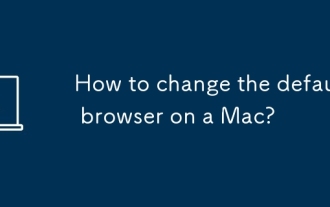 How to change the default browser on a Mac?
Aug 15, 2025 am 04:21 AM
How to change the default browser on a Mac?
Aug 15, 2025 am 04:21 AM
OpenSystemSettingsbyclickingtheApplelogoandselectingSystemSettings(orSystemPreferencesonoldermacOSversions).2.NavigatetoDesktop&ScreenSaverinnewermacOSversions(Venturaandlater)orGeneralinolderversions(Montereyandearlier),thenselectDefaultWebBrows







