 Software Tutorial
Software Tutorial
 Office Software
Office Software
 If You Don't Rename Tables in Excel, Today's the Day to Start
If You Don't Rename Tables in Excel, Today's the Day to Start
If You Don't Rename Tables in Excel, Today's the Day to Start
Quick link
- Why should tables be named in Excel
- How to name a table in Excel
- Excel table naming rules and techniques
By default, tables in Excel are named Table1, Table2, Table3, and so on. However, you don't have to stick to these tags. In fact, it would be better if you don't! In this quick guide, I will explain why you should always rename tables in Excel and show you how to do this.
Why should tables be named in Excel
While it may take some time to develop the habit of naming tables in Excel (if you don't usually do this), the following reasons indicate that today should start.
First, if you are working on a large workbook with multiple tables, you can quickly navigate from one table to another by clicking the down arrow in the Name box (located in the upper left corner of the Excel window) - no matter which worksheet they are located in. If you do not name the table, this drop-down list will display the default Table numeric table name, which means you cannot take advantage of this time-saving trick.
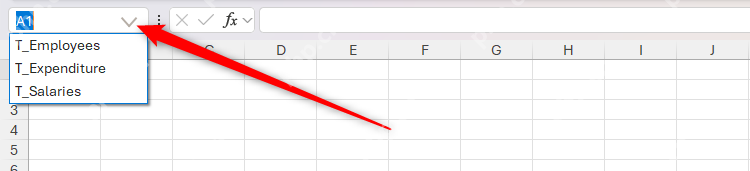
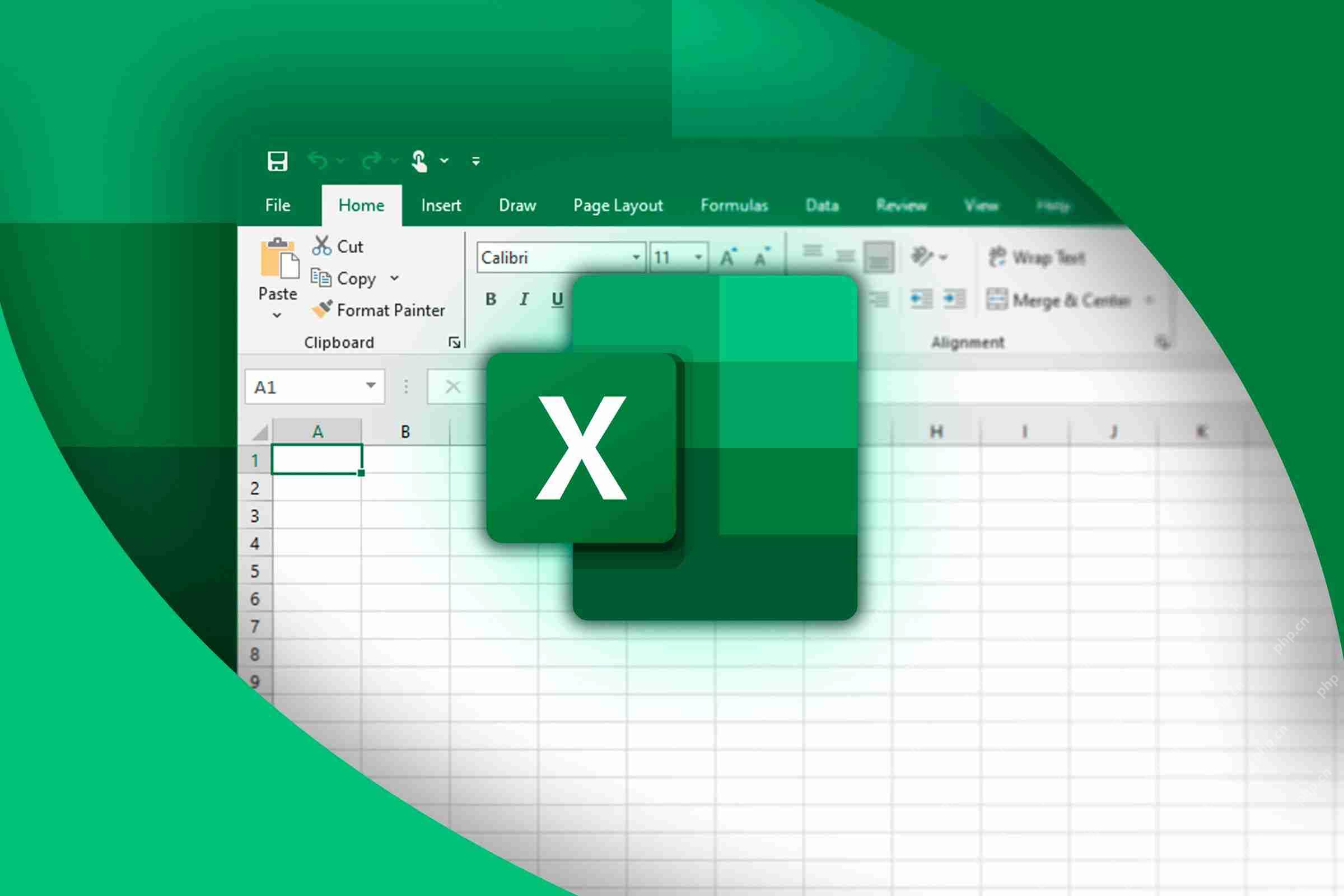
Related ##### Excel forms do not support bookmarks (so please use this trick)
Excel has its own bookmark type functionality.
Second, descriptive table names make it easier for people using screen readers to understand what each table contains.
Third, formulas containing references to renamed tables are easier to understand and debug than formulas that reference default table names. For example, quoting T_Profit[Profit] in a formula is more contextual than quoting Table1[Profit], and if the calculation seems to be incorrect, you know where to fix any issues. More importantly, referencing table names in formulas reduces the possibility of accidentally referencing wrong cells or ranges.
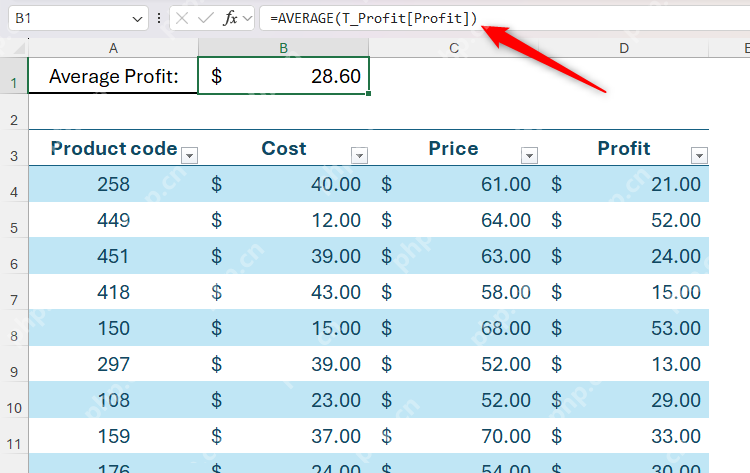
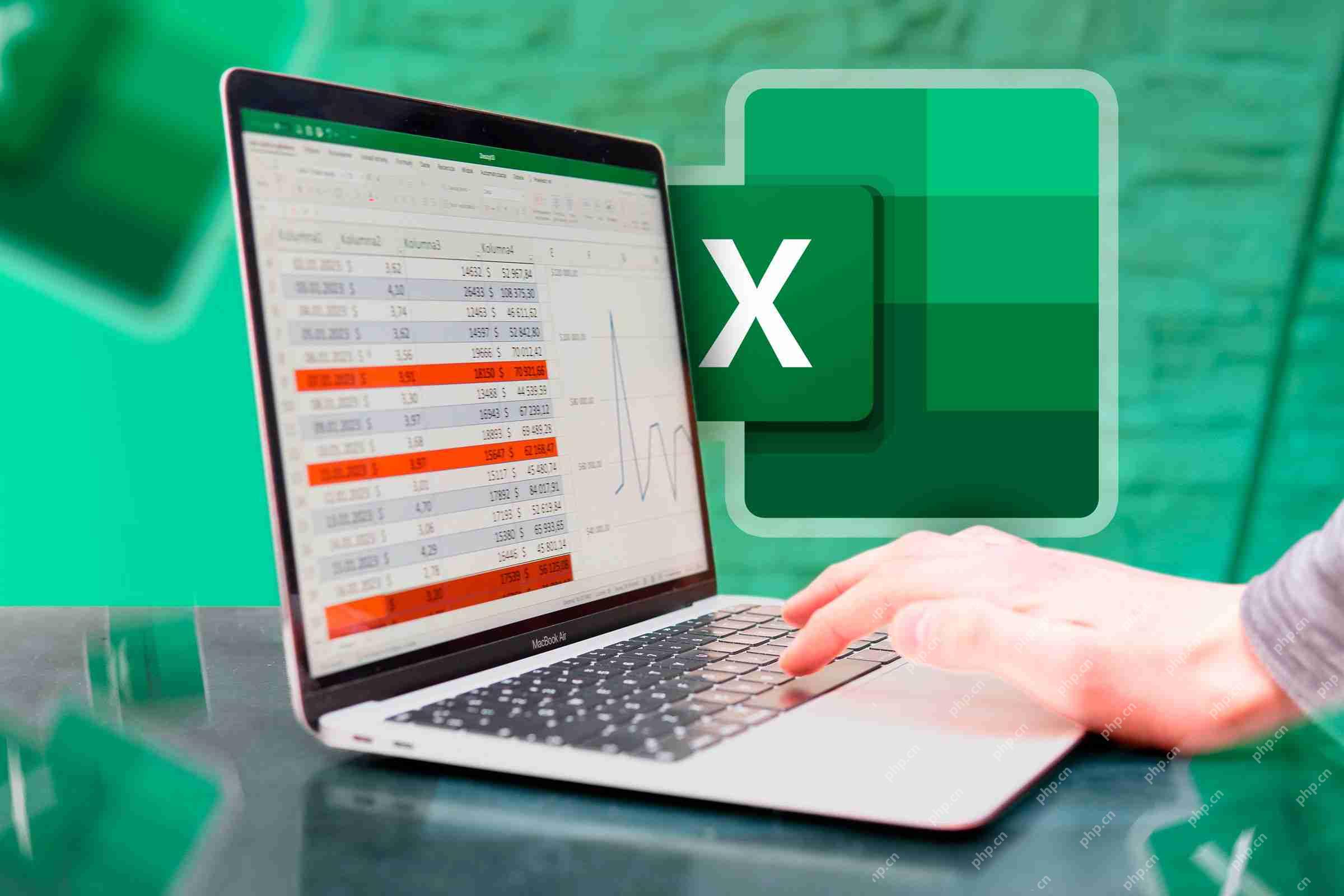
Related###### Everything about structured references in Excel
Use table and column names instead of cell references.
At the end of , many Excel tools, such as pivot tables and charts, work effectively using table names, so assigning these tags to the data will improve the overall performance of the worksheet.
How to name a table in Excel
If this is your first time naming a table in Excel, you'll be surprised at how simple the process is.
The first step is to make sure your data has been formatted as an Excel table. In other words, while you can put numbers into a spreadsheet and leave the data as is, Excel has a tool that allows you to link these cells together as a grouping range.
Select any cell in the range you want to convert to a table, and on the Ribbon, on the Start tab, click Format as Table, and select the design that suits you.
Excel Table Naming Rules and Tips Before you continue to rename Excel tables, please note the following naming rules and tips:
- The table name must begin with a letter, an underscore (_) or a backslash ().
- The remaining characters in the table name must be letters, numbers, periods, or underscores.
- Tables cannot be named "C", "c", "R" or "r".
- The table name cannot be a cell reference, such as A1 or $B$2.
- Each table name in the workbook must be unique.
- Keep the table names as short as possible while making sure they clearly define what the table contains. Table names can contain up to 255 characters, but if you are worried about this, your table names must be too long!
- Table names cannot contain spaces. If the table name consists of multiple words, separate the words with an underscore or period.
- To distinguish my table from the name box and other elements in the name manager, I usually start with "T_".
In addition to naming tables in Excel, another way to make spreadsheets easier to navigate and make formulas easier to read is to name individual cells or ranges of cells. This is especially useful if there are cells or ranges of cells in the workbook that you or others know will be used and accessed frequently.
The above is the detailed content of If You Don't Rename Tables in Excel, Today's the Day to Start. For more information, please follow other related articles on the PHP Chinese website!

Hot AI Tools

Undress AI Tool
Undress images for free

Undresser.AI Undress
AI-powered app for creating realistic nude photos

AI Clothes Remover
Online AI tool for removing clothes from photos.

Clothoff.io
AI clothes remover

Video Face Swap
Swap faces in any video effortlessly with our completely free AI face swap tool!

Hot Article

Hot Tools

Notepad++7.3.1
Easy-to-use and free code editor

SublimeText3 Chinese version
Chinese version, very easy to use

Zend Studio 13.0.1
Powerful PHP integrated development environment

Dreamweaver CS6
Visual web development tools

SublimeText3 Mac version
God-level code editing software (SublimeText3)
 How to use the XLOOKUP function in Excel?
Aug 03, 2025 am 04:39 AM
How to use the XLOOKUP function in Excel?
Aug 03, 2025 am 04:39 AM
XLOOKUP is a modern function used in Excel to replace old functions such as VLOOKUP. 1. The basic syntax is XLOOKUP (find value, search array, return array, [value not found], [match pattern], [search pattern]); 2. Accurate search can be realized, such as =XLOOKUP("P002", A2:A4, B2:B4) returns 15.49; 3. Customize the prompt when not found through the fourth parameter, such as "Productnotfound"; 4. Set the matching pattern to 2, and use wildcards to perform fuzzy search, such as "Joh*" to match names starting with Joh; 5. Set the search mode
 how to add page numbers in word
Aug 05, 2025 am 05:51 AM
how to add page numbers in word
Aug 05, 2025 am 05:51 AM
To add page numbers, you need to master several key operations: First, select the page number position and style through the "Insert" menu. If you start from a certain page, you need to insert the "section break" and cancel the "link to the previous section"; second, set the "Home page different" to hide the home page number, check this option in the "Design" tab and manually delete the home page number; third, modify the page number format such as Roman numerals or Arabic numerals, and select and set the starting page number in the "Page Number Format" after sectioning.
 How to add transitions between slides in a PPT?
Aug 11, 2025 pm 03:31 PM
How to add transitions between slides in a PPT?
Aug 11, 2025 pm 03:31 PM
Open the "Switch" tab in PowerPoint to access all switching effects; 2. Select switching effects such as fade in, push, erase, etc. from the library and click Apply to the current slide; 3. You can choose to keep the effect only or click "All Apps" to unify all slides; 4. Adjust the direction through "Effect Options", set the speed of "Duration", and add sound effects to fine control; 5. Click "Preview" to view the actual effect; it is recommended to keep the switching effect concise and consistent, avoid distraction, and ensure that it enhances rather than weakens information communication, and ultimately achieve a smooth transition between slides.
 How to create a photo collage on a single PPT slide?
Aug 03, 2025 am 03:32 AM
How to create a photo collage on a single PPT slide?
Aug 03, 2025 am 03:32 AM
InsertphotosviatheInserttab,resizeandarrangethemusingAligntoolsforneatpositioning.2.Optionally,useatableorshapesasalayoutguidebyfillingcellsorshapeswithimagesforastructuredgrid.3.Enhancevisualsbyapplyingconsistentstyles,effects,andbackgroundoverlaysf
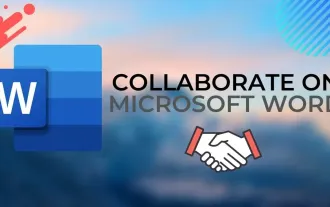 Complete guide to collaborate in Word and Real Time Co -authorship
Aug 17, 2025 am 01:24 AM
Complete guide to collaborate in Word and Real Time Co -authorship
Aug 17, 2025 am 01:24 AM
Microsoft Word CollolaBate: How to work with co -authors in Word, edit in real time and manage versions easily.
 How to customize the tapes in Office step by step
Aug 22, 2025 am 06:00 AM
How to customize the tapes in Office step by step
Aug 22, 2025 am 06:00 AM
Learn to customize the tapes in Office: Change names, hide chips and create your own commands.
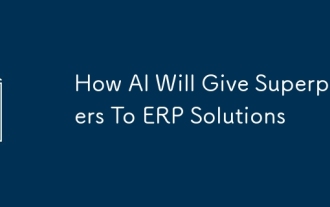 How AI Will Give Superpowers To ERP Solutions
Aug 29, 2025 am 07:27 AM
How AI Will Give Superpowers To ERP Solutions
Aug 29, 2025 am 07:27 AM
Artificial intelligence holds the key to transforming ERP (Enterprise Resource Planning) systems into next-generation powerhouses—equipping organizations with what can only be described as digital superpowers. This shift isn't just a minor upgrade; i
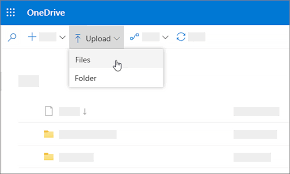 How to Create Folders and Files in OneDrive
Aug 03, 2025 am 04:39 AM
How to Create Folders and Files in OneDrive
Aug 03, 2025 am 04:39 AM
Before you can upload files and folders to OneDrive, it's important to understand how to create them in the first place.Once your files are successfully saved to OneDrive, organizing them effectively can greatly improve your workflow. Below are step-






