You Need to Know What the Hash Sign Does in Excel Formulas
Excel Overflow Range Operator (#) allows formulas to be automatically adjusted to accommodate changes in overflow range size. This feature is only available for Microsoft 365 Excel for Windows or Mac. Common functions such as UNIQUE , COUNTIF , and SORTBY can be used in conjunction with overflow range operators to generate dynamic sortable lists.
The pound sign (#) in the Excel formula is also called the overflow range operator, which instructs the program to consider all results in the overflow range. Therefore, even if the overflow range increases or decreases, the formula containing # will automatically reflect this change.
How to list and sort unique values and text in Microsoft Excel
Use simple functions to create a list of unique names, dates, or other data in a spreadsheet.
After pressing Enter, you will get an overflow array listing each unique item in the Animal column. When you select any affected cells, the blue border shows that the area is an overflow array.
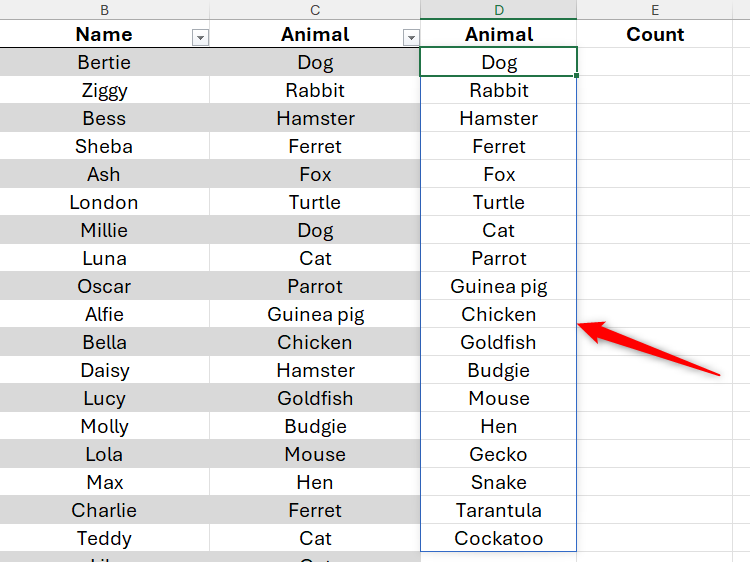
All you need to know about overflowing in Excel
Now, let's calculate the number of each animal in the table, using the pound mark makes the operation much easier.
To do this, you need to use the COUNTIF function. However, in order for Excel to count all animals returned by the UNIQUE function in column D (even if some animals are added or removed to this list later), you need to add a pound sign after the conditional reference.
Therefore, in cell E2, type:
<code>=COUNTIF(Animals_Admitted[Animal],D2#)</code>
Among them, COUNTIF is a function that calculates the number of occurrences, Animals_Admitted[Animal] is the range that contains each animal in the original table. D2# tells Excel that the condition of the COUNTIF function is an overflow array starting from cell D2, so the size may change.
assumes that the turtle is released in London. After removing London from the original data (it is the only turtle in the shelter), cell H2 correctly shows that you now have only 18 unique animals and the turtle no longer appears in the other list you created.
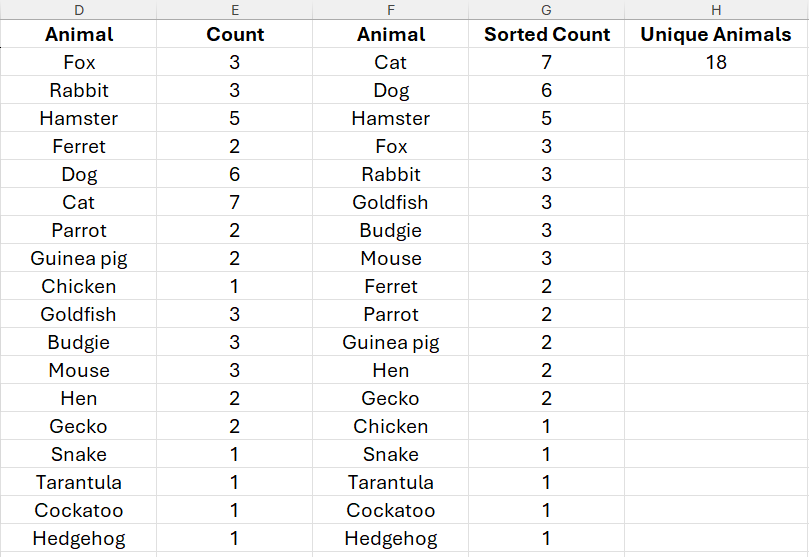
Overflow range operator (#): Final prompt
Before you start, you need to pay attention to the following points:
First, in addition to referring to overflow ranges in the same worksheet, you can also reference overflow ranges in another worksheet. For example, to reference an overflow array starting from cell A2 in worksheet 2, you can type:
<code>=Sheet2!A1#</code>
Second, you can reference the overflow range in another workbook. Although Microsoft pointed out that the referenced workbook must be open to avoid returning a #REF! error, in my tests, the reference still worked even if the workbook is closed. Just make sure you save both workbooks and connect them both to the same OneDrive account to ensure that no data is lost.
Finally, to avoid the formula returning a #SPILL! error, make sure that all cells that the array is going to overflow have no other data and are not merged.
Whether you want to extend your understanding of Excel formulas and functions, or apply for jobs that require Excel expertise, you can confidently say that you know the role of pound signs in Microsoft Excel formulas!
The above is the detailed content of You Need to Know What the Hash Sign Does in Excel Formulas. For more information, please follow other related articles on the PHP Chinese website!

Hot AI Tools

Undress AI Tool
Undress images for free

Undresser.AI Undress
AI-powered app for creating realistic nude photos

AI Clothes Remover
Online AI tool for removing clothes from photos.

Clothoff.io
AI clothes remover

Video Face Swap
Swap faces in any video effortlessly with our completely free AI face swap tool!

Hot Article

Hot Tools

Notepad++7.3.1
Easy-to-use and free code editor

SublimeText3 Chinese version
Chinese version, very easy to use

Zend Studio 13.0.1
Powerful PHP integrated development environment

Dreamweaver CS6
Visual web development tools

SublimeText3 Mac version
God-level code editing software (SublimeText3)
 How to use the XLOOKUP function in Excel?
Aug 03, 2025 am 04:39 AM
How to use the XLOOKUP function in Excel?
Aug 03, 2025 am 04:39 AM
XLOOKUP is a modern function used in Excel to replace old functions such as VLOOKUP. 1. The basic syntax is XLOOKUP (find value, search array, return array, [value not found], [match pattern], [search pattern]); 2. Accurate search can be realized, such as =XLOOKUP("P002", A2:A4, B2:B4) returns 15.49; 3. Customize the prompt when not found through the fourth parameter, such as "Productnotfound"; 4. Set the matching pattern to 2, and use wildcards to perform fuzzy search, such as "Joh*" to match names starting with Joh; 5. Set the search mode
 how to add page numbers in word
Aug 05, 2025 am 05:51 AM
how to add page numbers in word
Aug 05, 2025 am 05:51 AM
To add page numbers, you need to master several key operations: First, select the page number position and style through the "Insert" menu. If you start from a certain page, you need to insert the "section break" and cancel the "link to the previous section"; second, set the "Home page different" to hide the home page number, check this option in the "Design" tab and manually delete the home page number; third, modify the page number format such as Roman numerals or Arabic numerals, and select and set the starting page number in the "Page Number Format" after sectioning.
 How to add transitions between slides in a PPT?
Aug 11, 2025 pm 03:31 PM
How to add transitions between slides in a PPT?
Aug 11, 2025 pm 03:31 PM
Open the "Switch" tab in PowerPoint to access all switching effects; 2. Select switching effects such as fade in, push, erase, etc. from the library and click Apply to the current slide; 3. You can choose to keep the effect only or click "All Apps" to unify all slides; 4. Adjust the direction through "Effect Options", set the speed of "Duration", and add sound effects to fine control; 5. Click "Preview" to view the actual effect; it is recommended to keep the switching effect concise and consistent, avoid distraction, and ensure that it enhances rather than weakens information communication, and ultimately achieve a smooth transition between slides.
 How to create a photo collage on a single PPT slide?
Aug 03, 2025 am 03:32 AM
How to create a photo collage on a single PPT slide?
Aug 03, 2025 am 03:32 AM
InsertphotosviatheInserttab,resizeandarrangethemusingAligntoolsforneatpositioning.2.Optionally,useatableorshapesasalayoutguidebyfillingcellsorshapeswithimagesforastructuredgrid.3.Enhancevisualsbyapplyingconsistentstyles,effects,andbackgroundoverlaysf
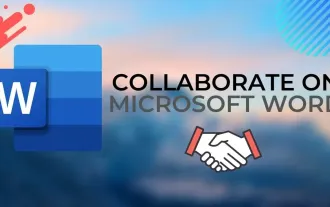 Complete guide to collaborate in Word and Real Time Co -authorship
Aug 17, 2025 am 01:24 AM
Complete guide to collaborate in Word and Real Time Co -authorship
Aug 17, 2025 am 01:24 AM
Microsoft Word CollolaBate: How to work with co -authors in Word, edit in real time and manage versions easily.
 How to customize the tapes in Office step by step
Aug 22, 2025 am 06:00 AM
How to customize the tapes in Office step by step
Aug 22, 2025 am 06:00 AM
Learn to customize the tapes in Office: Change names, hide chips and create your own commands.
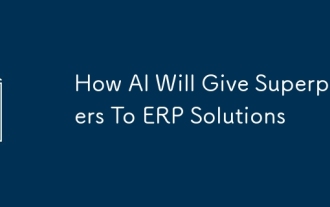 How AI Will Give Superpowers To ERP Solutions
Aug 29, 2025 am 07:27 AM
How AI Will Give Superpowers To ERP Solutions
Aug 29, 2025 am 07:27 AM
Artificial intelligence holds the key to transforming ERP (Enterprise Resource Planning) systems into next-generation powerhouses—equipping organizations with what can only be described as digital superpowers. This shift isn't just a minor upgrade; i
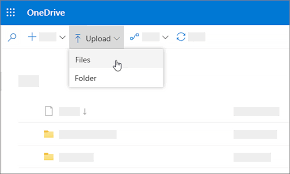 How to Create Folders and Files in OneDrive
Aug 03, 2025 am 04:39 AM
How to Create Folders and Files in OneDrive
Aug 03, 2025 am 04:39 AM
Before you can upload files and folders to OneDrive, it's important to understand how to create them in the first place.Once your files are successfully saved to OneDrive, organizing them effectively can greatly improve your workflow. Below are step-







