How to Create a Timeline Filter in Excel
In Excel, using the timeline filter can display data by time period more efficiently, which is more convenient than using the filter button. The Timeline is a dynamic filtering option that allows you to quickly display data for a single date, month, quarter, or year.
Step 1: Convert data to pivot table
First, convert the original Excel data into a pivot table. Select any cell in the data table (formatted or not) and click PivotTable on the Insert tab of the ribbon.


Related: How to Create Pivot Tables in Microsoft Excel
Don't be intimidated by the pivot table! We will teach you basic skills that you can master in minutes.
In the dialog box, make sure the entire data range (including the title) is selected, and then select New Worksheet or Existing Worksheet as needed. I'm more inclined to create pivot tables in new worksheets, which makes it better to use its tools and features. After the selection is complete, click "OK".

In the Pivot Table Fields pane, select the fields you want the Pivot Table to display. In my case, I want to see the month and total sales, so I checked these two fields.

Excel automatically places the Month field in the Row box and the Total Sales field in the Value box.

In the above figure, Excel also adds year and quarter to the Row box of the PivotTable. This means that my pivot table has been compressed to the maximum unit of time (in this case, year), and I can click on the "" and "-" symbols to expand and shrink the pivot table to show and hide the data for the quarter and month.

However, since I want the Pivot Table to always display monthly data in full, I will click the down arrow next to each other in the Pivot Table Fields pane and then click Remove Field, leaving only the original Month field in the Row box. Removing these fields helps the timeline work more efficiently and can be re-added directly through the timeline once it is ready.

Now my pivot table shows each month and the corresponding total sales.

Step 2: Insert the timeline filter
The next step is to add a timeline associated with this data. Select any cell in the Pivot Table, open the Insert tab on the ribbon, and click Timeline.

In the dialog box that appears, select Month (or any time period in the table), and click OK.

Now adjust the position and size of the timeline in the spreadsheet so that it is neatly located near the Pivot Table. In my case, I inserted some extra rows above the table and moved the timeline to the top of the worksheet.

Step 3: Set the format of the timeline filter
In addition to adjusting the size and position of the timeline, you can also format it to make it more beautiful. After selecting the timeline, Excel adds the Timeline tab to the ribbon. There, you can select the labels to display by selecting and unchecking the options in the Show group, or selecting a different design in the Timeline Style group.

Although the preset timeline style cannot be reset, the style can be copied and formatted. To do this, right-click the selected style and click Copy.

Then, in the Modify Timeline Style dialog box, rename the new style in the Name field, and then click Format.

Now browse the Fonts, Borders, and Fill tabs to apply your own design to the timeline, click OK twice when you are done to close both dialogs and save the new style.

Finally, select the timeline and click on the new timeline style you just created to apply its formatting.
Going a step further: Add Pivot Chart
The last step to getting the most out of the timeline is to add a pivot chart that will be updated based on the time you selected in the timeline. Select any cell in the Pivot Table and click Pivot Chart on the Insert tab of the ribbon.

Now, in the Insert Chart dialog box, select the Chart Type in the menu on the left and the Chart in the selector area on the right. In my case, I chose a simple clustered column chart. Then, click OK.

Related: 10 Most Used Excel Charts and What to Do
Choose the best way to visualize your data.

Resize the chart position and size, double-click the chart title to change the name, and then click the ' ' button to select the label you want to display.

Related: How to Format Charts in Excel
Excel provides (too many) tools to make your charts more beautiful.

Now, select a time period on the timeline and view the Pivot Table and Pivot Chart to display the relevant data.
Another way to quickly filter data in an Excel table is to add an Excel Data Slicer, which is a series of buttons representing different categories or values in the data. The added benefit of using slicers is that they don't require you to convert your data into pivot tables - they work as well as regular Excel tables.
The above is the detailed content of How to Create a Timeline Filter in Excel. For more information, please follow other related articles on the PHP Chinese website!

Hot AI Tools

Undress AI Tool
Undress images for free

Undresser.AI Undress
AI-powered app for creating realistic nude photos

AI Clothes Remover
Online AI tool for removing clothes from photos.

Clothoff.io
AI clothes remover

Video Face Swap
Swap faces in any video effortlessly with our completely free AI face swap tool!

Hot Article

Hot Tools

Notepad++7.3.1
Easy-to-use and free code editor

SublimeText3 Chinese version
Chinese version, very easy to use

Zend Studio 13.0.1
Powerful PHP integrated development environment

Dreamweaver CS6
Visual web development tools

SublimeText3 Mac version
God-level code editing software (SublimeText3)
 How to use the XLOOKUP function in Excel?
Aug 03, 2025 am 04:39 AM
How to use the XLOOKUP function in Excel?
Aug 03, 2025 am 04:39 AM
XLOOKUP is a modern function used in Excel to replace old functions such as VLOOKUP. 1. The basic syntax is XLOOKUP (find value, search array, return array, [value not found], [match pattern], [search pattern]); 2. Accurate search can be realized, such as =XLOOKUP("P002", A2:A4, B2:B4) returns 15.49; 3. Customize the prompt when not found through the fourth parameter, such as "Productnotfound"; 4. Set the matching pattern to 2, and use wildcards to perform fuzzy search, such as "Joh*" to match names starting with Joh; 5. Set the search mode
 how to add page numbers in word
Aug 05, 2025 am 05:51 AM
how to add page numbers in word
Aug 05, 2025 am 05:51 AM
To add page numbers, you need to master several key operations: First, select the page number position and style through the "Insert" menu. If you start from a certain page, you need to insert the "section break" and cancel the "link to the previous section"; second, set the "Home page different" to hide the home page number, check this option in the "Design" tab and manually delete the home page number; third, modify the page number format such as Roman numerals or Arabic numerals, and select and set the starting page number in the "Page Number Format" after sectioning.
 How to add transitions between slides in a PPT?
Aug 11, 2025 pm 03:31 PM
How to add transitions between slides in a PPT?
Aug 11, 2025 pm 03:31 PM
Open the "Switch" tab in PowerPoint to access all switching effects; 2. Select switching effects such as fade in, push, erase, etc. from the library and click Apply to the current slide; 3. You can choose to keep the effect only or click "All Apps" to unify all slides; 4. Adjust the direction through "Effect Options", set the speed of "Duration", and add sound effects to fine control; 5. Click "Preview" to view the actual effect; it is recommended to keep the switching effect concise and consistent, avoid distraction, and ensure that it enhances rather than weakens information communication, and ultimately achieve a smooth transition between slides.
 How to create a photo collage on a single PPT slide?
Aug 03, 2025 am 03:32 AM
How to create a photo collage on a single PPT slide?
Aug 03, 2025 am 03:32 AM
InsertphotosviatheInserttab,resizeandarrangethemusingAligntoolsforneatpositioning.2.Optionally,useatableorshapesasalayoutguidebyfillingcellsorshapeswithimagesforastructuredgrid.3.Enhancevisualsbyapplyingconsistentstyles,effects,andbackgroundoverlaysf
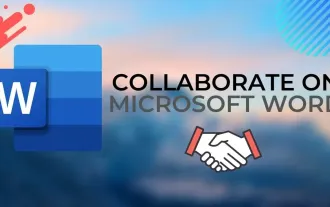 Complete guide to collaborate in Word and Real Time Co -authorship
Aug 17, 2025 am 01:24 AM
Complete guide to collaborate in Word and Real Time Co -authorship
Aug 17, 2025 am 01:24 AM
Microsoft Word CollolaBate: How to work with co -authors in Word, edit in real time and manage versions easily.
 How to customize the tapes in Office step by step
Aug 22, 2025 am 06:00 AM
How to customize the tapes in Office step by step
Aug 22, 2025 am 06:00 AM
Learn to customize the tapes in Office: Change names, hide chips and create your own commands.
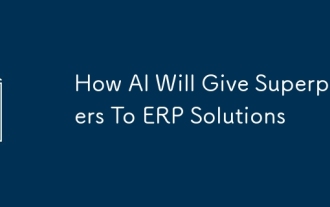 How AI Will Give Superpowers To ERP Solutions
Aug 29, 2025 am 07:27 AM
How AI Will Give Superpowers To ERP Solutions
Aug 29, 2025 am 07:27 AM
Artificial intelligence holds the key to transforming ERP (Enterprise Resource Planning) systems into next-generation powerhouses—equipping organizations with what can only be described as digital superpowers. This shift isn't just a minor upgrade; i
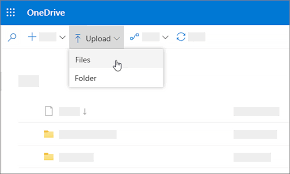 How to Create Folders and Files in OneDrive
Aug 03, 2025 am 04:39 AM
How to Create Folders and Files in OneDrive
Aug 03, 2025 am 04:39 AM
Before you can upload files and folders to OneDrive, it's important to understand how to create them in the first place.Once your files are successfully saved to OneDrive, organizing them effectively can greatly improve your workflow. Below are step-







