Making Your First Custom Svelte Transition

Svelte's transition API offers a powerful way to animate components entering or leaving the DOM, including creating custom transitions. Leveraging CSS animations by default ensures optimal performance. The basic syntax is straightforward: <element transition:transitionfunction=""></element>. You can also use in or out directives for one-way transitions.
Svelte's svelte/transition package provides seven pre-built transition functions, readily customizable with svelte/easing for diverse animation effects without writing custom code. Experiment with these to grasp the possibilities.
Need a Svelte introduction? We have a comprehensive overview available.
Crafting Custom Svelte Transitions
For finer control beyond pre-built options, Svelte allows defining custom transition functions, subject to specific conventions. The API structure, as documented, is:
transition = (node: HTMLElement, params: any) => {
delay?: number,
duration?: number,
easing?: (t: number) => number,
css?: (t: number, u: number) => string,
tick?: (t: number, u: number) => void
}
A transition function receives the DOM node and returns an object with animation parameters. Crucially, it includes a css or tick function.
The css function returns a CSS string defining the animation (e.g., transforms or opacity changes). The tick function offers complete JavaScript control, but at a performance cost as it bypasses CSS animations.
Both css and tick use parameters t (0.00 to 1.00 on entry, 1.00 to 0.00 on exit) and u (1 - t). For instance, transform: scale(${t}) smoothly scales from 0 to 1 on entry and reverses on exit.
Let's build a custom transition to illustrate.
Your First Custom Svelte Transition
We'll start with a simple toggle to control an element's DOM presence using a Svelte #if block (remember, transitions only occur on DOM entry/exit).
<script>
let showing = true;
</script>
<label for="showing">
Showing
</label>
<input type="checkbox" bind:checked="{showing}" id="showing">
{#if showing}
<h1>Hello custom transition!</h1>
{/if}
Toggling the checkbox shows the stark appearance/disappearance. Now, let's add a custom transition function:
<script>
let showing = true;
function whoosh(node) {
console.log(node);
}
</script>
<label for="showing">
Showing
</label>
<input type="checkbox" bind:checked="{showing}" id="showing">
{#if showing}
<h1 transition:whoosh="">Hello custom transition!</h1>
{/if}
Toggling now logs the element to the console, confirming the connection. We'll enhance this with animation. Let's create a css function for scaling:
<script>
function swoop() {
return {
duration: 1000,
css: (t) => `transform: scale(${t})`
}
}
let showing = true;
</script>
<label for="showing">
Showing
</label>
<input type="checkbox" bind:checked="{showing}" id="showing">
{#if showing}
<h1 transition:swoop="">Hello custom transition!</h1>
{/if}
The element now scales, but abruptly. Using t for smooth animation:
<script>
function swoop() {
return {
duration: 1000,
css: (t) => `transform: scale(${t})`
}
}
let showing = true;
</script>
<label for="showing">
Showing
</label>
<input type="checkbox" bind:checked="{showing}" id="showing">
{#if showing}
<h1 transition:swoop="">Hello custom transition!</h1>
{/if}
For a "swooping" effect, let's add translateX, animating from the side:
<script>
function swoop() {
return {
duration: 1000,
css: (t, u) => `transform: scale(${t}) translateX(${u * 100}%)`
}
}
let showing = true;
</script>
<label for="showing">
Showing
</label>
<input type="checkbox" bind:checked="{showing}" id="showing">
{#if showing}
<h1 transition:swoop="">Hello custom transition!</h1>
{/if}
Here, u (inverse of t) controls the translateX, ensuring smooth movement.
Finally, let's add an easing function:
<script>
import { elasticOut } from 'svelte/easing';
function swoop() {
return {
duration: 1000,
easing: elasticOut,
css: (t, u) => `transform: scale(${t}) translateX(${u * 100}%)`
}
}
let showing = true;
</script>
<label for="showing">
Showing
</label>
<input type="checkbox" bind:checked="{showing}" id="showing">
{#if showing}
<h1 transition:swoop="">Hello custom transition!</h1>
{/if}
Conclusion
You've now created a custom Svelte transition! This is just a starting point; explore the documentation and tutorials for more advanced techniques. Understanding the interplay of t and u is key to creating dynamic animations.
The above is the detailed content of Making Your First Custom Svelte Transition. For more information, please follow other related articles on the PHP Chinese website!

Hot AI Tools

Undress AI Tool
Undress images for free

Undresser.AI Undress
AI-powered app for creating realistic nude photos

AI Clothes Remover
Online AI tool for removing clothes from photos.

Clothoff.io
AI clothes remover

Video Face Swap
Swap faces in any video effortlessly with our completely free AI face swap tool!

Hot Article

Hot Tools

Notepad++7.3.1
Easy-to-use and free code editor

SublimeText3 Chinese version
Chinese version, very easy to use

Zend Studio 13.0.1
Powerful PHP integrated development environment

Dreamweaver CS6
Visual web development tools

SublimeText3 Mac version
God-level code editing software (SublimeText3)
 What are user agent stylesheets?
Jul 31, 2025 am 10:35 AM
What are user agent stylesheets?
Jul 31, 2025 am 10:35 AM
User agent stylesheets are the default CSS styles that browsers automatically apply to ensure that HTML elements that have not added custom styles are still basic readable. They affect the initial appearance of the page, but there are differences between browsers, which may lead to inconsistent display. Developers often solve this problem by resetting or standardizing styles. Use the Developer Tools' Compute or Style panel to view the default styles. Common coverage operations include clearing inner and outer margins, modifying link underscores, adjusting title sizes and unifying button styles. Understanding user agent styles can help improve cross-browser consistency and enable precise layout control.
 How to use the CSS backdrop-filter property?
Aug 02, 2025 pm 12:11 PM
How to use the CSS backdrop-filter property?
Aug 02, 2025 pm 12:11 PM
Backdrop-filter is used to apply visual effects to the content behind the elements. 1. Use backdrop-filter:blur(10px) and other syntax to achieve the frosted glass effect; 2. Supports multiple filter functions such as blur, brightness, contrast, etc. and can be superimposed; 3. It is often used in glass card design, and it is necessary to ensure that the elements overlap with the background; 4. Modern browsers have good support, and @supports can be used to provide downgrade solutions; 5. Avoid excessive blur values and frequent redrawing to optimize performance. This attribute only takes effect when there is content behind the elements.
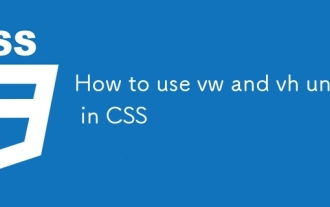 How to use vw and vh units in CSS
Aug 07, 2025 pm 11:44 PM
How to use vw and vh units in CSS
Aug 07, 2025 pm 11:44 PM
vw and vh units achieve responsive design by associating element sizes with viewport width and height; 1vw is equal to 1% of viewport width, and 1vh is equal to 1% of viewport height; commonly used in full screen area, responsive fonts and elastic spacing; 1. Use 100vh or better 100dvh in the full screen area to avoid the influence of the mobile browser address bar; 2. Responsive fonts can be limited with 5vw and combined with clamp (1.5rem, 3vw, 3rem) to limit the minimum and maximum size; 3. Elastic spacing such as width:80vw, margin:5vhauto, padding:2vh3vw, can make the layout adaptable; pay attention to mobile device compatibility, accessibility and fixed width content conflicts, and it is recommended to give priority to using dvh first;
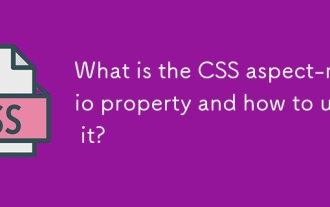 What is the CSS aspect-ratio property and how to use it?
Aug 04, 2025 pm 04:38 PM
What is the CSS aspect-ratio property and how to use it?
Aug 04, 2025 pm 04:38 PM
Theaspect-ratioCSSpropertydefinesthewidth-to-heightratioofanelement,ensuringconsistentproportionsinresponsivedesigns.1.Itisapplieddirectlytoelementslikeimages,videos,orcontainersusingsyntaxsuchasaspect-ratio:16/9.2.Commonusecasesincludemaintainingres
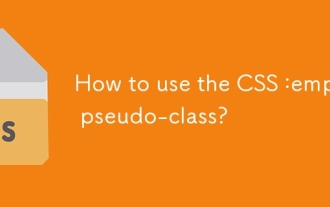 How to use the CSS :empty pseudo-class?
Aug 05, 2025 am 09:48 AM
How to use the CSS :empty pseudo-class?
Aug 05, 2025 am 09:48 AM
The:emptypseudo-classselectselementswithnochildrenorcontent,includingspacesorcomments,soonlytrulyemptyelementslikematchit;1.Itcanhideemptycontainersbyusing:empty{display:none;}tocleanuplayouts;2.Itallowsaddingplaceholderstylingvia::beforeor::after,wh
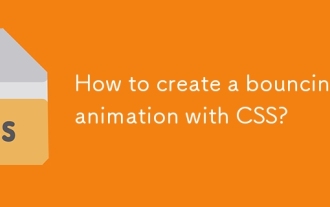 How to create a bouncing animation with CSS?
Aug 02, 2025 am 05:44 AM
How to create a bouncing animation with CSS?
Aug 02, 2025 am 05:44 AM
Define@keyframesbouncewith0%,100%attranslateY(0)and50%attranslateY(-20px)tocreateabasicbounce.2.Applytheanimationtoanelementusinganimation:bounce0.6sease-in-outinfiniteforsmooth,continuousmotion.3.Forrealism,use@keyframesrealistic-bouncewithscale(1.1
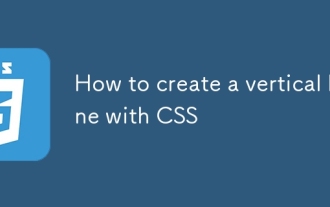 How to create a vertical line with CSS
Aug 11, 2025 pm 12:49 PM
How to create a vertical line with CSS
Aug 11, 2025 pm 12:49 PM
Use a div with border to quickly create vertical lines, and define styles and heights by setting border-left and height; 2. Use ::before or ::after pseudo-elements to add vertical lines without additional HTML tags, suitable for decorative separation; 3. In Flexbox layout, by setting the width and background color of the divider class, adaptive vertical dividers between elastic containers can be achieved; 4. In CSSGrid, insert vertical lines as independent columns (such as autowidth columns) into grid layout, which is suitable for responsive design; the most appropriate method should be selected according to the specific layout needs to ensure that the structure is simple and easy to maintain.
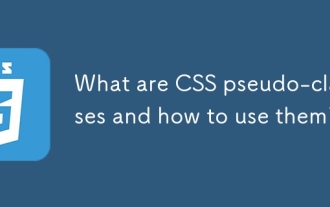 What are CSS pseudo-classes and how to use them?
Aug 06, 2025 pm 01:06 PM
What are CSS pseudo-classes and how to use them?
Aug 06, 2025 pm 01:06 PM
CSS pseudo-class is a keyword used to define the special state of an element. It can dynamically apply styles based on user interaction or document location; 1.:hover is triggered when the mouse is hovered, such as button:hover changes the button color; 2.:focus takes effect when the element gets focus, improving form accessibility; 3.:nth-child() selects elements by position, supporting odd, even or formulas such as 2n 1; 4.:first-child and :last-child select the first and last child elements respectively; 5.:not() excludes elements that match the specified conditions; 6.:visited and:link set styles based on the link access status, but:visited is restricted by privacy.







