 Web Front-end
Web Front-end
 CSS Tutorial
CSS Tutorial
 How to Disable Hover Effect on Parent When Hovering Over Child in CSS?
How to Disable Hover Effect on Parent When Hovering Over Child in CSS?
How to Disable Hover Effect on Parent When Hovering Over Child in CSS?

Hover Effect on Child Disables Hover Effect on Parent
The Problem:
You have two nested
The Solution:
Using pure CSS, it was previously impossible to achieve this effect directly. However, with the recent introduction of the :has selector in 2024, it is now possible to address this issue:
<code class="css">.parent {
width: 100px;
height: 100px;
padding: 50px;
background: lightgray;
}
.parent:hover {
background: lightblue;
}
.child {
height: 100px;
width: 100px;
background: darkgray;
}
.child:hover {
background: lightblue;
}
/* The solution using the :has selector */
.parent:has(.child:hover) {
background: lightgray;
}</code>
By targeting the parent element that has a hovered child element, we can effectively disable the hover effect on the parent when the child is hovered.
Previous Limited Solution (Pre-2024):
Prior to the introduction of the :has selector, a workaround was to use a sibling element to achieve a similar effect:
<code class="css">.parent {
width: 100px;
height: 100px;
padding: 50px;
}
.child {
height: 100px;
width: 100px;
background: #355E95;
transition: background-color 1s;
position: relative;
top: -200px;
}
.child:hover {
background: #000;
}
.sibling {
position: relative;
width: 100px;
height: 100px;
padding: 50px;
top: -50px;
left: -50px;
background: #3D6AA2;
transition: background-color 1s;
}
.sibling:hover {
background: #FFF;
}</code>
This approach involved creating a sibling element that is positioned on top of the child element. When the child is hovered, the sibling's background color changes, effectively hiding the parent's background.
The above is the detailed content of How to Disable Hover Effect on Parent When Hovering Over Child in CSS?. For more information, please follow other related articles on the PHP Chinese website!

Hot AI Tools

Undress AI Tool
Undress images for free

Undresser.AI Undress
AI-powered app for creating realistic nude photos

AI Clothes Remover
Online AI tool for removing clothes from photos.

Clothoff.io
AI clothes remover

Video Face Swap
Swap faces in any video effortlessly with our completely free AI face swap tool!

Hot Article

Hot Tools

Notepad++7.3.1
Easy-to-use and free code editor

SublimeText3 Chinese version
Chinese version, very easy to use

Zend Studio 13.0.1
Powerful PHP integrated development environment

Dreamweaver CS6
Visual web development tools

SublimeText3 Mac version
God-level code editing software (SublimeText3)
 How to purge unused CSS?
Jul 27, 2025 am 02:47 AM
How to purge unused CSS?
Jul 27, 2025 am 02:47 AM
UseautomatedtoolslikePurgeCSSorUnCSStoscanandremoveunusedCSS;2.IntegratepurgingintoyourbuildprocessviaWebpack,Vite,orTailwind’scontentconfiguration;3.AuditCSSusagewithChromeDevToolsCoveragetabbeforepurgingtoavoidremovingneededstyles;4.Safelistdynamic
 How to change text color in CSS?
Jul 27, 2025 am 04:25 AM
How to change text color in CSS?
Jul 27, 2025 am 04:25 AM
To change the text color in CSS, you need to use the color attribute; 1. Use the color attribute to set the text foreground color, supporting color names (such as red), hexadecimal codes (such as #ff0000), RGB values (such as rgb(255,0,0)), HSL values (such as hsl(0,100%,50%)), and RGBA or HSLA with transparency (such as rgba(255,0,0,0.5)); 2. You can apply colors to any element containing text, such as h1 to h6 titles, paragraph p, link a (note the color settings of different states of a:link, a:visited, a:hover, a:active), buttons, div, span, etc.; 3. Most
 How to use the CSS backdrop-filter property?
Aug 02, 2025 pm 12:11 PM
How to use the CSS backdrop-filter property?
Aug 02, 2025 pm 12:11 PM
Backdrop-filter is used to apply visual effects to the content behind the elements. 1. Use backdrop-filter:blur(10px) and other syntax to achieve the frosted glass effect; 2. Supports multiple filter functions such as blur, brightness, contrast, etc. and can be superimposed; 3. It is often used in glass card design, and it is necessary to ensure that the elements overlap with the background; 4. Modern browsers have good support, and @supports can be used to provide downgrade solutions; 5. Avoid excessive blur values and frequent redrawing to optimize performance. This attribute only takes effect when there is content behind the elements.
 css dark mode toggle example
Jul 30, 2025 am 05:28 AM
css dark mode toggle example
Jul 30, 2025 am 05:28 AM
First, use JavaScript to obtain the user system preferences and locally stored theme settings, and initialize the page theme; 1. The HTML structure contains a button to trigger topic switching; 2. CSS uses: root to define bright theme variables, .dark-mode class defines dark theme variables, and applies these variables through var(); 3. JavaScript detects prefers-color-scheme and reads localStorage to determine the initial theme; 4. Switch the dark-mode class on the html element when clicking the button, and saves the current state to localStorage; 5. All color changes are accompanied by 0.3 seconds transition animation to enhance the user
 What are user agent stylesheets?
Jul 31, 2025 am 10:35 AM
What are user agent stylesheets?
Jul 31, 2025 am 10:35 AM
User agent stylesheets are the default CSS styles that browsers automatically apply to ensure that HTML elements that have not added custom styles are still basic readable. They affect the initial appearance of the page, but there are differences between browsers, which may lead to inconsistent display. Developers often solve this problem by resetting or standardizing styles. Use the Developer Tools' Compute or Style panel to view the default styles. Common coverage operations include clearing inner and outer margins, modifying link underscores, adjusting title sizes and unifying button styles. Understanding user agent styles can help improve cross-browser consistency and enable precise layout control.
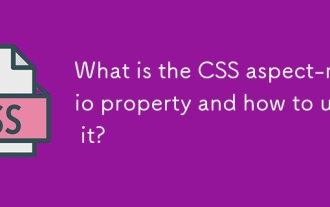 What is the CSS aspect-ratio property and how to use it?
Aug 04, 2025 pm 04:38 PM
What is the CSS aspect-ratio property and how to use it?
Aug 04, 2025 pm 04:38 PM
Theaspect-ratioCSSpropertydefinesthewidth-to-heightratioofanelement,ensuringconsistentproportionsinresponsivedesigns.1.Itisapplieddirectlytoelementslikeimages,videos,orcontainersusingsyntaxsuchasaspect-ratio:16/9.2.Commonusecasesincludemaintainingres
 How to style links in CSS?
Jul 29, 2025 am 04:25 AM
How to style links in CSS?
Jul 29, 2025 am 04:25 AM
The style of the link should distinguish different states through pseudo-classes. 1. Use a:link to set the unreached link style, 2. a:visited to set the accessed link, 3. a:hover to set the hover effect, 4. a:active to set the click-time style, 5. a:focus ensures keyboard accessibility, always follow the LVHA order to avoid style conflicts. You can improve usability and accessibility by adding padding, cursor:pointer and retaining or customizing focus outlines. You can also use border-bottom or animation underscore to ensure that the link has a good user experience and accessibility in all states.
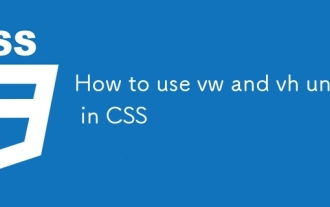 How to use vw and vh units in CSS
Aug 07, 2025 pm 11:44 PM
How to use vw and vh units in CSS
Aug 07, 2025 pm 11:44 PM
vw and vh units achieve responsive design by associating element sizes with viewport width and height; 1vw is equal to 1% of viewport width, and 1vh is equal to 1% of viewport height; commonly used in full screen area, responsive fonts and elastic spacing; 1. Use 100vh or better 100dvh in the full screen area to avoid the influence of the mobile browser address bar; 2. Responsive fonts can be limited with 5vw and combined with clamp (1.5rem, 3vw, 3rem) to limit the minimum and maximum size; 3. Elastic spacing such as width:80vw, margin:5vhauto, padding:2vh3vw, can make the layout adaptable; pay attention to mobile device compatibility, accessibility and fixed width content conflicts, and it is recommended to give priority to using dvh first;






