
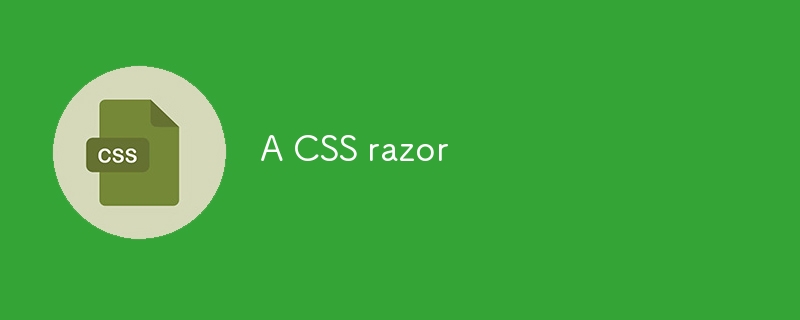
A "razor" in philosophy is a methodological principle that helps simplify complex choices by eliminating unnecessary hypotheses or options.
The most famous one is Occam's Razor, which advises not to multiply entities or hypotheses beyond necessity: choose the simplest explanation that works.
Applied to CSS, this idea would suggest streamlining our style property choices to design pages in a simple and effective manner, adopting techniques that solve layout problems without unnecessary complexity.
To apply the philosophical razor to CSS, it's about choosing the simplest and most effective solutions to solve layout problems, without overloading the code with unnecessary rules. Here's how you can structure your CSS property choices efficiently, adopting a progressive approach to maintain simplicity while handling complex layout requirements:
The normal flow is the natural way HTML elements are arranged on the page without any specific intervention. It is the simplest foundation and should be your starting point for building a layout.
,
Always start by seeing if the basic layout can be accomplished simply by working with these natural behaviors. For example:
When the normal flow isn’t enough, Flexbox and CSS Grid are powerful tools for handling more complex layouts. Use them thoughtfully, avoiding unnecessary complexity in the structure:
Flexbox is ideal for one-dimensional layouts (either a row or a column):
CSS Grid is better suited for two-dimensional layouts (arranging elements in rows and columns):
The idea is to introduce Flexbox or Grid only when you reach the limits of the normal flow, avoiding applying them everywhere without real need.
For more details, check out these excellent guides by Josh Comeau:
To organize the spaces between elements, it's essential to understand the differences between padding and margin and to apply these properties methodically:
Padding: Manages the space inside the element, between its content and its border. Use padding to add space between internal content and the edge of a container, like in a button or card.
Margin: Manages the space outside the element, between the element’s border and the surrounding elements. Use margin to space elements apart from one another within the flow.
In general, use padding for internal space and margin for external space. It’s often clearer to use margin to control spacing between independent elements and reserve padding for adjusting space inside container elements.
See this article by Nathan Curtis for visual proof: Space in Design Systems.
Positioning in CSS allows for more dynamic layouts, but it’s important to avoid overusing them. Here's how to choose between the different position values:
position: static (default): Elements are positioned based on the normal flow.
position: relative: The element stays in the normal flow but can be offset from its original position. Use it when you want to move an element slightly without affecting the flow of other elements.
position: absolute: The element is removed from the normal flow and positioned relative to its first positioned ancestor (one with position: relative, absolute, or fixed). It’s useful for layering elements or positioning something precisely within a container without influencing others.
position: fixed: Similar to absolute, but the element is positioned relative to the browser window and remains fixed while scrolling (e.g., sticky navigation bars, pop-ups).
position: sticky: A mix between relative and fixed, it allows an element to stay in the flow until a certain condition is met (e.g., when it reaches a specific scroll point, it becomes fixed). It's useful for things like navigation bars that need to remain visible after some scrolling.
Use positioning wisely for specific cases where the normal flow and Flexbox/Grid cannot meet the requirements.
A concrete example: sticky footer solved by Flexbox.
To ensure that the layout remains fluid and responsive, use flexible units like:
Avoid fixed units like px unless absolutely necessary, to ensure the design stays fluid across devices.
A great use case: fluid typography.
By following this methodical approach and simplifying as much as possible, you’ll be able to design effective pages without falling into the traps of overcomplexity while ensuring code maintainability.
What is your CSS razor ?
The above is the detailed content of A CSS razor. For more information, please follow other related articles on the PHP Chinese website!




