
We will operate some files when using wps documents, but many users are asking how to set the horizontal and center alignment of pictures in WPS Word? Users can click on the picture under the insert option interface to operate. Let the editor carefully introduce to users how to set the horizontal and center alignment of pictures in WPS Word. How to set horizontal center alignment of pictures in WPS Word 1. First, we need to click the [Insert] option on the page, then click [Picture] in the toolbar to open, and select a local picture to add.
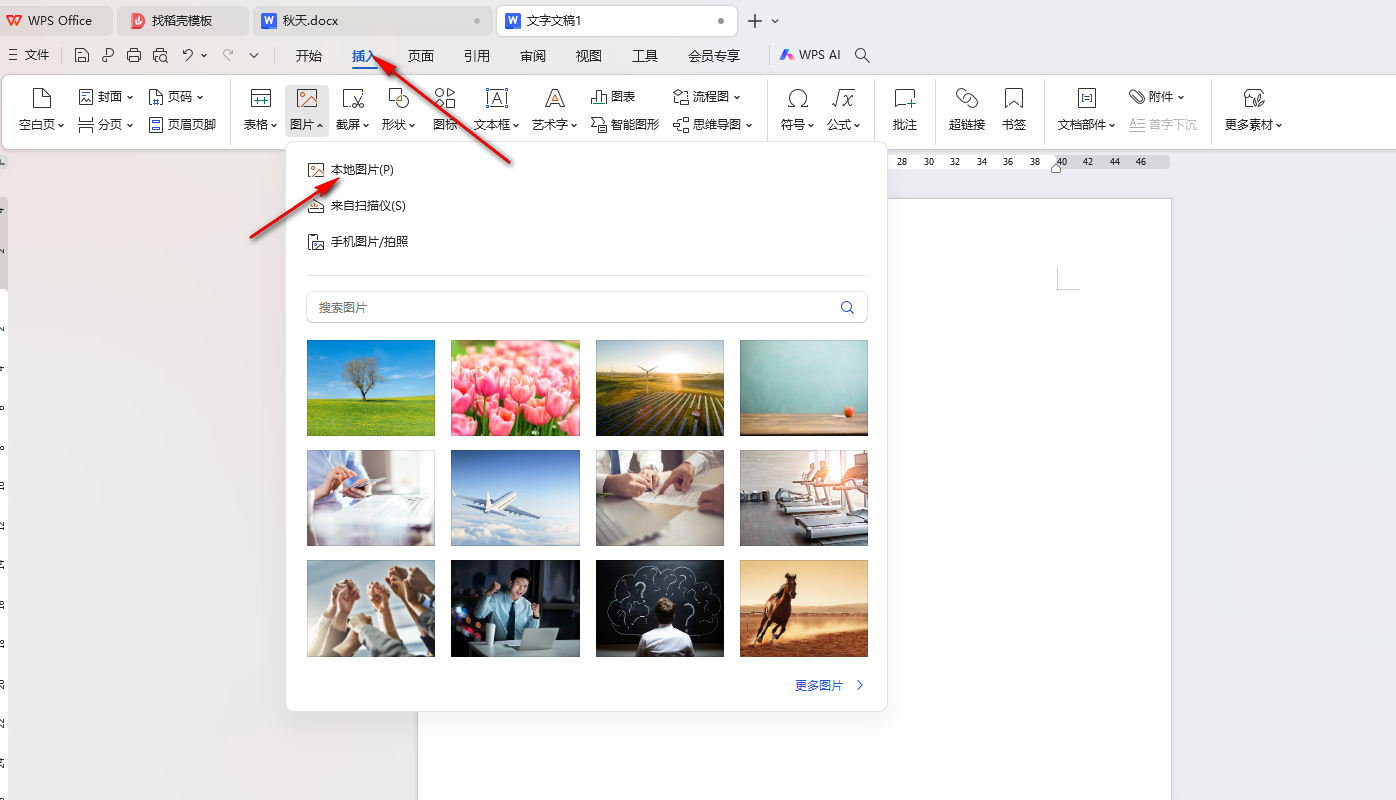




The above is the detailed content of How to set the horizontal and center alignment of pictures in WPS Word How to set the horizontal and center alignment of pictures in WPS Word. For more information, please follow other related articles on the PHP Chinese website!




