
When you find that there is no hardware acceleration GPU plan in Win10 system, it will affect the overall performance of the computer. In order to solve this problem, php editor Apple will elaborate on the effective solution for Win10 without hardware acceleration GPU plan in this article. With the guidance in this article, you can easily understand and resolve this issue to optimize your computer's performance.
Solution for Win10 without hardware acceleration gpu plan:
1. "Win+R" shortcut key to open the run input "regedit" and press Enter to open.
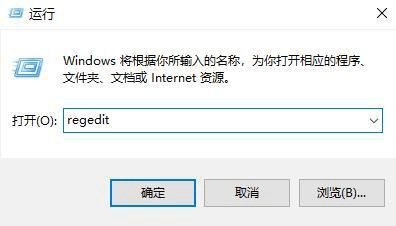
2. Enter the registry editor, copy and paste "ComputerHKEY_LOCAL_MACHINESYSTEMCurrentControlSetControlGraphicsDrivers" into the address bar above and press Enter to locate it.
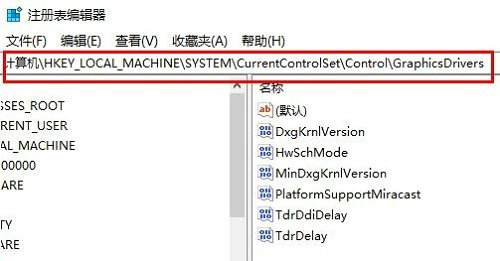
3. Find "hwschmode" on the right and double-click it to open it. Change the "numeric data" in the window to "2", and then restart the computer.
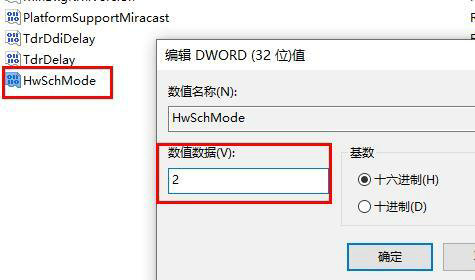
4. After restarting, use the "win+i" shortcut key to open the "Settings" interface and click on the "System" option.
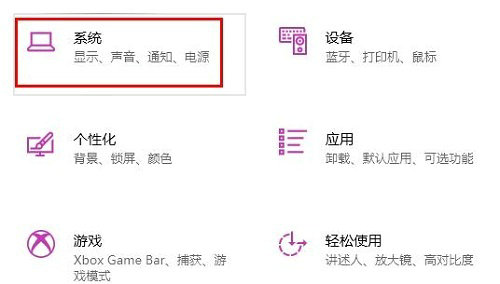
5. Then in the new interface, click the "Display" option on the left.
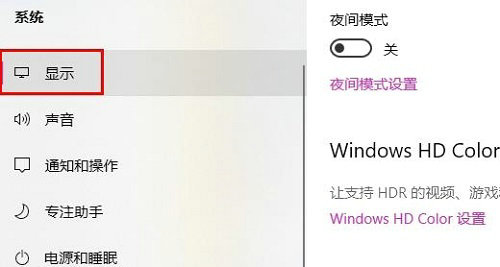
6. Finally, click the "Graphics Settings" button on the right to find the "Hardware Acceleration GPU Plan".
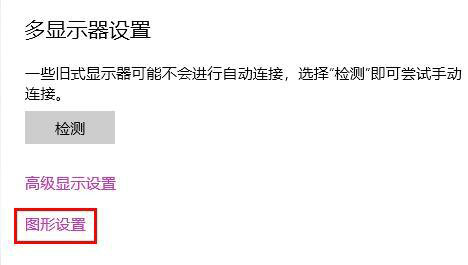
The above is the detailed content of What to do if Win10 does not have a hardware acceleration gpu plan. For more information, please follow other related articles on the PHP Chinese website!




