
The edge browser is the browser that comes with the computer, but many users are asking how to check the version number of the edge browser? Users can directly click on the help and feedback options under settings, and then proceed with the settings. Let this site give users a detailed tutorial on how to check the version number of edge browser. Tutorial on checking the version number of the edge browser 1. The user opens the edge browser software on the computer, and goes to the home page and clicks on the three-dot icon in the upper right corner.
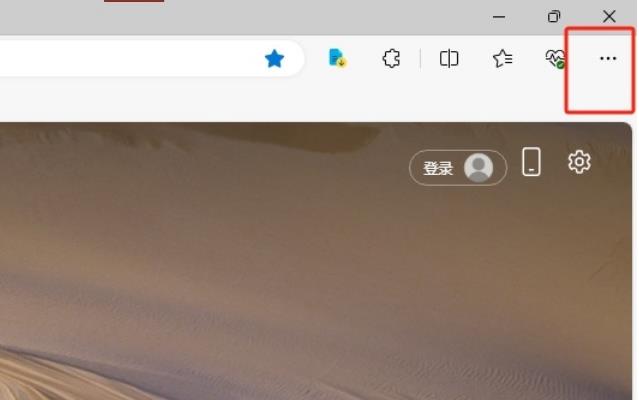
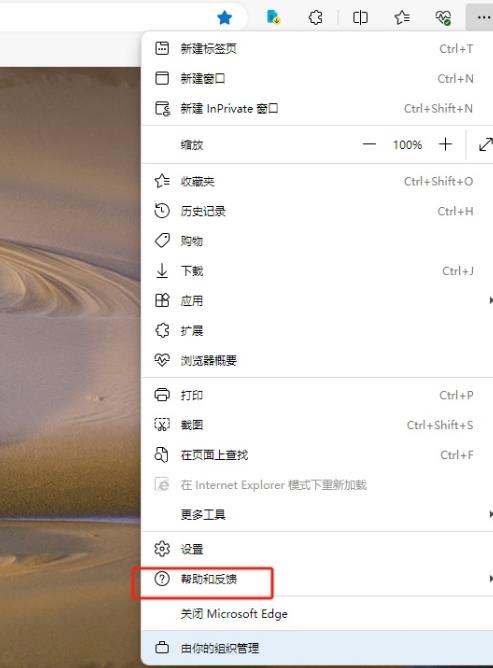
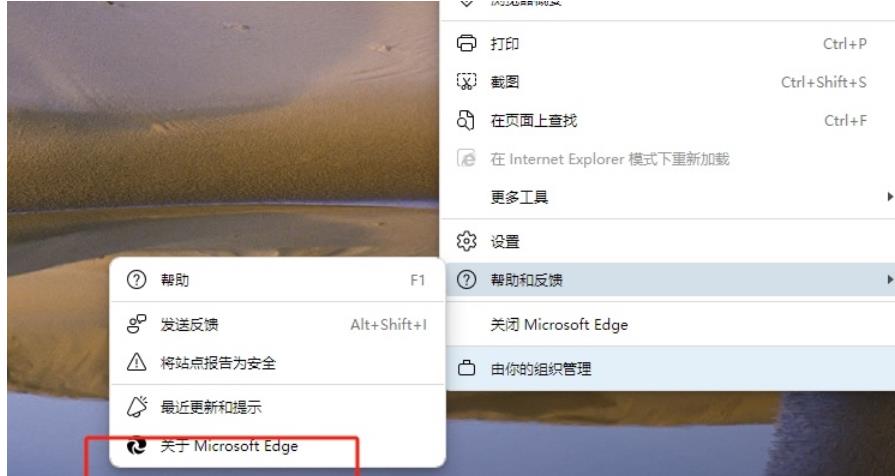
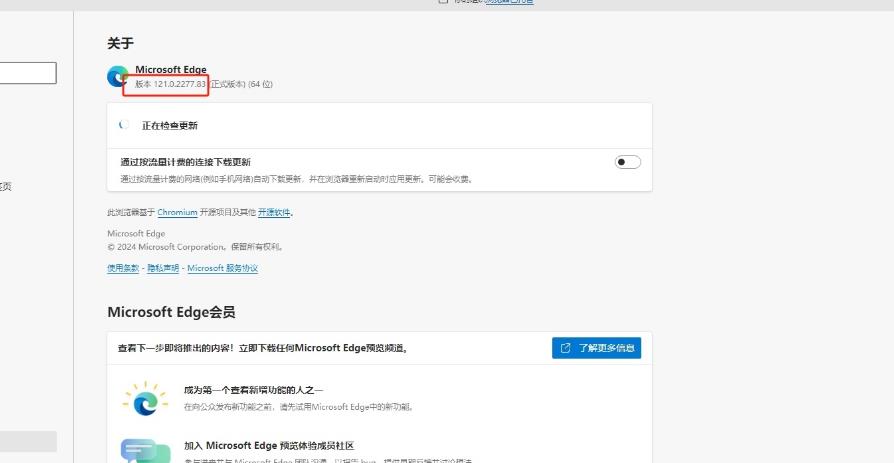
The above is the detailed content of How to check the version number in edge browser Tutorial on how to check version number in edge browser. For more information, please follow other related articles on the PHP Chinese website!




