
How to block message notifications when working in front of the computer? Message alerts can be distracting for people who work in front of a computer for long periods of time. If you are using Windows 10, you can use the Do Not Disturb feature to block message prompts within a set time range to improve work efficiency and concentration. PHP editor Xigua has compiled a detailed guide to teach you how to turn on the Do Not Disturb feature in Windows 10. Read on to learn how to turn on Do Not Disturb mode and enjoy a more focused work environment.
How to set the do not disturb mode in win10
1. First press "win+R", enter "gpedit.msc" in the running window that appears and click "OK".
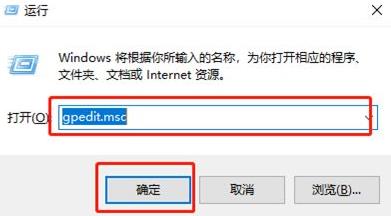
2. Then you can open the "Local Group Policy Editor", then find and click the "Administrative Templates" folder under "User Configuration" on the left to open it and select " notify".
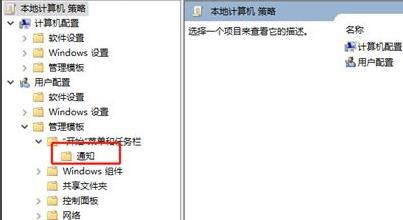
3. Then you can see the settings under its folder on the right side, select "Set daily do not disturb time start time".

4. Select "Enabled" in the corresponding settings window that pops up, and then you can start setting the do-not-disturb time, which will take effect after the setting is completed.
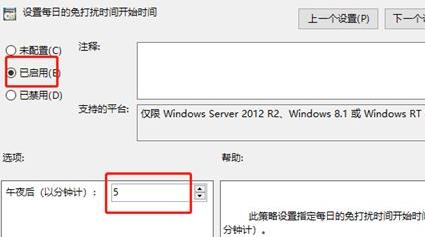
The above is the detailed content of How to set up do not disturb mode in win10 How to turn on do not disturb mode in win10. For more information, please follow other related articles on the PHP Chinese website!
 Which is more worth learning, c language or python?
Which is more worth learning, c language or python?
 How to embed CSS styles in HTML
How to embed CSS styles in HTML
 How to copy an Excel table to make it the same size as the original
How to copy an Excel table to make it the same size as the original
 Else usage in Python loop structure
Else usage in Python loop structure
 How is the performance of thinkphp?
How is the performance of thinkphp?
 What are the methods of remote computer maintenance?
What are the methods of remote computer maintenance?
 Advantages of pycharm
Advantages of pycharm
 Delete temporary Internet files
Delete temporary Internet files




