
Have installed Win11 system but don’t know what the control panel looks like? Don't worry! PHP editor Baicao will reveal the answer to you today. Let’s explore the new look and easy way to open the Win11 Control Panel. The article not only introduces the updated style of the Control Panel, but also provides detailed steps to help you quickly master opening and using the Control Panel in Win11.
The win11 system control panel interface is shown in the picture below. Let’s take a look at how to open the win11 control panel.
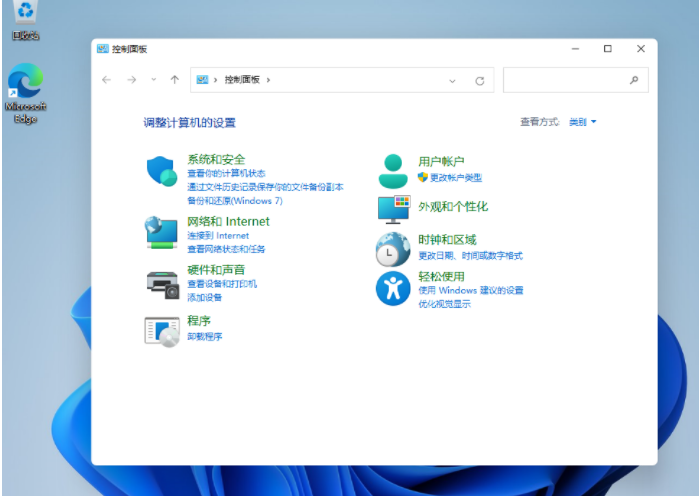
Method 1: Use the Win11 search function to open the Control Panel
Press the [Win S] shortcut at the same time key, or click [Search] next to the start icon on the taskbar, enter [Control Panel] in the search box that opens, and you can successfully open [Control Panel Application].
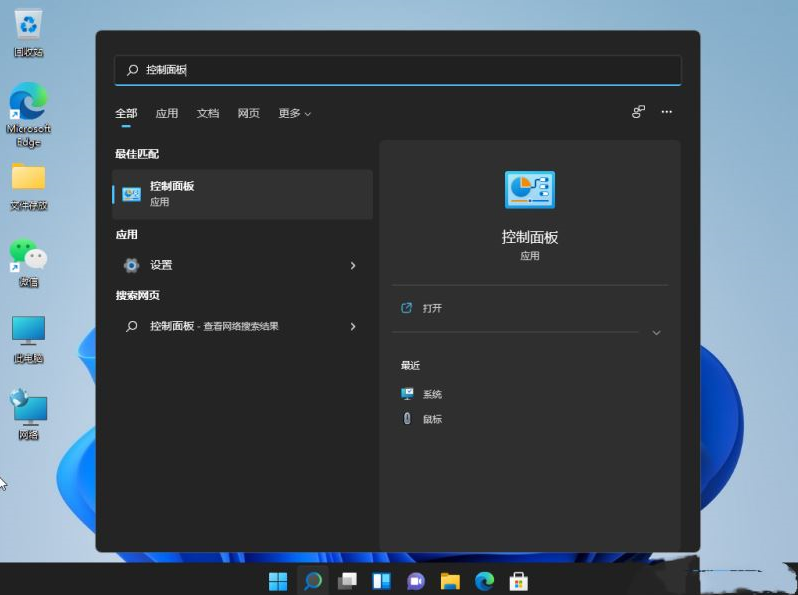
Method 2: Use the command to open the control panel
Use the shortcut key directly: press Win R at the same time , open the run menu interface and enter the [control] command, click OK or press Enter to quickly open the control panel.

Method 3: Display the control panel icon on the desktop
1. First, open a blank space on the win11 system desktop Right-click the mouse and click [Personalize] in the right-click menu bar interface.
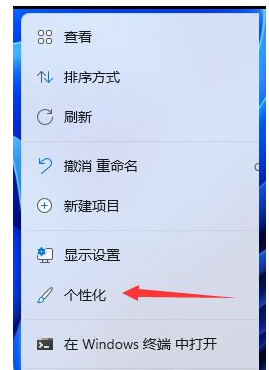
2. In the personalization interface, click [Theme].
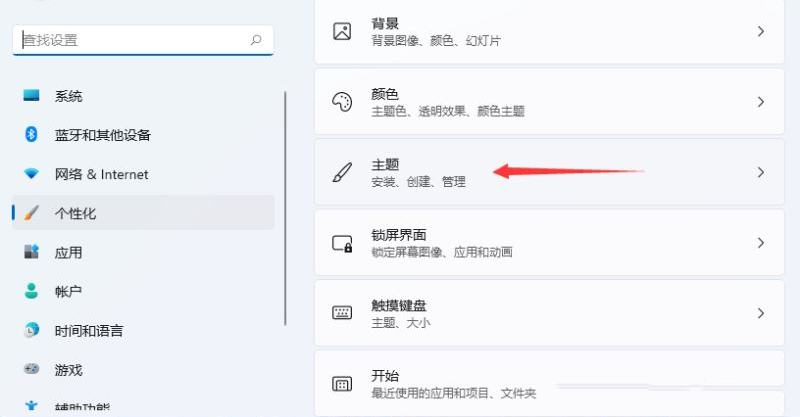
3. Find the [Desktop Icon Settings] option and click to enter.
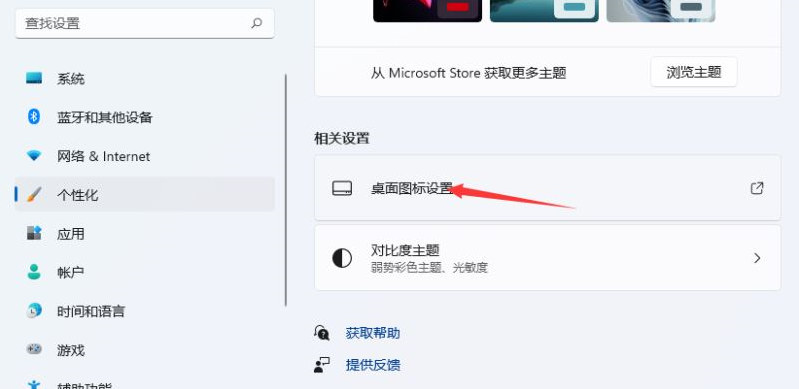
4. Then we can [check Control Panel] and click [Apply OK] to open it successfully.

Summary:
1. Use the Win11 search function to open the control panel;
2. Use the command to open the control panel;
3. The control panel icon is displayed on the desktop.
The above is the detailed content of What is win11 control panel and where is it? Introduction to win11 control panel. For more information, please follow other related articles on the PHP Chinese website!




