
When you need to leave your computer on for a long time, Windows 11’s Do Not Disturb mode can provide you with a quiet environment without disturbing messages. If you don't know how to enable this feature, PHP editor Baicao will explain the steps in detail for you in this tutorial. Read on to learn how to enable Do Not Disturb in Windows 11 and enjoy a peaceful time working or taking a break.
How to enable Do Not Disturb mode in win11:
1. Start running with the "win+R" shortcut key, enter "gpedit.msc", and click "OK" to open it.
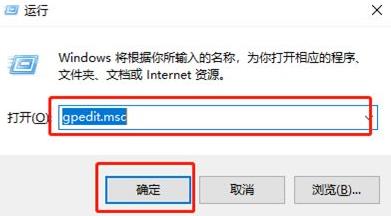
2. After entering the Group Policy Editor interface, click the "User Configuration - Administrative Templates - Notification" option in the left column.
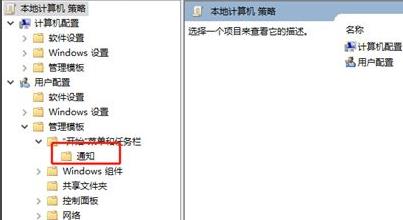
3. Then find "Set Daily Do Not Disturb Time Start Time" on the right and double-click to open it.
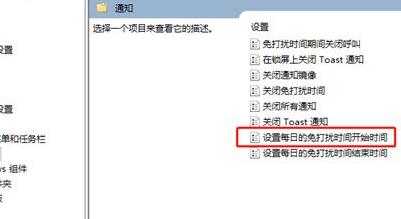
4. Then in the window that opens, check "Enabled" in the upper left corner, and finally set a suitable do-not-disturb time, and click OK to save. Can.
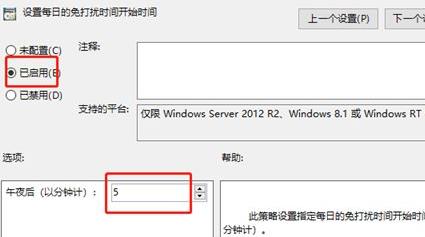
The above is the detailed content of How to enable do not disturb mode in win11 How to enable do not disturb mode in win11. For more information, please follow other related articles on the PHP Chinese website!




