
Question: When there is a problem with your computer, how do you find the cause? Simple explanation: By viewing system events, you can understand abnormalities during computer operation. Guide everyone to read the following details: In this article, PHP editor Xiaoxin will explain to you in detail how to view Win10 system events. With a few simple steps, you can easily solve computer problems and get a better system experience.
Introduction to how to view Win10 system events
1. First, we find the [This PC] icon on the computer desktop, then right-click and select the management option here.
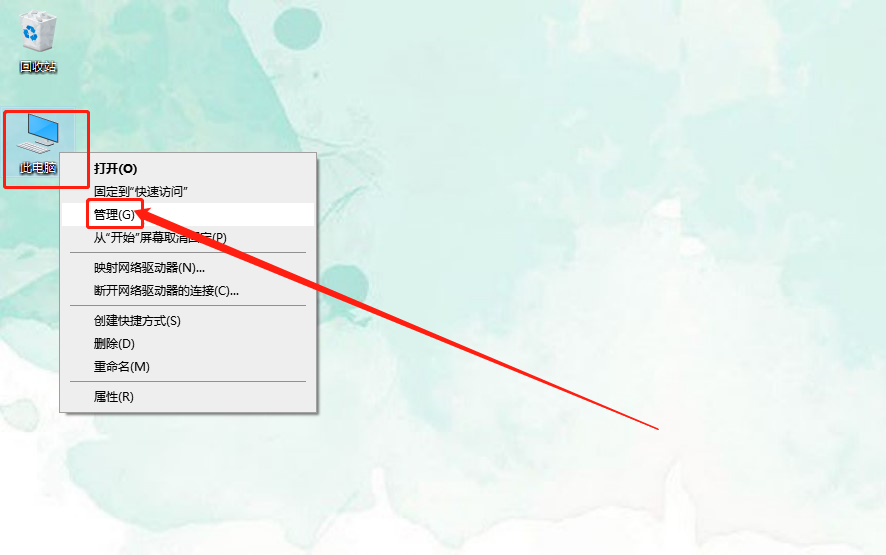
2. On the opened management window page, we need to open System Tools/Event Viewer/Windows Log/System Options in the left column.
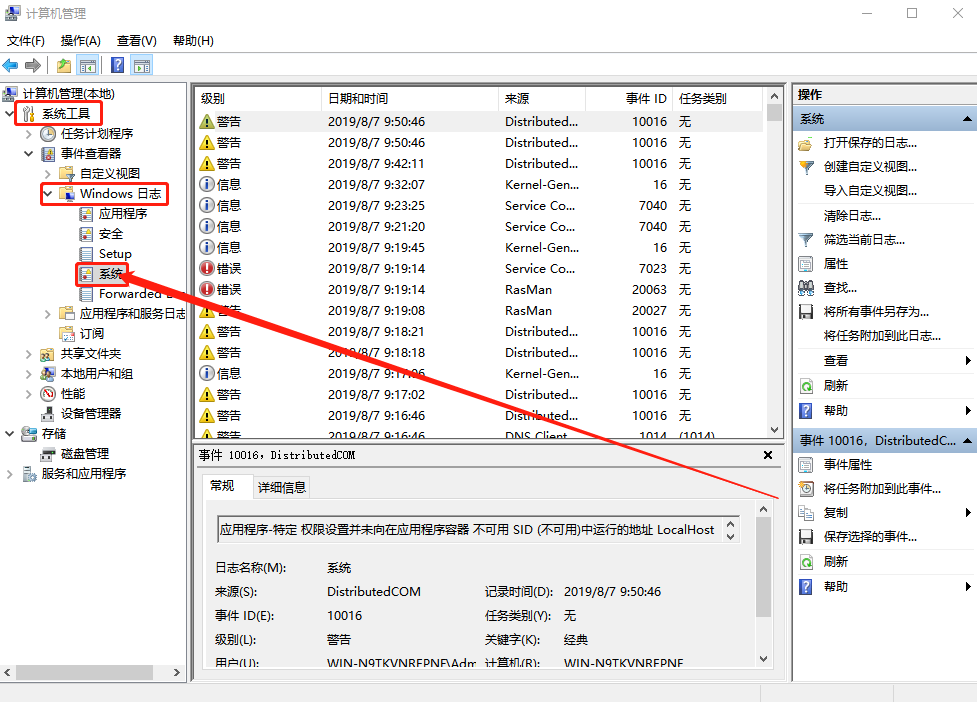
3. Then you can view the computer’s recent event information in the system options that were last opened.
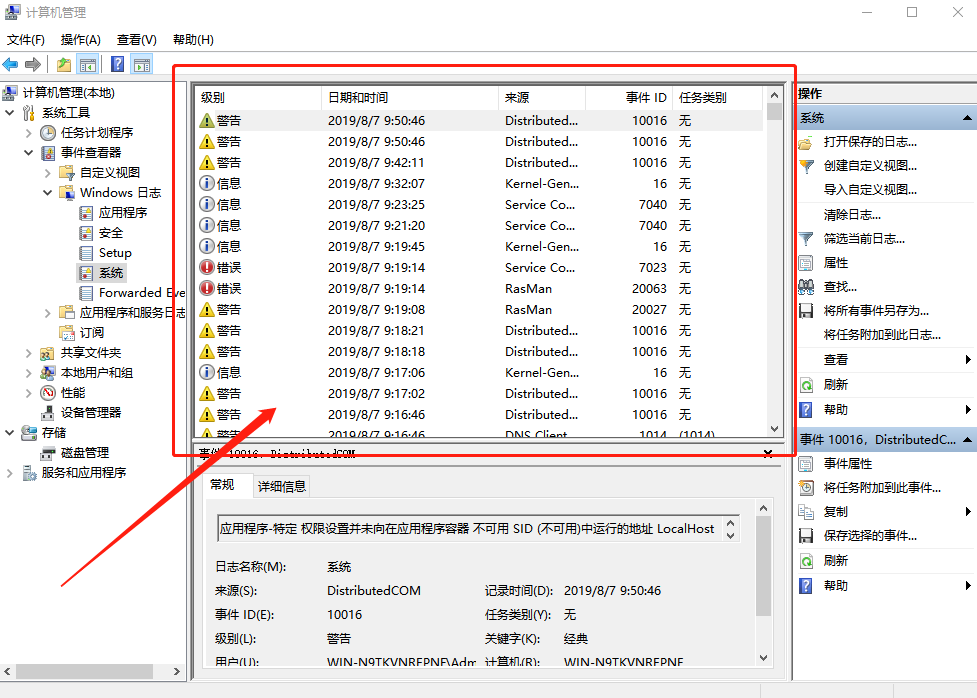
The above is the detailed content of How to view Win10 system events_Introduction to how to view Win10 system events. For more information, please follow other related articles on the PHP Chinese website!




