
Question: How to bring up the missing blue selection box in Windows 10? If you find that the blue selection box is missing from your Windows 10 system, this may cause inconvenience to you. To solve this problem, PHP editor Strawberry will provide you with a detailed guide to help you easily bring up the blue selection box. This article will introduce step-by-step methods to easily restore the blue selection box, thereby improving your operation efficiency.
Introduction to how to bring up the blue selection box in win10 system
1. First find the My Computer function, then right-click and select Properties to open!

2. Then find the advanced system settings on the left side of the opened window and click to open it!

3. In the window that opens, select the [Advanced] option, then find the settings function and click on it.

4. In the opened visual effects window, find [Show sub-transparent selection rectangle] and select it, then save the settings.
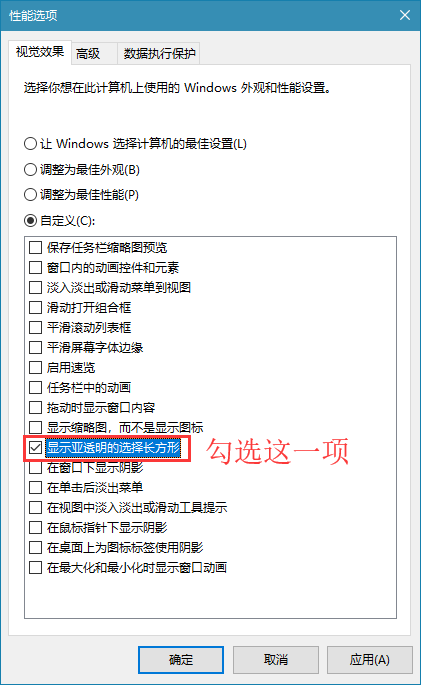
The above is the detailed content of How to bring up the blue selection box in win10 system_Introduction to the method of bringing up the blue selection box in win10 system. For more information, please follow other related articles on the PHP Chinese website!




