
Port 445, as an important port in computer LAN, plays a key role in sharing printers and folders. For win7 system users, they may encounter difficulties when opening or closing this port. PHP editor Baicao will bring you a detailed operation guide to solve the problem of opening and closing port 445. Read on to learn this practical skill to manage your network shares with ease.
Tutorial on opening port 445 in win7 system
1. First, find "Run" in the start menu, then enter "regedit" and press Enter to confirm.
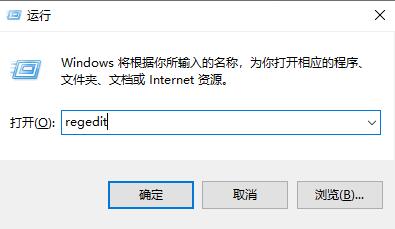
2. Open HKEY_LOCAL_MACHINESystemCurrentControlSetServicesNetBTParameters in the left column.
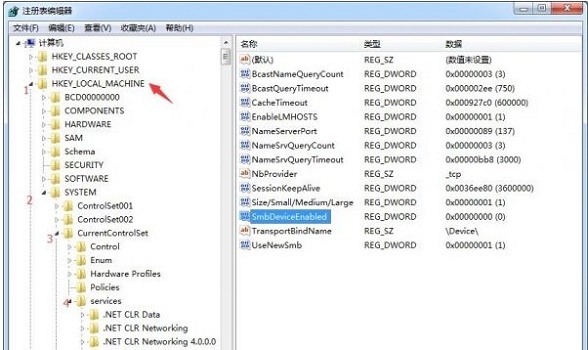
3. Then we right-click to modify the "SMBDeviceEnabled" file, change the value to 1, and click OK.
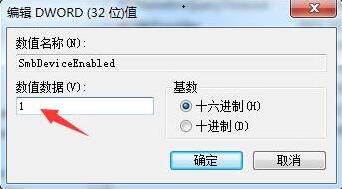
4. Then we open "Run" again, this time enter "cmd" and press Enter to confirm. Then enter "netstat -an" at the location shown in the icon and press Enter to open port 445.
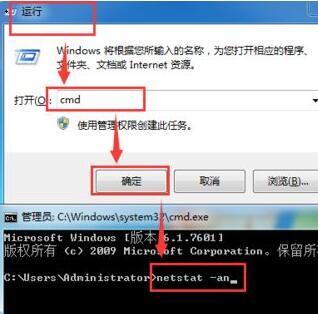
Win7 system 445 port closing tutorial
1. We install the method in step 4 above, run cmd, and then enter "netstat -an" and return Once the car is confirmed, you can see the opened ports.
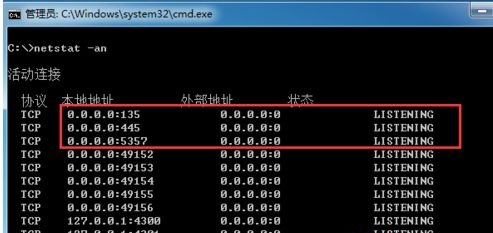
2. Then we enter these two commands below to close port 445:
netsh advfirewall set allprofile state on
netsh advfirewall firewall add rule name=deny445 dir=in action=block pro tocol=TCP localport=445
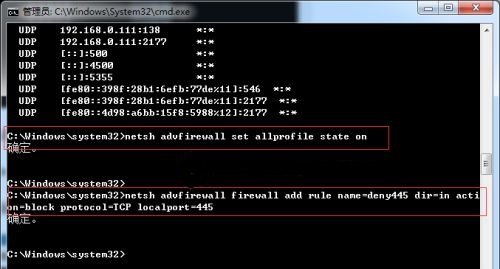
The above is the detailed content of How to open port 445 in win7 system Tutorial on opening and closing port 445 in win7 computer. For more information, please follow other related articles on the PHP Chinese website!
 Software for making Sudoku solvers
Software for making Sudoku solvers
 What are the commonly used functions of informix?
What are the commonly used functions of informix?
 js method to delete node
js method to delete node
 ajax tutorial
ajax tutorial
 What should I do if the docker container cannot access the external network?
What should I do if the docker container cannot access the external network?
 The difference between UCOS and linux
The difference between UCOS and linux
 Can Microsoft Visual C++ be uninstalled?
Can Microsoft Visual C++ be uninstalled?
 c++ code running tutorial
c++ code running tutorial




