
When using Windows 10, you may experience Wi-Fi disappearing, leaving only Airplane Mode. Confused about this question? Don't worry, PHP editor Baicao has provided you with a solution. This guide will take you step-by-step through your network and Internet settings to easily resolve this issue. Just follow the steps below to restore a stable Wi-Fi connection and enjoy a seamless network experience.
Win10 wlan is gone and only the flight mode problem is solved
1. Press the [Win] key, or click the [Start Menu] in the lower left corner, and in the opened menu item, click above the power button The gear-shaped icon, this is [Settings (Win + i)].
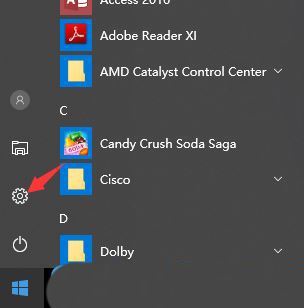
2. In the Windows settings window, the search box can be used to find settings, or you can directly click [Network and Internet].
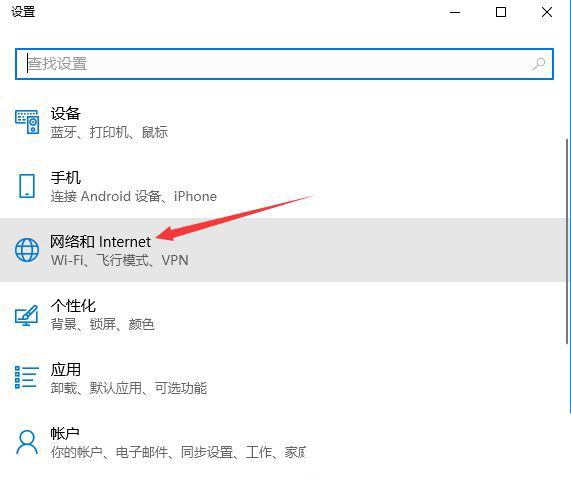
3. In the network and Internet home page settings window, click [Status] on the left. In the status on the right, you can find [Network Reset].
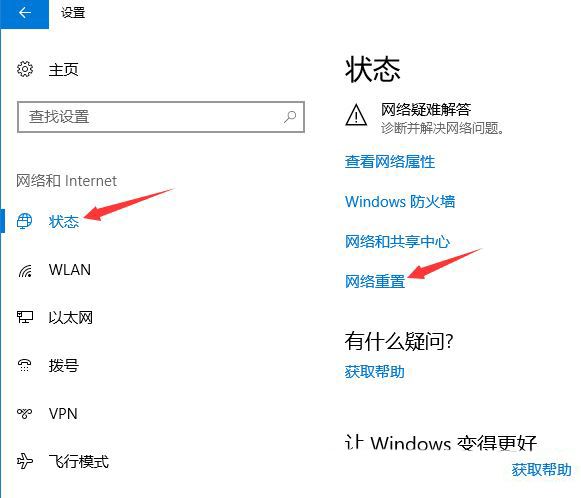
4. Network reset, there will be a description: This will delete all network adapters and then reinstall them, and build other network configurations back to their original settings. After confirming that there is no problem, click [Reset Now].
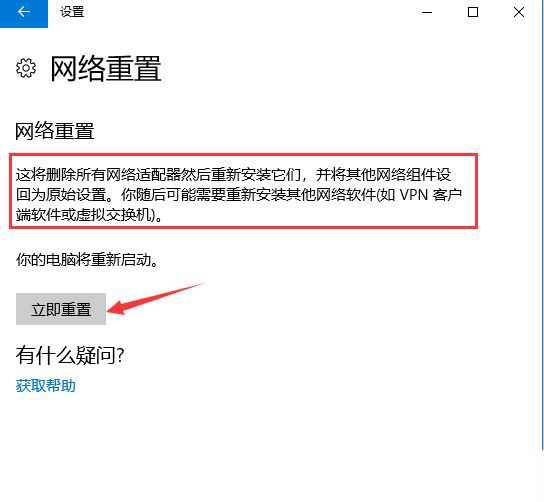
5. After clicking, the system will pop up Do you really want to reset the network settings? When prompted, click [Yes] to delete the drivers for all network devices in the current computer and then reinstall them.
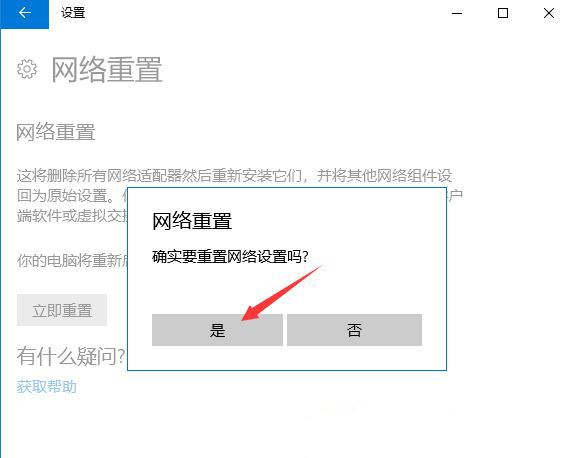
The above is the detailed content of What should I do if Win10 wlan is missing and only has airplane mode?. For more information, please follow other related articles on the PHP Chinese website!




