
In Windows 7, the default My Documents folder is located at the root of the C drive, which can take up a lot of storage space. To resolve this issue, users can free up space by changing the path to the My Documents folder. PHP editor Zimo has specially compiled this tutorial to explain in detail the specific steps to change the path of the "My Documents" folder. This tutorial will guide users step by step to easily change folder paths and free up valuable C drive space. Read on below to learn how to effectively change the path to your My Documents folder.
How to modify the path of my documents in win7
1. First, click on the lower left corner to start and open the "Personal Folder".
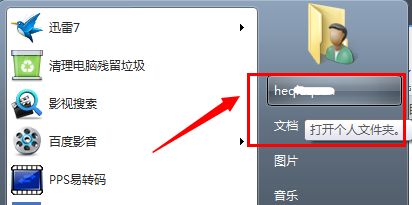
2. Then find “My Documents”, right-click it, select it and click “Properties”.

3. Then click the "Location" tab above to see the folder path of the location shown in the icon.

4. Click "Move" and select the location you want to transfer to. The editor chose to go to the d drive.

5. Then we can see the original location and new location through the prompts, and click "Yes" after confirmation.

6. Finally, just wait for the file transfer to be completed.

The above is the detailed content of How to change my document path in win7 How to modify my document path in win7. For more information, please follow other related articles on the PHP Chinese website!




