
How to solve the problem that the camera cannot be used in Win11? If you find that your camera is not working in Win11, don’t worry! PHP editor Yuzai provides you with four solutions to help you re-enable the camera and conduct video chat. From checking troubleshooting settings to adjusting camera permissions, we've covered all the common solutions. Read on to learn how to fix Win11 camera issues and get your video calling experience back to smooth.
Four solutions for Win11 camera not working
Solution 1. Use the built-in troubleshooter
1. Press + to open "Settings", and then click "System" Troubleshooting tab. WindowsI
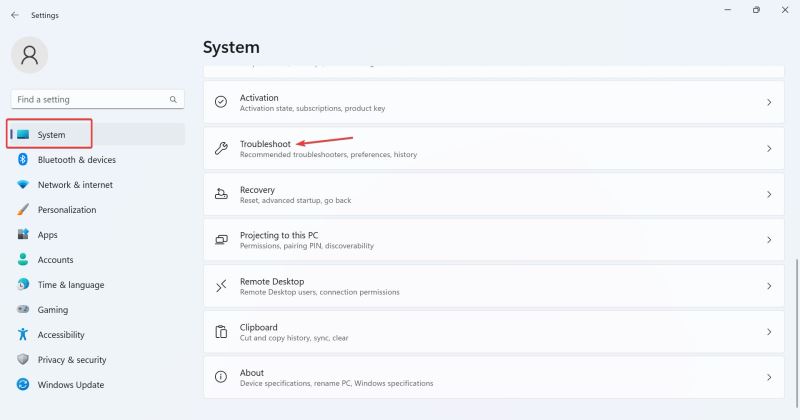
2. Click Other Troubleshooters.
3. Now, click the Run button next to the camera entry.
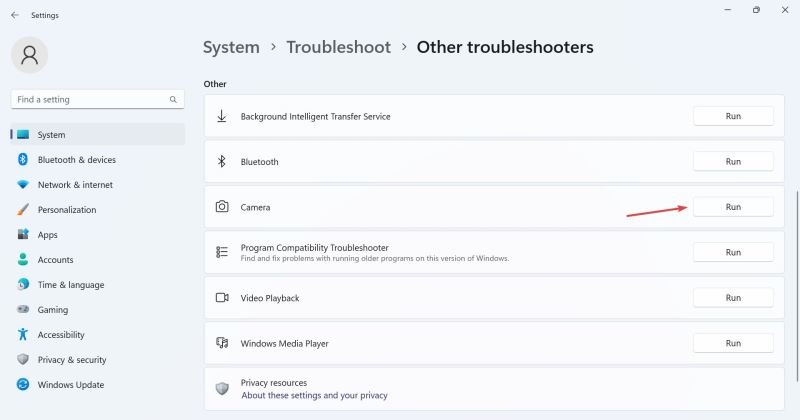
4. Follow the on-screen instructions to complete the troubleshooting process and make the recommended changes.
5. After using the camera troubleshooter, run the Windows Store app troubleshooter.
Solution 2. Reinstall the webcam driver
1. Press + to open search, type device manager in the search box, and then click the relevant results. WindowsS
2. Now, double-click on the Camera entry, right-click on the problematic webcam and select Uninstall Device.
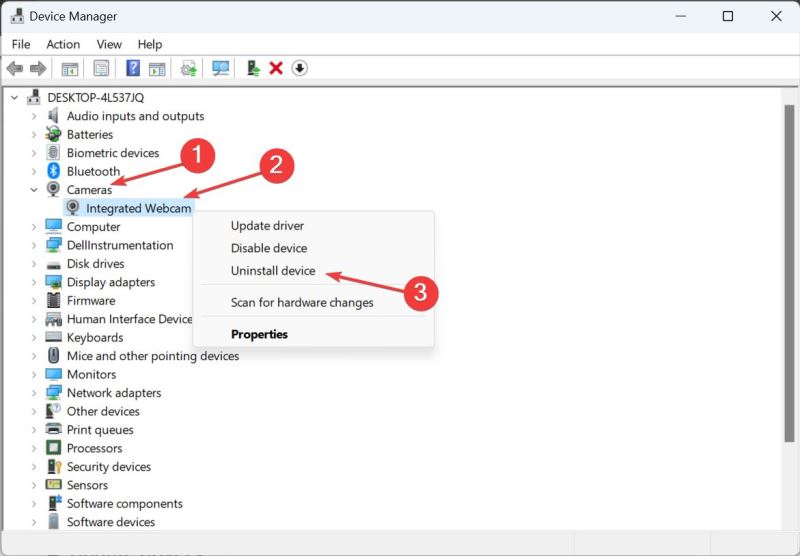
3. Click Uninstall in the confirmation prompt again.
4. Finally, restart your computer for the changes to take effect.
Solution 3: End related processes
1. Sometimes the camera cannot be accessed because an application running in the background is using the camera.
2. Press Ctrl + Shift + Esc keys to start the Task Manager and open the Processes tab. There, find and end any processes you think may be accessing your camera without your permission.
Solution 4. Check camera permissions
Apps need appropriate permissions to access your camera, which may cause conflicts and cause you to receive error messages.
1. Click the "Start" button to open the settings interface.
2. Click "Privacy", scroll down in the left column and find the application permissions.
3. Click "Camera" under application permissions and turn on the "Allow application to access camera" toggle button on the right.
4. Restart your computer and check whether the "All cameras have been retained" error has disappeared.
The above is the detailed content of What to do if Win11 camera cannot be used Four solutions to Win11 camera cannot be used. For more information, please follow other related articles on the PHP Chinese website!




