
Question: User Account Control (UAC) in Windows 11 is too annoying, how to turn it off? Quick explanation: UAC is a security feature in Windows 11 that prevents unauthorized changes. However, it sometimes pops up annoying prompt windows. Guided Reading: This tutorial will guide you step-by-step on how to easily turn off UAC in Windows 11. PHP editor Youzi has prepared a detailed step-by-step guide for you to quickly turn off UAC and relieve unnecessary prompt troubles.
1. The shortcut key "win+R" opens the run dialog box, enter the "msconfig" command in the box, and press Enter to enter the "System Configuration" interface.
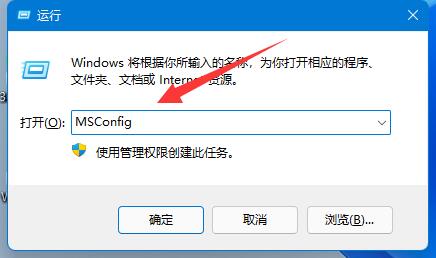
2. In the new interface, click "Tools" above.

3. Find "Change UAC Settings" below, select it and click "Start" in the lower right corner.

4. Slide the slider to the bottom of "Never notify" so that user account control can be turned off.

The above is the detailed content of How to turn off user account control in win11 How to turn off user account control in win11. For more information, please follow other related articles on the PHP Chinese website!
 How to turn off WeChat automatic download
How to turn off WeChat automatic download
 Common situations of mysql index failure
Common situations of mysql index failure
 How to use mysql workbench
How to use mysql workbench
 What are the SEO keyword ranking tools?
What are the SEO keyword ranking tools?
 nh file
nh file
 How to solve http error 503
How to solve http error 503
 Can Douyin sparks be lit again if they have been off for more than three days?
Can Douyin sparks be lit again if they have been off for more than three days?
 Ranking of the top ten digital currency exchanges
Ranking of the top ten digital currency exchanges




