
How to hide the red dots on driver update prompts in Driver Life? Driver Life is a software used by many users to solve driver problems. It can easily download and update the driver resources they want. So how to hide the red dots that appear when the drivers are updated? There are many users who still don’t know where to set it up. The editor has provided detailed tutorials and they can be easily set up according to the tutorials. Driver Life hidden driver update prompt red dot tutorial 1. Double-click the Driver Life software on the desktop to open it.


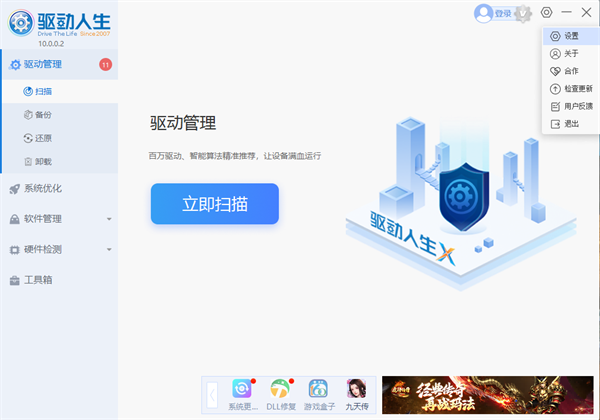

The above is the detailed content of How to hide driver update prompt red dots in DriverLife. For more information, please follow other related articles on the PHP Chinese website!




