
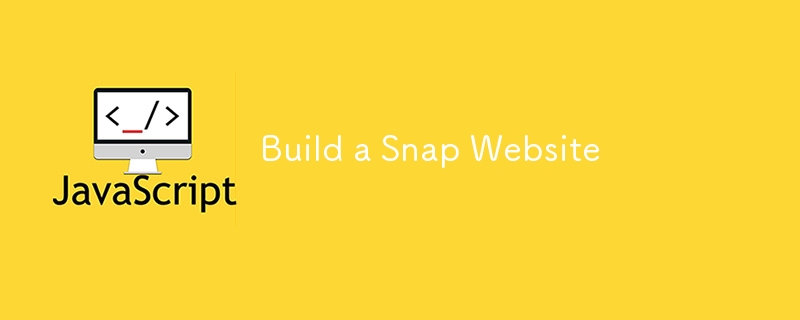
Hello, developers! I’m excited to present my latest project: aSnap Website. This project is perfect for those who want to build a modern, responsive website with an intuitive design and interactive features using HTML, CSS, and JavaScript. It’s a great way to enhance your frontend development skills while creating a visually appealing and functional web page.
TheSnap Websiteis a single-page website designed to showcase a product or service with a clean and professional layout. This project demonstrates how to create a responsive and interactive web page that looks great on any device.
Here’s an overview of the project structure:
Snap-Website/ ├── index.html ├── style.css └── script.js
To get started with the project, follow these steps:
Clone the repository:
git clone https://github.com/abhishekgurjar-in/Snap-Website.git
Open the project directory:
cd Snap-Website
Run the project:
The index.html file defines the structure of the Snap Website, including navigation, content sections, and interactive elements. Here’s a snippet:
Snap Make
remote workGet your team in sync, no matter your location. Streamline processes, create team rituals, and watch productivity soar.





The style.css file styles the Snap Website, making it attractive and easy to use. Below are some key styles:
* { box-sizing: border-box; } body { font-family: Epilogue; margin: 0; padding: 0; } .container { max-width: 1440px; margin: auto; } nav { margin: 20px; width: 88%; display: flex; align-items: center; justify-content: space-between; } .logo { display: flex; align-items: center; } .logo img { width: 90px; } .header { display: flex; gap: 20px; } .login { display: flex; align-items: center; gap: 20px; } .login button { background-color: rgb(255, 255, 255); border-radius: 15px; padding-inline: 14px; padding-block: 8px; color: gray; border: 1px solid gray; cursor: pointer; } .login button:hover { color: black; } nav p { color: gray; cursor: pointer; } nav p:hover { color: black; } .box { display: flex; align-items: flex-start; justify-content: space-around; margin: 70px; } .left-box { width: 50%; } .left-box h1 { font-size: 90px; } .left-box p { font-size: 17px; } .left-box button { font-size: 22px; margin-top: 100px; padding: 12px; background-color: black; color: white; border-radius: 19px; cursor: pointer; } .left-box button:hover { background-color: white; color: black; } .right-box img { width: 50%; max-width: 480px; } .client-image { display: flex; align-items: center; justify-content: space-between; margin-top: 80px; } .feature-dropdown { position: fixed; background-color: white; width: 170px; left: 425px; display: flex; flex-direction: column; align-items: center; justify-content: center; border-radius: 10px; color: gray; box-shadow: 0 0 5px 3px rgba(0, 0, 0, 0.3); } .feature-dropdown p:hover { color: black; cursor: pointer; } .company-dropdown { position: fixed; width: 140px; left: 580px; background-color: white; display: flex; flex-direction: column; align-items: center; justify-content: center; border-radius: 10px; color: gray; box-shadow: 0 0 5px 3px rgba(0, 0, 0, 0.3); } .company-dropdown p:hover { color: black; cursor: pointer; } .footer { margin: 30px; text-align: center; } @media (max-width: 800px) { .box { flex-direction: column; align-items: center; gap: 100px; } nav { align-items: flex-start; gap: 50px; } .header { flex-direction: column; } .client-image { flex-direction: column; gap: 80px; } }
The script.js file contains the logic for the dropdown menus and interactive elements. Here’s a snippet:
const featuresDropdown = document.getElementsByClassName("featuresDropdown")[0]; const companyDropdown = document.getElementsByClassName("companyDropdown")[0]; const dropdown = document.getElementsByClassName("dropdown")[0]; featuresDropdown.addEventListener("mouseover", () => { const featureDiv = document.createElement('div'); featureDiv.classList.add("feature-dropdown"); featureDiv.innerHTML = `  Todo List
Todo List
 Calendar
Calendar
 Reminders
Reminders
 Planning
Planning
`; dropdown.innerHTML = ''; // Clear any previous dropdown content dropdown.appendChild(featureDiv); dropdown.style.display = 'block'; // Show the dropdown }); companyDropdown.addEventListener("mouseover", () => { const companyDiv = document.createElement('div'); companyDiv.classList.add("company-dropdown"); companyDiv.innerHTML = ` History
Our Team
Blog
`; dropdown.innerHTML = ''; // Clear any previous dropdown content dropdown.appendChild(companyDiv); dropdown.style.display = 'block'; // Show the dropdown }); // To handle mouseout to hide dropdowns featuresDropdown.addEventListener("mouseout", () => { setTimeout(() => { if (!dropdown.matches(':hover') && !featuresDropdown.matches(':hover')) { dropdown.style.display = 'none'; } }, 100); // Timeout to ensure the mouseover event on the dropdown itself is registered }); companyDropdown.addEventListener("mouseout", () => { setTimeout(() => { if (!dropdown.matches(':hover') && !companyDropdown.matches(':hover')) { dropdown.style.display = 'none'; } }, 100); // Timeout to ensure the mouseover event on the dropdown itself is registered }); dropdown.addEventListener("mouseout", () => { setTimeout(() => { if (!dropdown.matches(':hover') && !featuresDropdown.matches(':hover') && !companyDropdown.matches(':hover')) { dropdown.style.display = 'none'; } }, 100); // Timeout to ensure the mouseover event on the dropdown itself is registered }); dropdown.addEventListener("mouseover", () => { dropdown.style.display = 'block'; // Keep the dropdown visible while hovering over it });
You can check out the live demo of the Snap Website project here.
Building the Snap Website was a valuable learning experience, allowing me to enhance my skills in creating responsive and interactive web pages. This project is a great example of modern web design and development, and I hope it inspires you to create your own responsive websites. Happy coding!
This project was developed as part of my continuous learning journey in web development.
The above is the detailed content of Build a Snap Website. For more information, please follow other related articles on the PHP Chinese website!
 The difference between paste mask and solder mask
The difference between paste mask and solder mask How to cancel automatic renewal at Station B
How to cancel automatic renewal at Station B How to use union in c language
How to use union in c language What to do if the computer fakes death
What to do if the computer fakes death html formatting method
html formatting method How about Binance exchange?
How about Binance exchange? What are the IP reverse domain name checking tools?
What are the IP reverse domain name checking tools? How to unlock oppo phone if I forgot password
How to unlock oppo phone if I forgot password



