
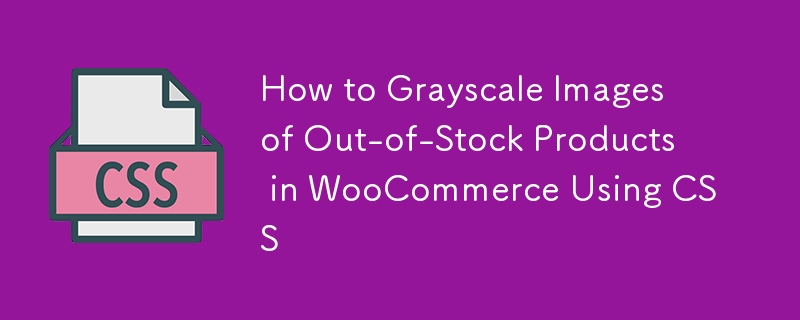
WooCommerce is a powerful and flexible eCommerce plugin for WordPress, allowing you to create and manage an online store with ease. Making visual changes to your products, particularly those that are out of stock, using CSS is just one of the numerous ways you can personalize your WooCommerce store. This post will explain how to apply a simple CSS code snippet to grayscale product photos that are out of stock so that customers can notice that these items are not available.
Grayscaling photos of out-of-stock products is a simple yet effective approach to notify shoppers that some things are now unavailable. This visual signal helps manage consumer expectations without requiring additional text or notifications. It also improves the customer experience by clearly indicating which products are in stock and which are not, decreasing frustration and improving the entire shopping experience.
The CSS code required to grayscale the images of out-of-stock products in WooCommerce is simple and straightforward:
.outofstock img { filter: grayscale(1); }
Let's break down how this code works and why it integrates seamlessly with WooCommerce:
WooCommerce's Built-In Class for Out-of-Stock Products:WooCommerce automatically assigns the classoutofstockto products that are out of stock. This class can be targeted with CSS to apply specific styles to out-of-stock items only.
Targeting the Product Image:Theimgselector within.outofstockensures that only the images of the out-of-stock products are affected by this CSS rule. This means that the rest of the product details, such as the title and price, will remain unchanged.
Applying the Grayscale Filter:Thefilterproperty in CSS is used to apply visual effects to elements. In this case,grayscale(1)converts the image to black and white, with 1 indicating a full grayscale effect (as opposed to 0, which would leave the image in full color). This makes the product image appear muted, clearly signaling that the item is unavailable.
To apply this CSS code to your WooCommerce online store, you can simply add it to your theme's stylesheet or use the built-in Additional CSS option in the WordPress Customizer:
Using the Theme's Stylesheet:
Using the WordPress Customizer:
Customizing your WooCommerce store to display grayscale out-of-stock product photos is a simple yet effective method to improve the user experience. Using WooCommerce's built-in classes and the CSS filter function, you can visually distinguish unavailable products, allowing customers to explore your store more efficiently. This little change can have a significant impact on how people perceive your store, resulting in a more enjoyable shopping experience.
Feel free to play around with this CSS code and combine it with other styles to further customize your WooCommerce store!
Happy Coding :D
The above is the detailed content of How to Grayscale Images of Out-of-Stock Products in WooCommerce Using CSS. For more information, please follow other related articles on the PHP Chinese website!




