
In the process of our office work, if the contents of multiple Word documents are related, they can be merged into one, but it is troublesome to copy them one by one. We can use the file merging function in the Word office software to directly merge them. The contents in them can be merged into the same file. Let’s take a look at how to operate it. Operation method 1. Open a new Word document as the merged document. Select the Insert option in the menu bar.


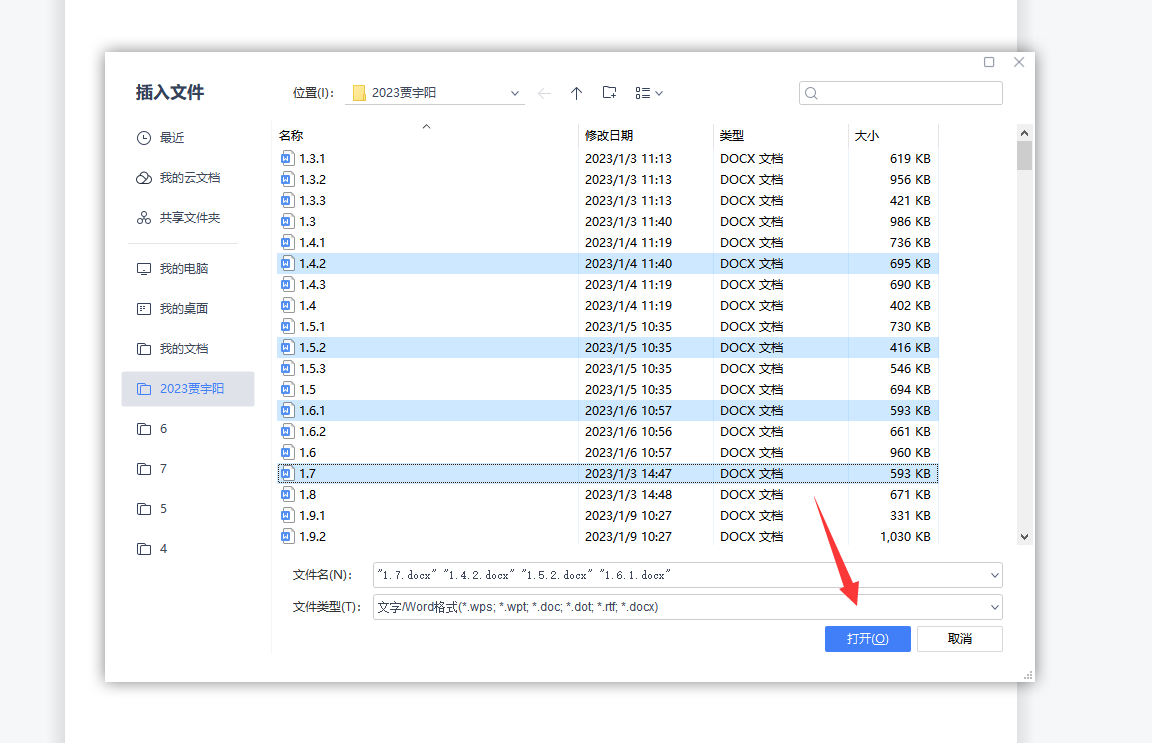
The above is the detailed content of How to merge multiple documents in Word How to merge multiple documents in Word. For more information, please follow other related articles on the PHP Chinese website!
 How to make charts and data analysis charts in PPT
How to make charts and data analysis charts in PPT
 Android voice playback function implementation method
Android voice playback function implementation method
 AC contactor use
AC contactor use
 The difference between vscode and visual studio
The difference between vscode and visual studio
 The difference between Java and Java
The difference between Java and Java
 Introduction to hard disk interface types
Introduction to hard disk interface types
 nagios configuration method
nagios configuration method
 How to delete a folder in linux
How to delete a folder in linux




