
Question: There is a large blank space in the Word table and it cannot be cleared? When you encounter such a problem, it is very troublesome and affects work efficiency. This article will provide several practical solutions to help you quickly solve this problem and make your work smoother. This article will introduce the following methods in detail: Method 1: Centered display setting Method 2: Cell border setting Method 3: Table attribute setting Method 4: Using VBA code PHP Editor Baicao recommends that you continue reading this article to understand the specific steps and principles of these methods , easily solve the problem of blank Word tables and improve your office efficiency.
1. Select the table text
Enter the word software interface and select the blank table text.
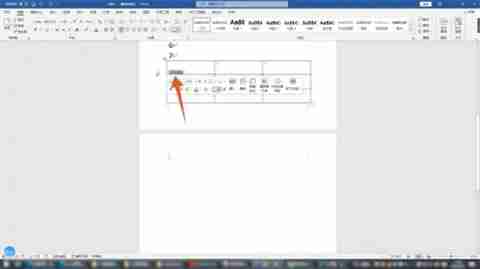
2. Click on the table properties
Right-click on the text and click on the table properties option inside.
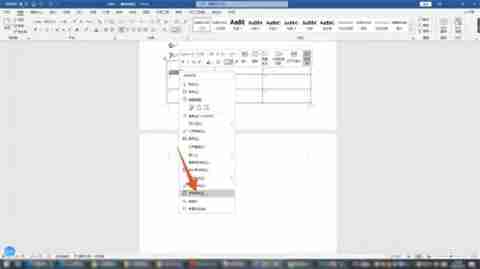
3. Click Center
Click the option of the cell above, click Center, and then click the OK button.
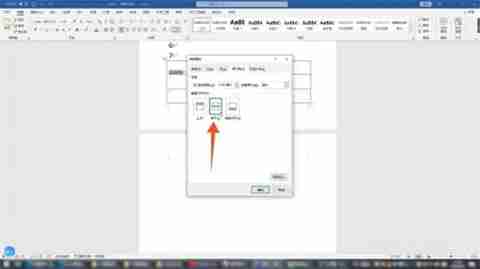
Method 2: Drag and set
1. Click the cross symbol
Enter the word software interface and click the cross symbol in the upper left corner of the table to select all tables.
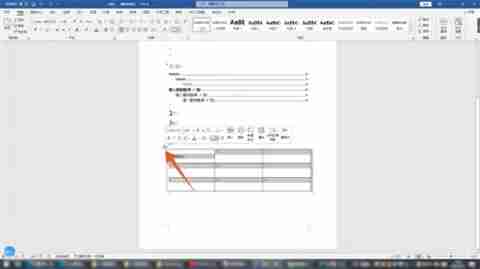
2. Drag the table to the blank space
Click the left mouse button, drag the entire table, and drag the table to the blank space above.
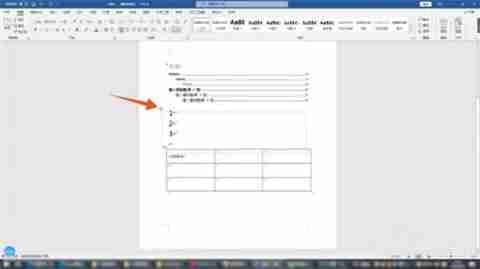
3. Click the white box
and then click the white box in the lower right corner of the table, and move the mouse to adjust the size of the table.
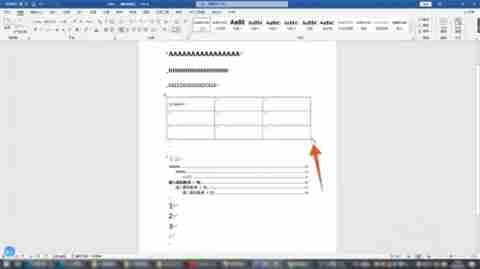
Method 3: Advanced file settings
1. Click the file tab
After entering the word interface, click the file tab in each function tab above.
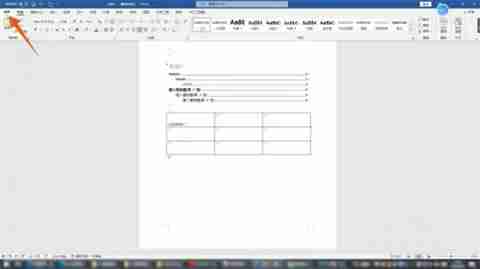
2. Click Options
and then click the options button in the lower left corner. After entering the next interface, click Advanced Options.
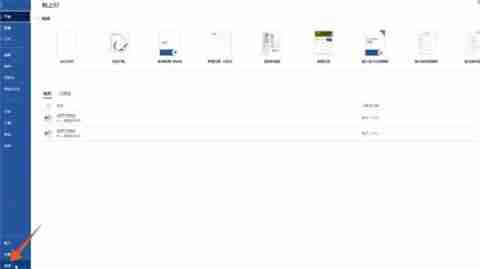
3. Click the OK button
Check the option that the input method control is active and click the OK button.
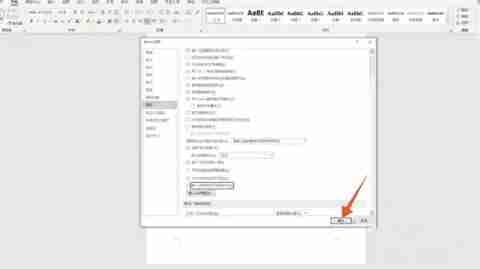
Method 4: Page margin settings
1. Click the layout tab
After entering the word interface, click the layout tab in each function tab above.
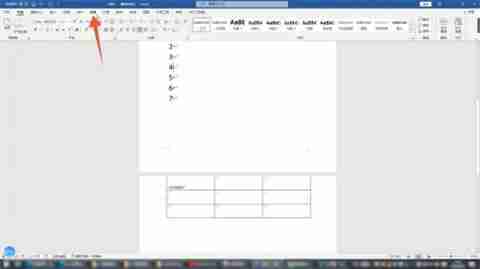
2. Click Margins
Then find and click the drop-down menu of Margins under the Layout tab.
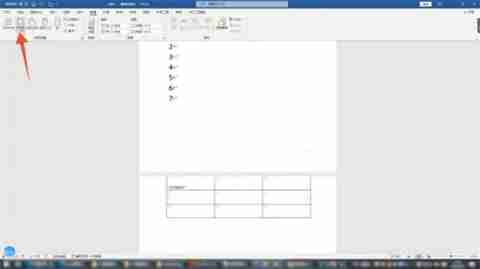
3. Click the narrow option
Click the narrow option in this menu. After adjusting the page margins, the blank space above the table will disappear.
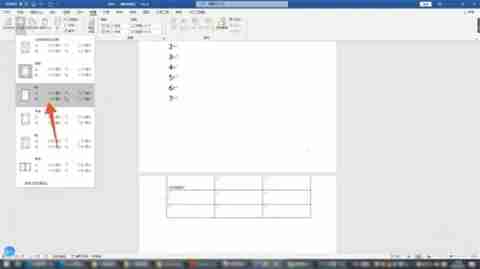
The above is the detailed content of What should I do if there is a large blank space in the word table that cannot be pulled up? The word table is broken across pages and adjusted to one page.. For more information, please follow other related articles on the PHP Chinese website!




