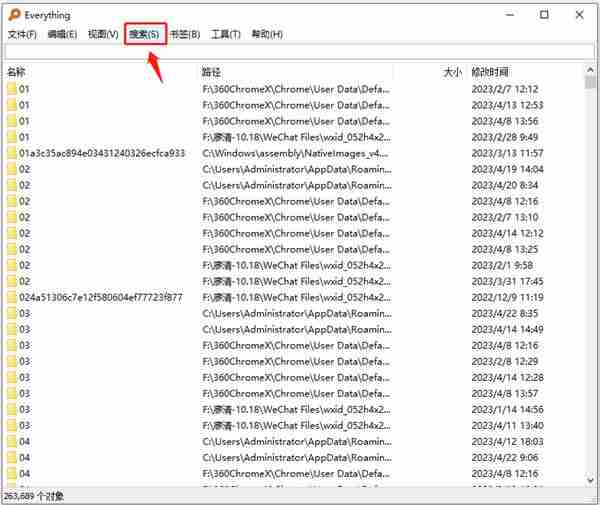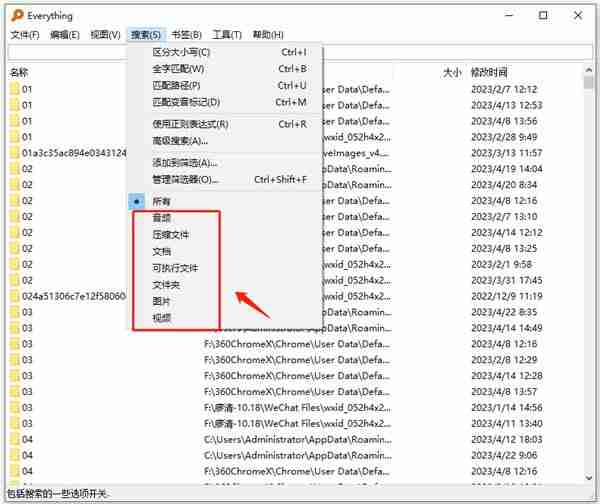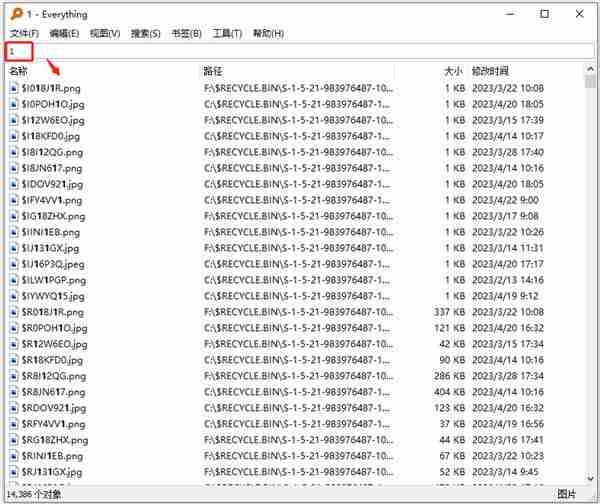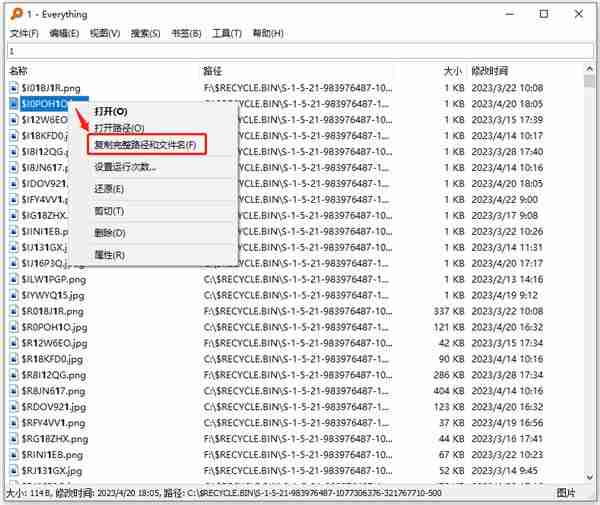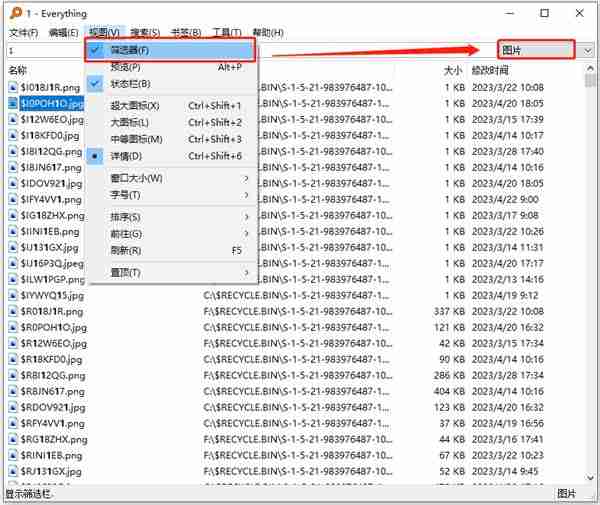Everything is the fastest file search software. It can complete indexing in a few seconds when facing hundreds of thousands of files on a 100G hard drive. So how do you set the scope when searching for everything? This problem is not difficult to solve. Let’s take a look at the detailed setup tutorial. How to set the search range for everything? 1. We first open the software on the computer, then find the search option in the toolbar of the software, and click to open the option.
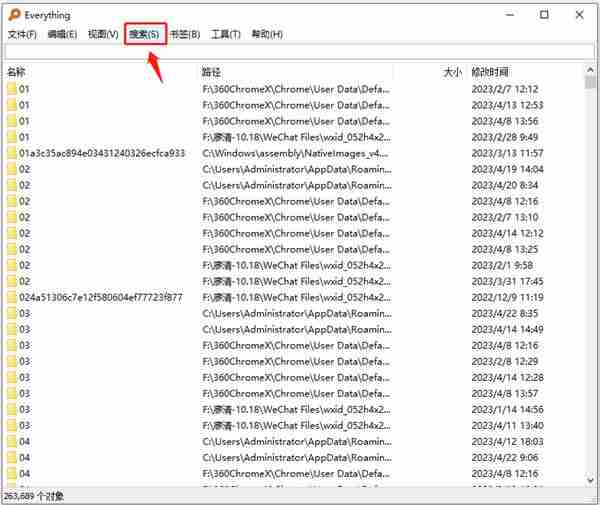
2. After opening the search option, we can see various search categories in the drop-down list. Find the file type you need in the categories of audio, compressed files, documents, executable files, etc. and click to use it.
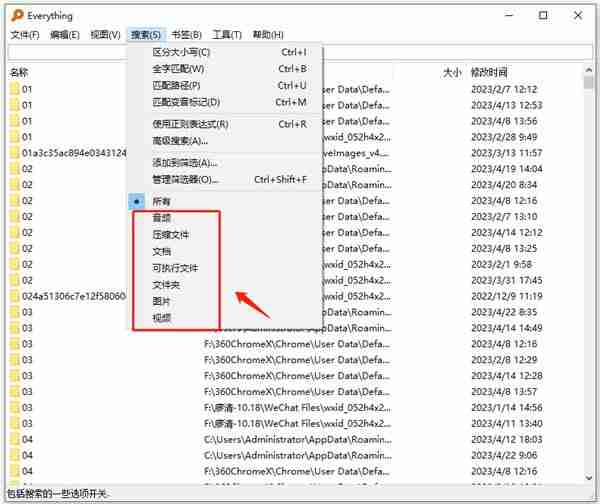
3. Then we enter the keywords we want to search in the search box, and then at the bottom of the page we can directly see all the search results that contain the search terms and are in the category we selected.
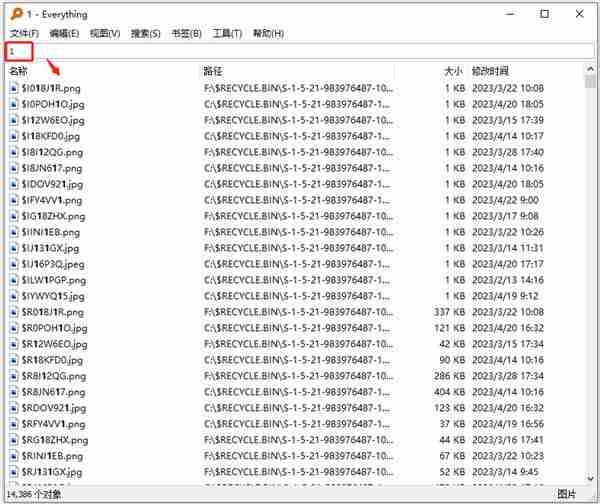
4. We find the file we need in the search results, and then right-click on the file to operate.
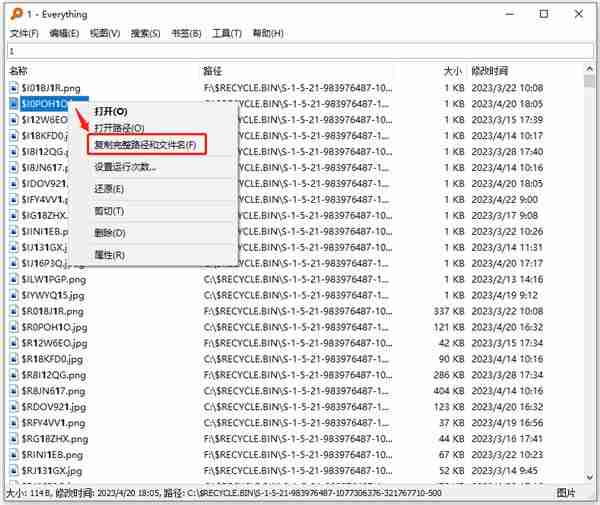
5. In addition to opening the search tool, we can also open the view tool, then check the filter in the drop-down list, and then directly open the filter on the right for search settings.
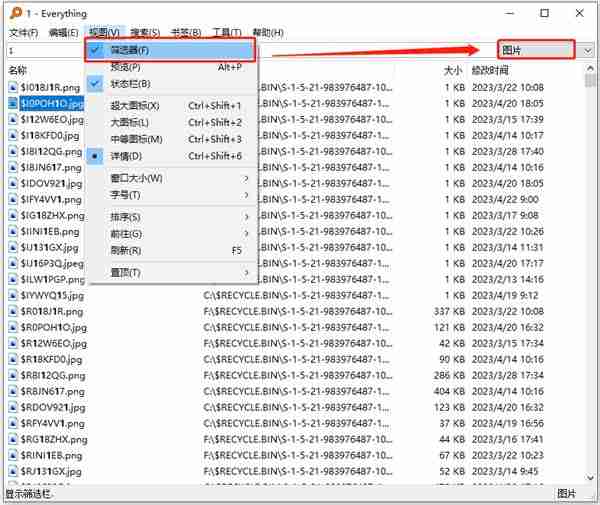
The above is the detailed content of How to set the search range for everything. For more information, please follow other related articles on the PHP Chinese website!