
Many friends have a habit when using 360 Browser, which is to directly save the account password. Then when you log in next time, you will compare the aspects. Some of the saved account passwords are no longer in use and you want to delete them. But I don’t know how to operate it. Today’s software tutorial content will share the detailed operation method with the majority of users. Users in need are welcome to come to the PHP Chinese website to obtain relevant methods. 360 Browser saved password deletion tutorial 1. First open 360 Secure Browser, and then click the three horizontal bars icon in the upper right corner
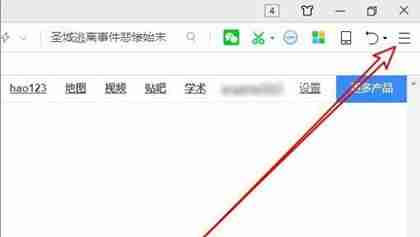
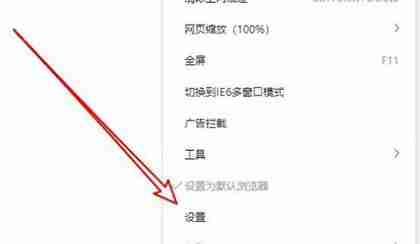
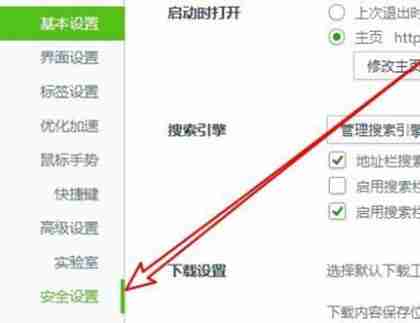
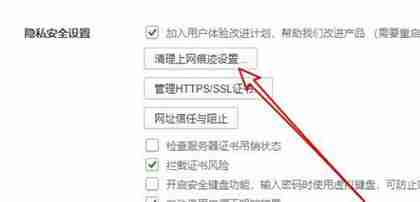
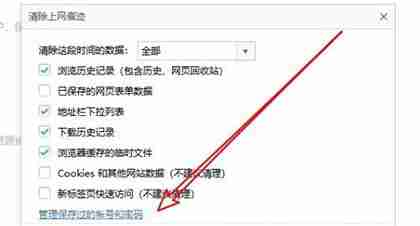
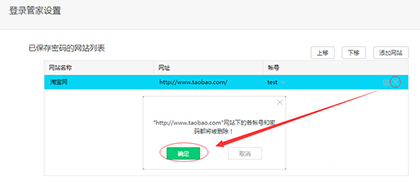
The above is the detailed content of How to delete the saved account password in 360 Browser? Tutorial on deleting saved password in 360 Browser. For more information, please follow other related articles on the PHP Chinese website!




