
How to set the automatic numbering of WPS documents? Recently, many friends are asking PHP editor Zimo how to set the automatic numbering of WPS documents. Automatic numbering can make the content clearer and more orderly, so the editor will bring you a detailed tutorial on setting up automatic numbering for WPS text documents and table documents. The method is very simple. For more details, continue reading below.
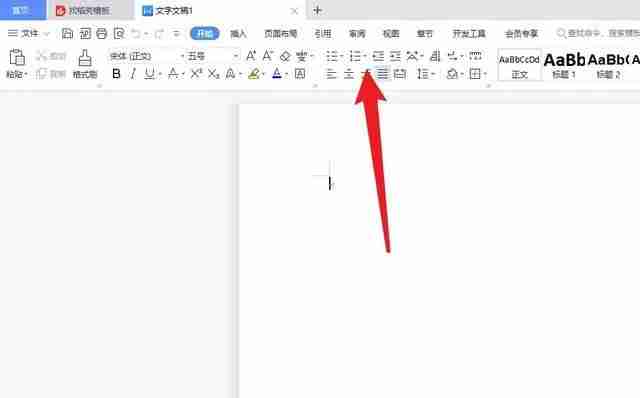
Open the wps document and click the drop-down arrow of [Project Number] on the toolbar.
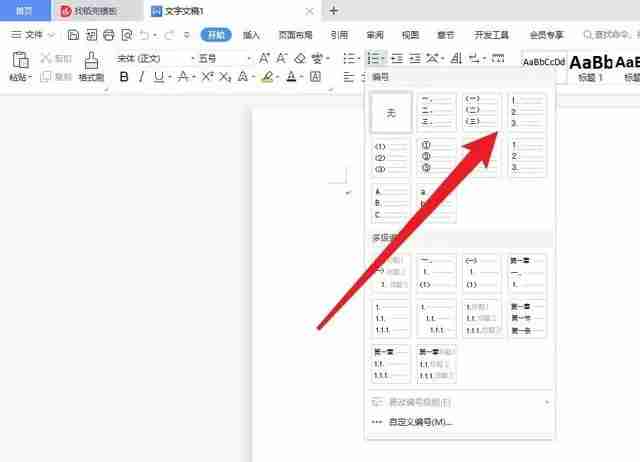
In the drop-down menu, select an automatic number 123 style.
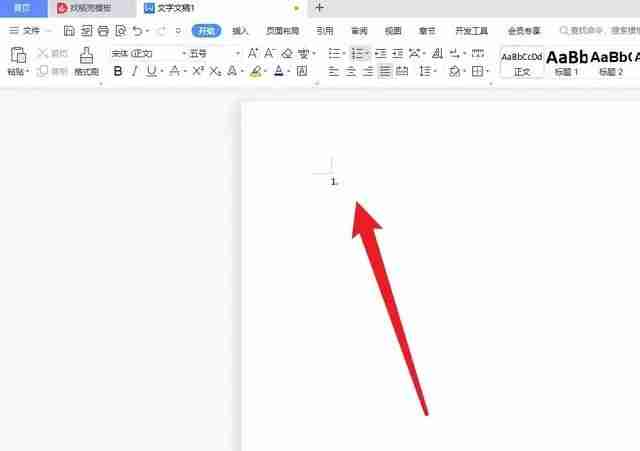
The number 1 will automatically appear, then enter a piece of text.
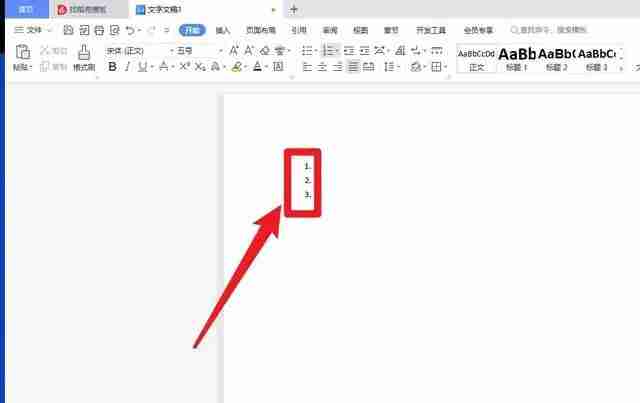
After pressing the Enter key, the number 2 will automatically appear. Then enter a piece of text, then press the Enter key again, and the number 123 will automatically appear, and the settings are completed.
The second one is in wps Excel.
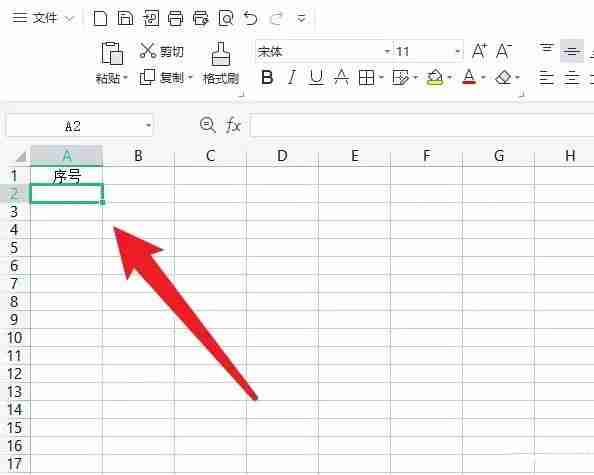
Open the Excel table in wps and click on the cell under the serial number.
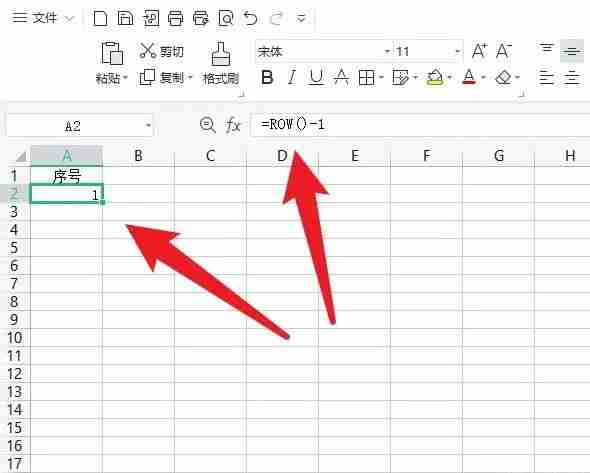
Then enter the formula =ROW()-1 in the cell.
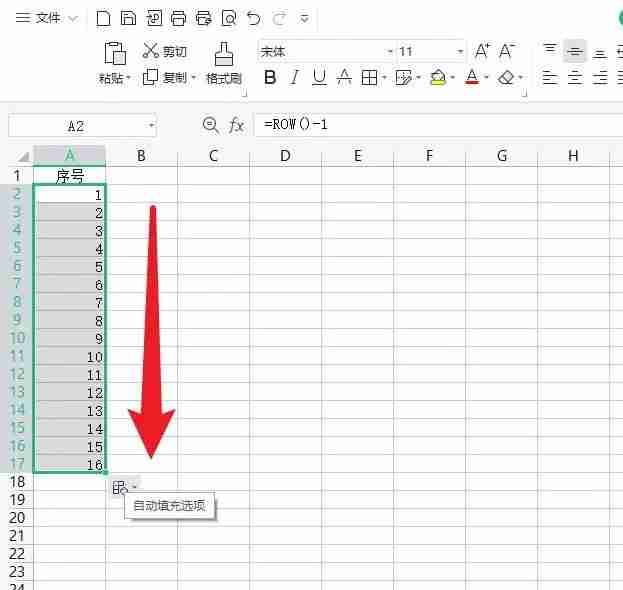
Finally, drop down the cell to fill in the number automatically.
The above is the detailed content of How to automatically number 123 in wps documents. How to automatically fill in 123 in wps.. For more information, please follow other related articles on the PHP Chinese website!




