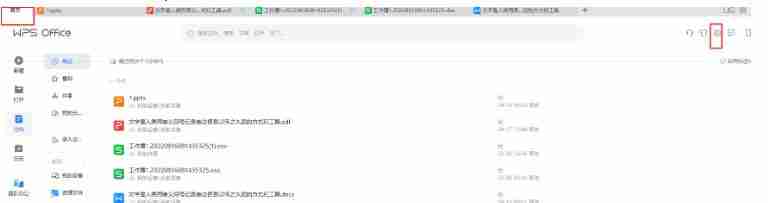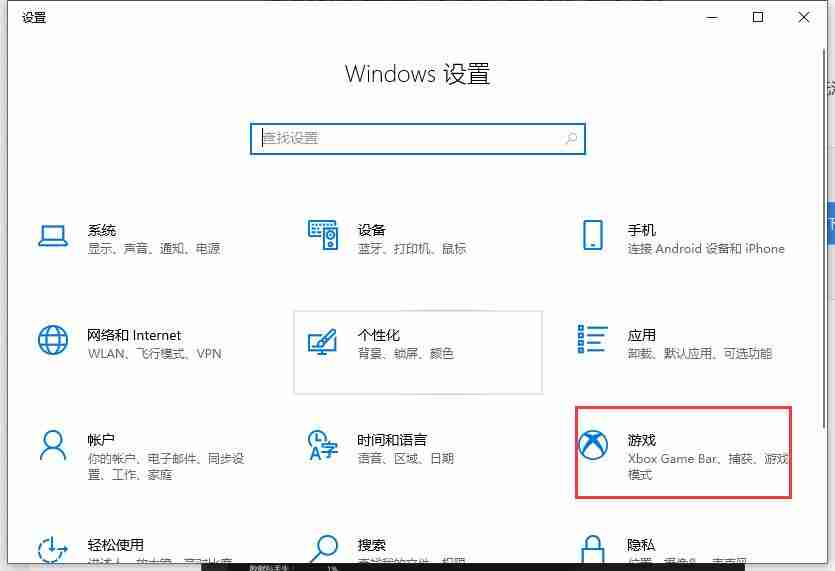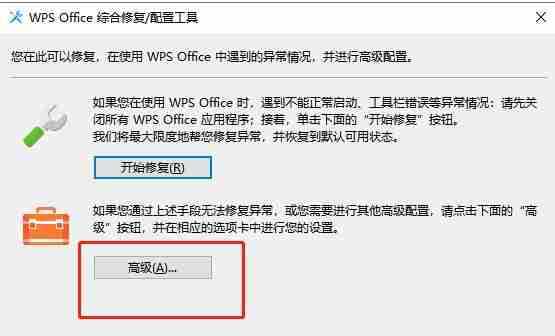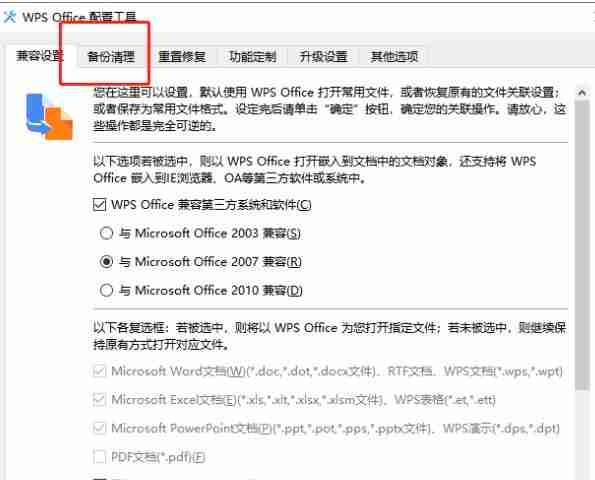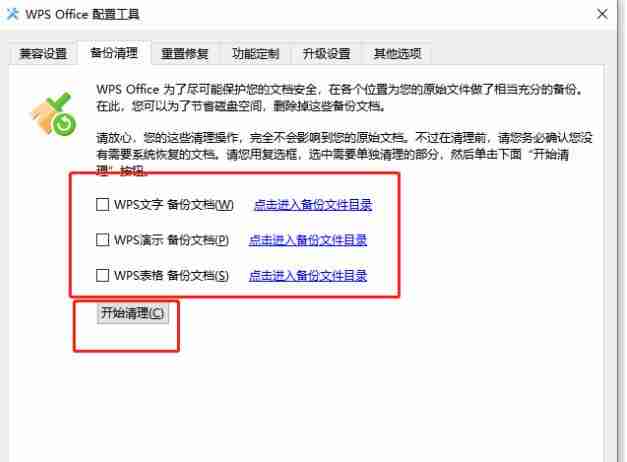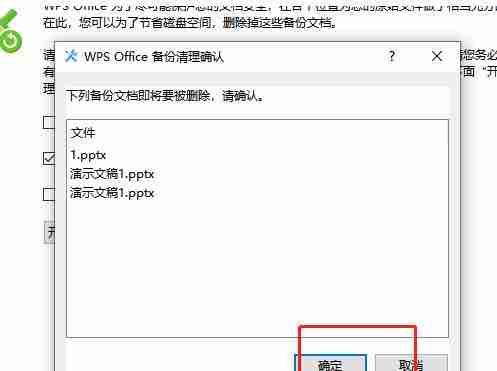wps is a powerful office software that can help users solve editing problems simply and easily. However, after a while, you will find that the wps software takes up too much memory, so how to reduce its memory? This problem is actually easy to solve. In the following tutorial, the editor will share with you how to solve this problem. Operation steps 1. Open the wps software, enter the homepage, and click the settings icon on the right side.
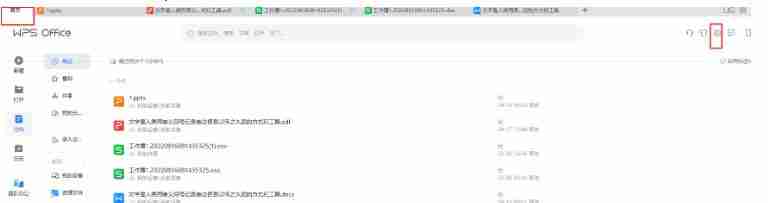
2. The drop-down menu will be expanded, and the user can select the configuration and repair tool options to open the relevant window.
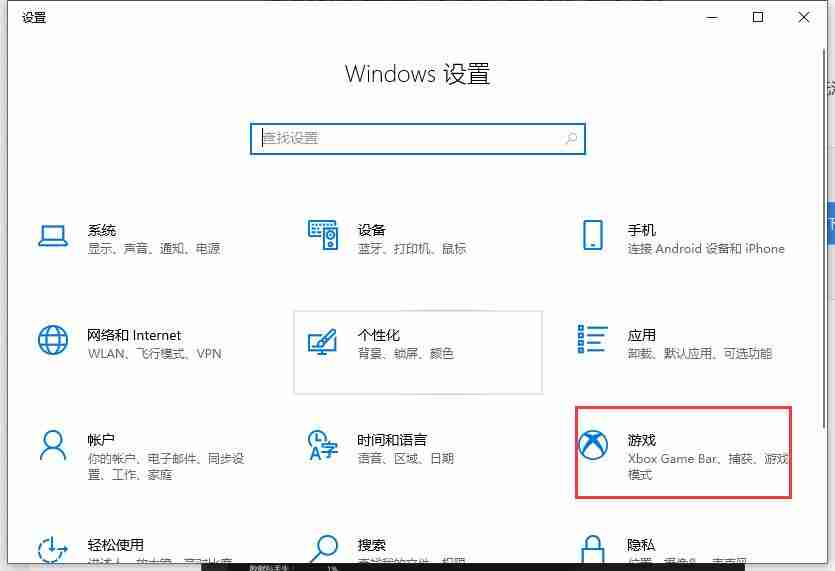
3. The user directly presses the Advanced button in the opened comprehensive repair/configuration tool window.
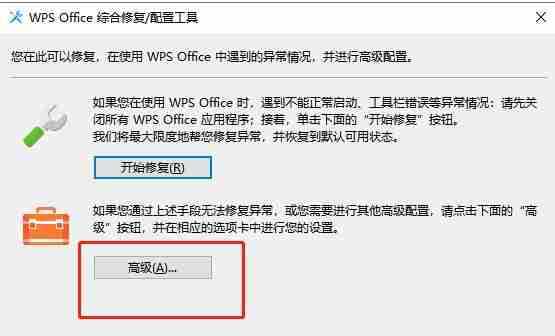
4. Now entering the configuration tool window, the user switches the tab to the backup and cleanup tab, and the relevant function options will be displayed below.
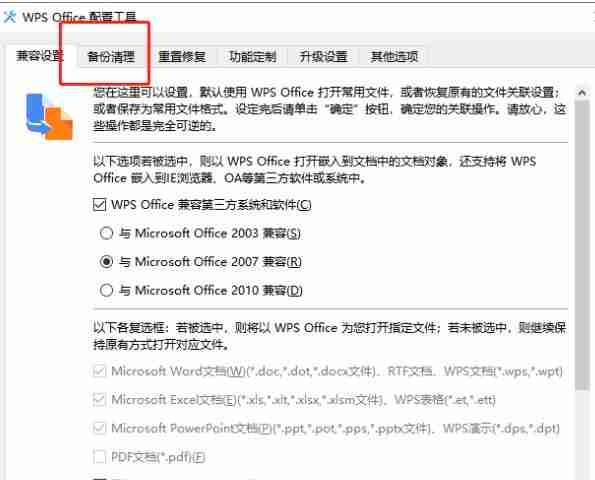
5. Then the user sets the backup files that need to be cleaned according to their own needs and press the Start Cleaning button.
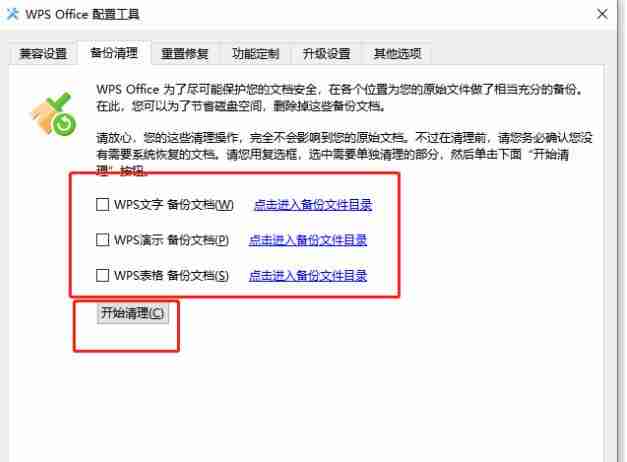
6. After clicking, a prompt window for backup cleaning confirmation will pop up. After the user confirms, press the OK button directly.
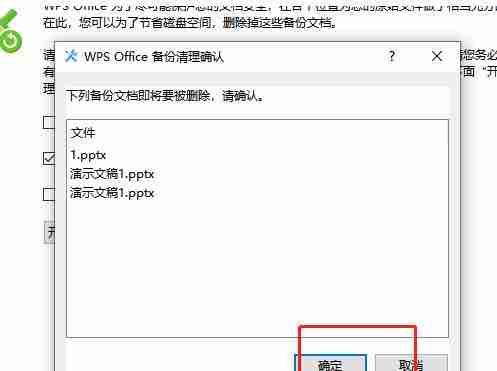
7. After the software cleaning is completed, you can see the pop-up cleaning backup window, and the user can press the OK button.
The above is the detailed content of How to solve the problem that wps occupies too much memory. How to solve the problem that wps occupies too much memory.. For more information, please follow other related articles on the PHP Chinese website!