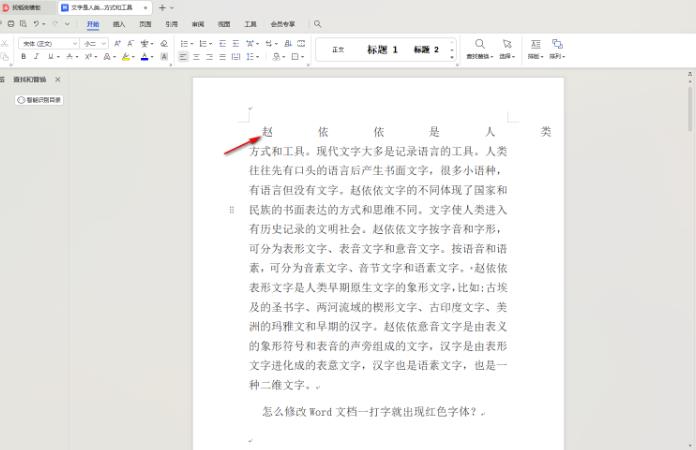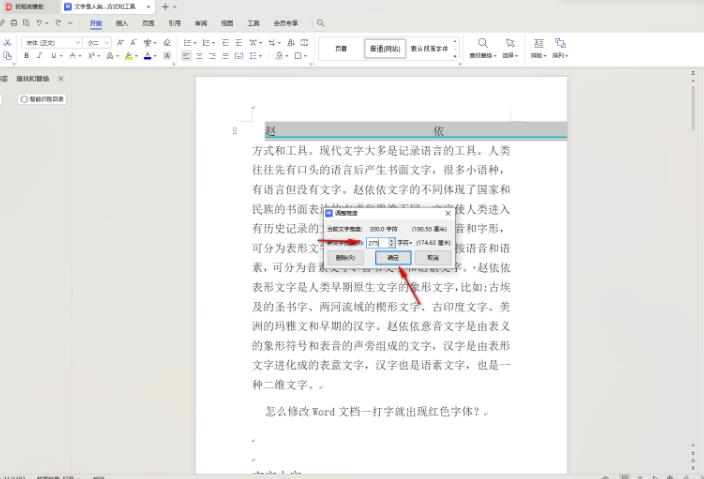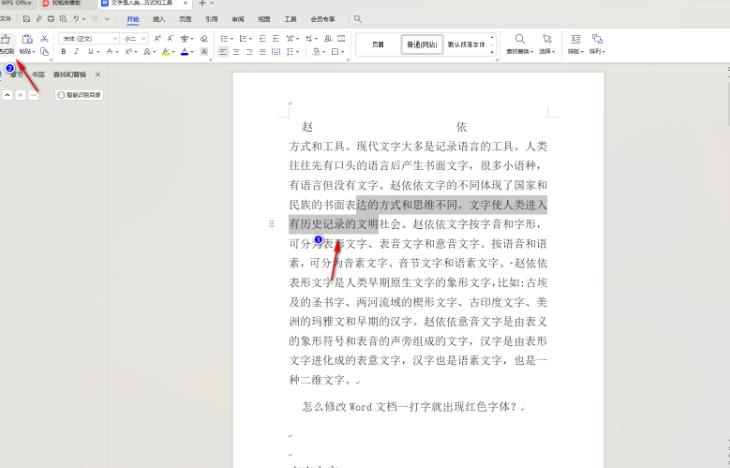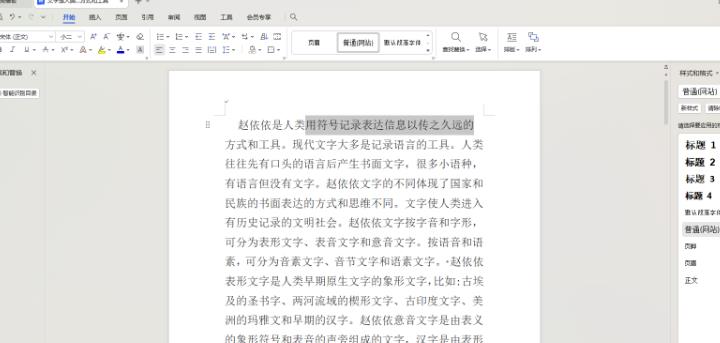When some friends were editing text, they found that the spacing between some words was very wide, which made the entire text page unsightly. So how to set the size parameters between text spacing? Regardless of whether the distance between text is wide or narrow, the width can be adjusted. This article is about how to set text spacing. Adjustment method 1. After opening the document, the distance between the text of some sentences is very large, as shown in the figure.
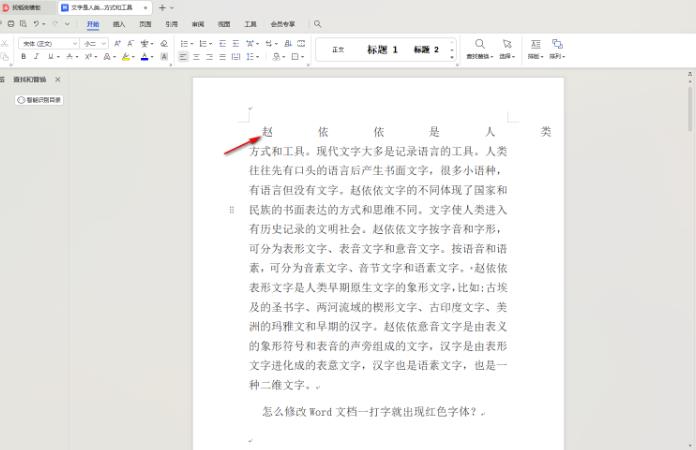
2. Select the part with large text spacing, or select the entire document, then click the [Start] option and select the icon to adjust text spacing.

3. Then, click the [Adjust Width] option.

4. A width adjustment window will pop up on the page. In this window, just customize the width value of the text spacing, and then click the OK button.
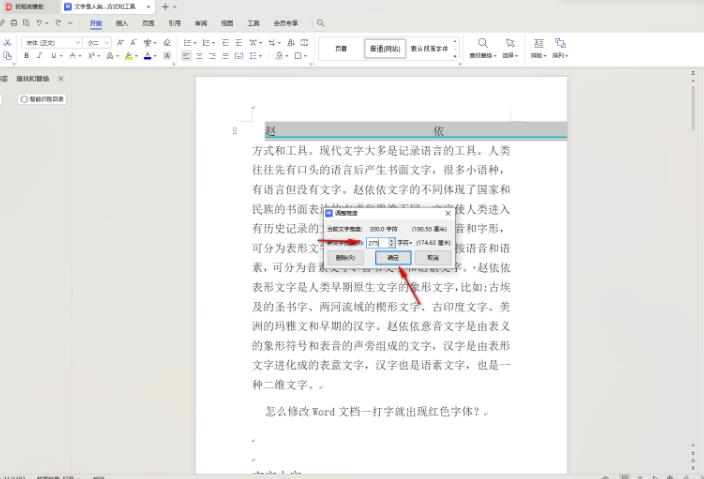
5. In addition, you can also make adjustments through the format painter. Select some of the text that is displayed normally, and then click the [Format Painter] function in the toolbar. You can double-click or click. Double-click the format painter to use it continuously. , click can only be used once.
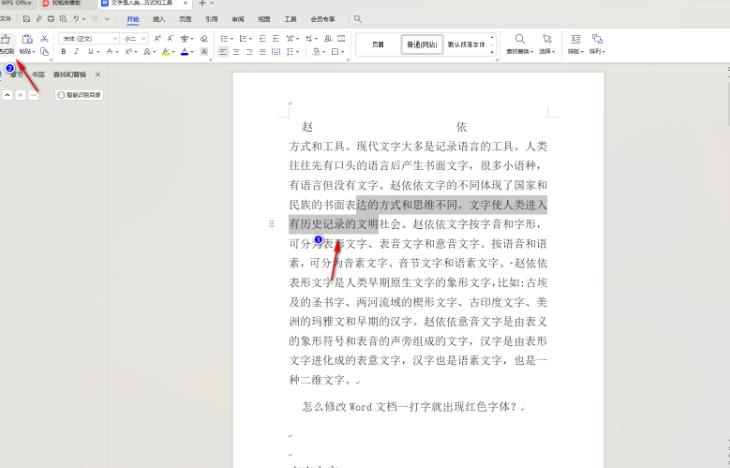
6. After clicking the format painter, use the left button of the mouse to select the line of text with wider text spacing to return to normal.
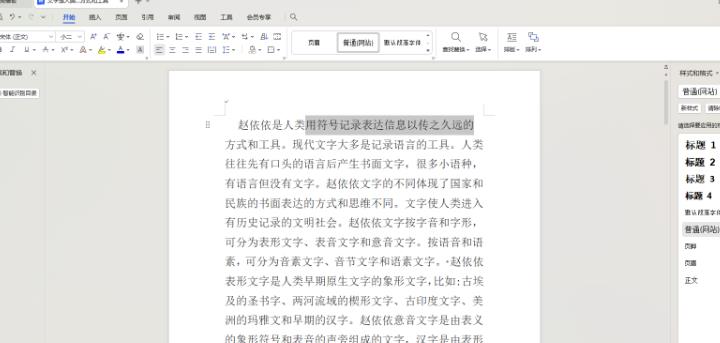
The above is the detailed content of How to adjust WPS text spacing is very wide WPS text spacing is very wide How to adjust. For more information, please follow other related articles on the PHP Chinese website!