
PicPick is a powerful screenshot and image editing tool that can help users easily process, edit and optimize pictures and improve work efficiency. If we want it to be saved automatically after taking a screenshot, how should we set it up? In the following article, the editor will give you a detailed introduction to how to set up PicPick to automatically save images. Setting method 1. Double-click to open the software and click the program option in the left column.
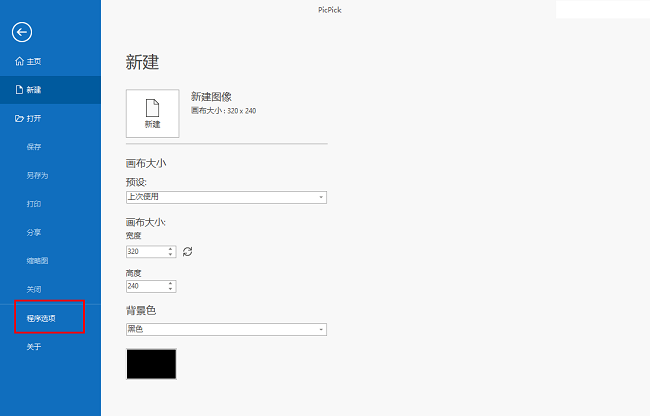




The above is the detailed content of How to set up PicPick to automatically save images PicPick to set up automatic saving of images. For more information, please follow other related articles on the PHP Chinese website!




