
The undo key is a commonly used function when editing Word documents. However, some users found that their Word undo key was missing. This can be frustrating, but don’t worry, PHP editor Strawberry has compiled a simple method for you to get back the Word undo key. Read on to learn how to easily find the undo key through the toolbar, shortcuts, or options menu.
1. First open word and click on file.

2. Then click Options.
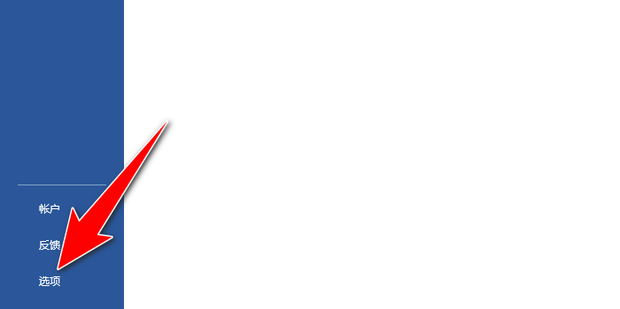
3. Click on the Quick Access Toolbar, select Undo, click Add and click OK.

4. Effect display.
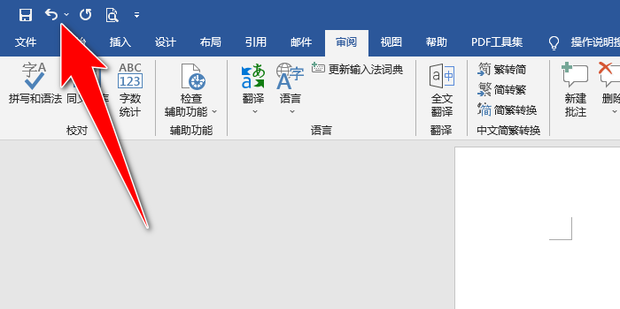
The undo key doesn’t work in Word documents?
1. Try to close all running programs, press Win+R to open the run window, and enter regedit.
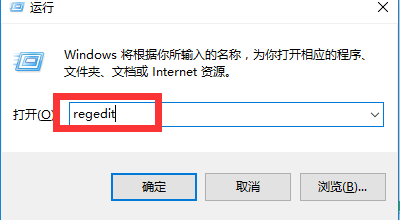
2. Click the OK button below.

3. In the registry editor, expand to the following registry subkey: HKEY_CURRENT_USERSoftwareMicrosoftOffice15.0WordOptions.
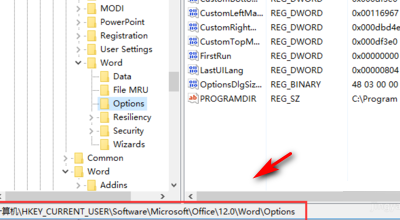
4. With the Options key on the left selected, click Edit-New-DWORD (32-bit) item.

5. At this time, the content of the new key will be in the current editing state. Change its key name to UndoHistory and press Enter to confirm.

6. Right-click UndoHistory and click the item, and click the modify menu item in the pop-up menu.

7. A window for editing the Dword value will pop up. Here, select the base as decimal and modify the numerical data to 20. Finally, click the OK button. After restarting the computer, you will find the undo shortcut of word2016. The key is ready for use.
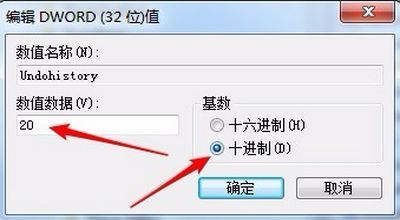
The above is the detailed content of Where is the undo key in Word? How to retrieve the undo key if it is missing?. For more information, please follow other related articles on the PHP Chinese website!




