
Easily turn on web page translation in the Edge browser For users who visit non-Chinese web pages, language barriers may become a hindrance to browsing. To solve this problem, Edge browser provides a powerful translation feature that allows you to easily understand web content in different languages. In this issue, PHP editor Apple will give you an in-depth explanation of the location and usage of the translation function of the Edge browser, allowing you to seamlessly navigate the online world and no longer be afraid of foreign languages.
1. Open the Edge browser, click the menu bar in the upper right corner, and click Extensions.


2. Then click to get the extension from the app store.

3. Find Translator for Microsoft Edge and click Get to install it.

4. After installation, open it and click Start, then click Enable on the Edge browser interface.


5. At this time, there will be a translation button in the upper right corner of the Edge browser. After opening the foreign language website, click this button. Perform language translation on web pages.
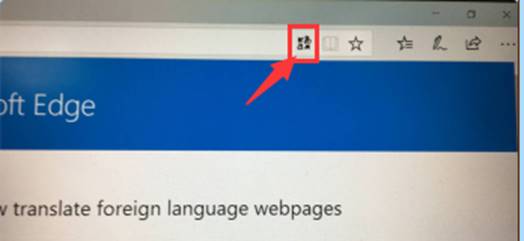
6. After opening an English website at will, click the translate button in the upper right corner, and a language translation dialog box will appear. The default is to translate English into Chinese. You can set the translation language according to your needs. After clicking Translate this webpage, the language on the webpage will be translated into Chinese.


Note:
If the download of the translation plug-in in the app store fails Or if an error is reported, check whether the system update service is enabled, then change the network or change the time period and test again.
After translating the language, if you want to return to the previous webpage, you can click the translation button again and click to display the original webpage.
The above is the detailed content of Where is the translation function of Edge browser? Share how to translate Edge web pages into Chinese. For more information, please follow other related articles on the PHP Chinese website!




