
Do you know how to add apps to the sidebar in Microsoft Edge browser? Below, the editor will bring you how to add an application to the sidebar of the Microsoft Edge browser. I hope it will be helpful to everyone. Let’s follow the editor to learn it! How to add apps to the sidebar of Microsoft Edge browser? Tutorial on adding an application to the sidebar of the Microsoft Edge browser 1. First open the Microsoft Edge browser software and click the three-dot "..." button in the upper right corner, as shown in the figure below.
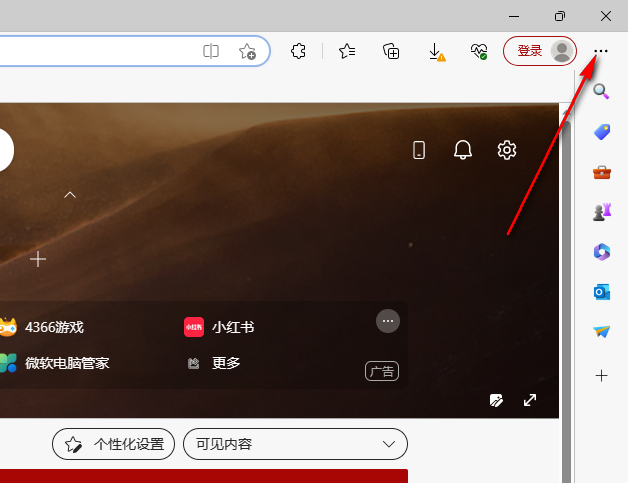
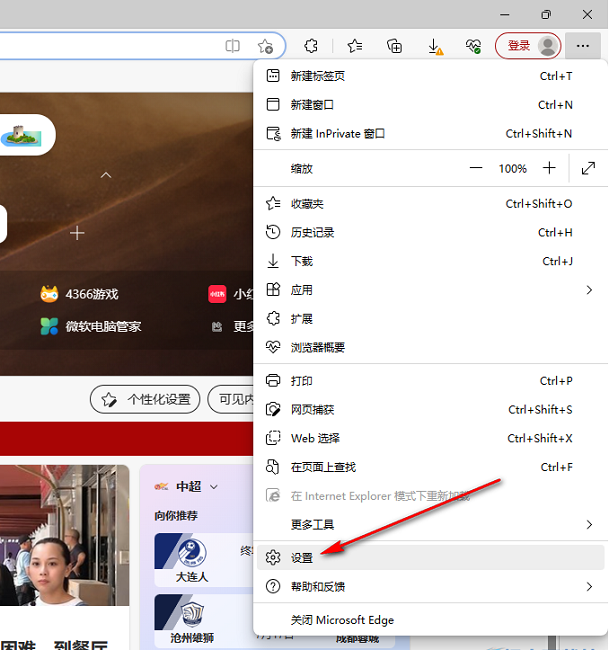
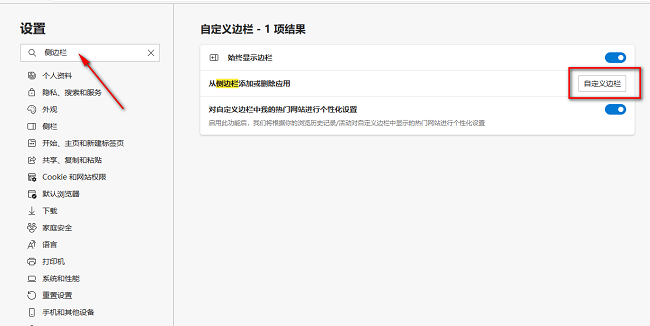
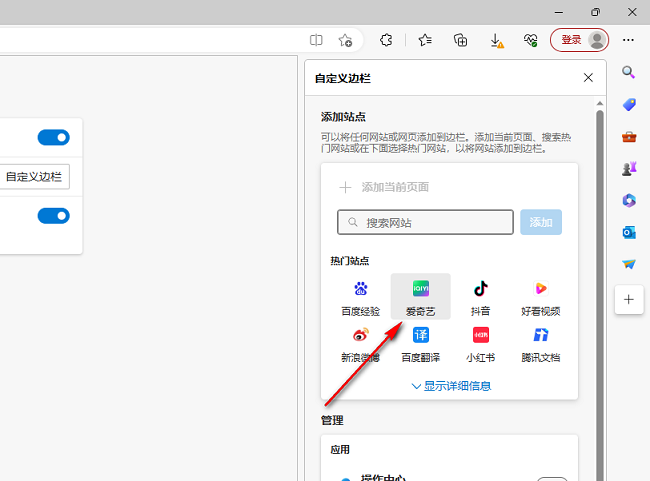
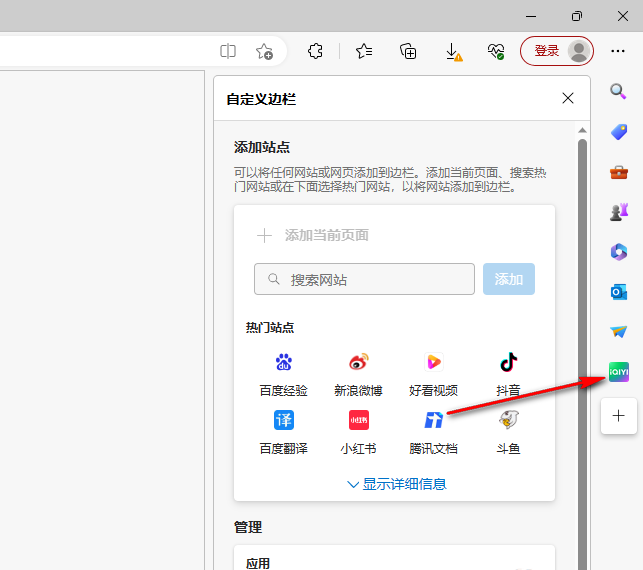
The above is the detailed content of How to add apps to the sidebar in Microsoft Edge browser Tutorial on how to add apps to the sidebar in Microsoft Edge browser. For more information, please follow other related articles on the PHP Chinese website!
 The latest prices of the top ten virtual currencies
The latest prices of the top ten virtual currencies
 How to repair win7 system if it is damaged and cannot be booted
How to repair win7 system if it is damaged and cannot be booted
 js refresh current page
js refresh current page
 What should I do if the itinerary card cannot be opened?
What should I do if the itinerary card cannot be opened?
 How to solve 404 not found
How to solve 404 not found
 what is it
what is it
 How to turn off automatic updates in win10
How to turn off automatic updates in win10
 How to distinguish whether two addresses are on the same site?
How to distinguish whether two addresses are on the same site?




