
Some of our friends have 360 Security Guard installed on their computers. However, some pop-up advertisements will appear during the use of this software. It is very troublesome to close it manually. We can close it directly through the settings. We only need to remove the software. Just turn off personalized recommendations. Users in need are welcome to come to the PHP Chinese website to view the setting steps shared in today's software tutorial. Tutorial for closing 360 Security Guard pop-up ads 1. Open the 360 Security Guard installed on your computer and enter the home page of the software.
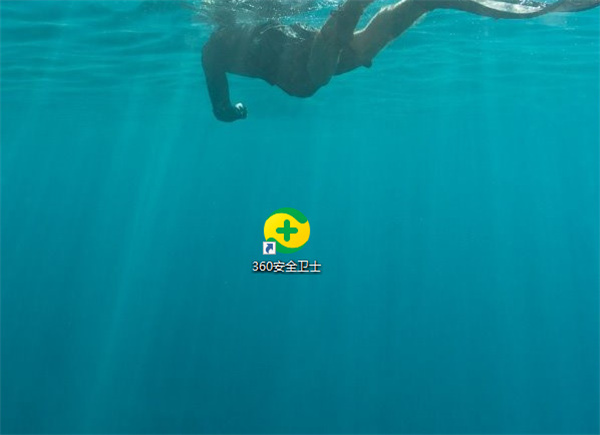
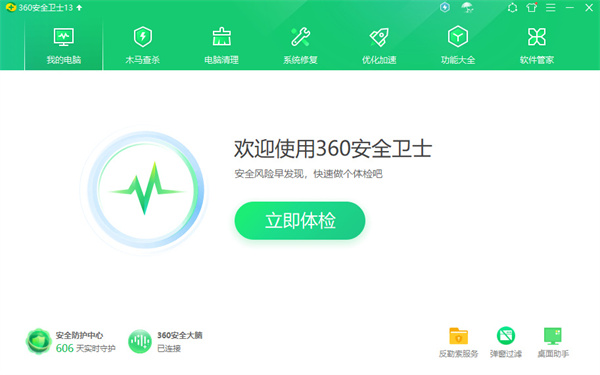
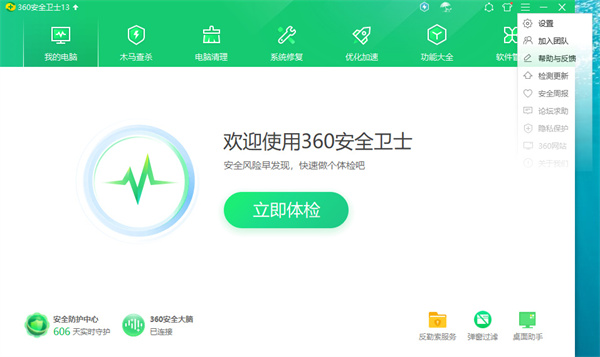
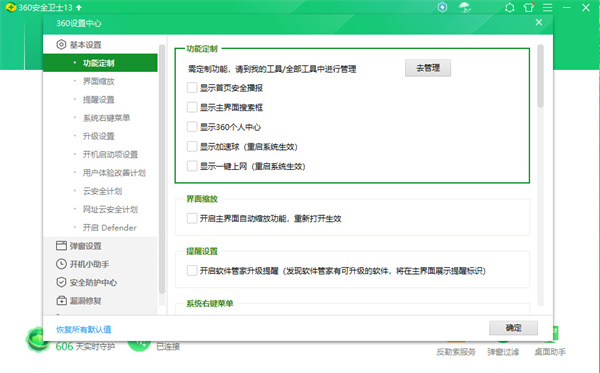
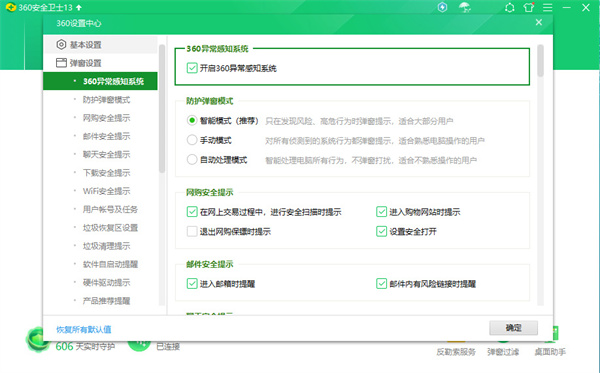
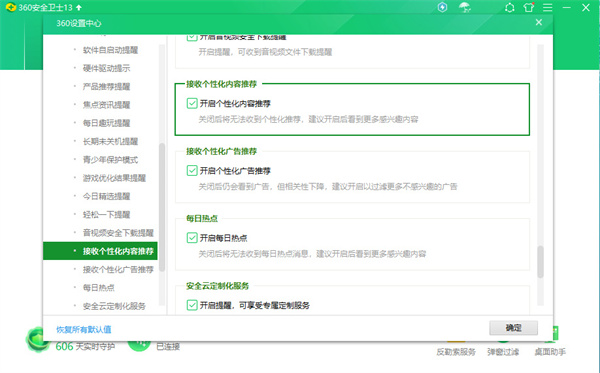
The above is the detailed content of How to close pop-up ads in 360 Security Guard 360 Security Guard pop-up ads tutorial. For more information, please follow other related articles on the PHP Chinese website!




