
Whether you've plugged a Mac keyboard into a Windows computer or switched from macOS to Windows, know that some modifier keys function differently across operating systems. Below, we'll explain what the Command key does on Windows.
When you use a Mac keyboard with Windows and press the Command or CMD key, you are essentially pressing the Windows Key. The Windows key's primary function is to open the Start menu and perform several shortcuts that help you navigate Windows when pressed with other keys.
For instance, the following popular Windows key shortcuts will work when you press the Command key on Windows:
Shortcut
Action
Command + S
Open Windows Search
Command + E
Open File Explorer
Command + R
Open Windows Run dialog box
Command + I
Open the Settings app
Command + D
Show the desktop
On the other hand, if you're a Mac user who switched to Windows, it helps to think about what the Command key does on a Mac. Since it's a modifier key used for shortcuts like copying, cutting, pasting, selecting, undoing, and saving, the closest Windows equivalent is the Ctrl key.
Although not all shortcuts are similar, the most widely used ones for text editing, navigation, and window management will work the same. Here's a quick comparison:
Mac
Windows
Action
Command + C
Ctrl + C
Copy
Command + V
Ctrl + V
Paste
Command + X
Ctrl + X
Cut
Command + A
Ctrl + A
Select All
Command + S
Ctrl + S
Save
Command + Z
Ctrl + Z
Undo
Command + F
Ctrl + F
Find
Command + T
Ctrl + T
New Tab
Command + N
Ctrl + N
New Window
Command + W
Ctrl + W
Close Window
Although the Mac keyboard also has a Control key, it often serves as a way to right-click things. But it is the same as pressing the Ctrl key if you're using a Mac keyboard on a Windows computer.
Reassigning keys can help if, for example, you want to swap the left Command and Option keys on a Mac keyboard to resemble the placement of the Windows and Alt keys on a Windows keyboard.
Keep in mind that the Alt key is equivalent to the Option key on Mac.
To do that, you will need to install Microsoft PowerToys on your Windows PC. Next, open PowerToys and select Keyboard Manager from the left sidebar. Then, toggle on Keyboard Manager on the right and click Remap a Key.

In the Remap Keys window, click the plus (+) button below the Select heading.
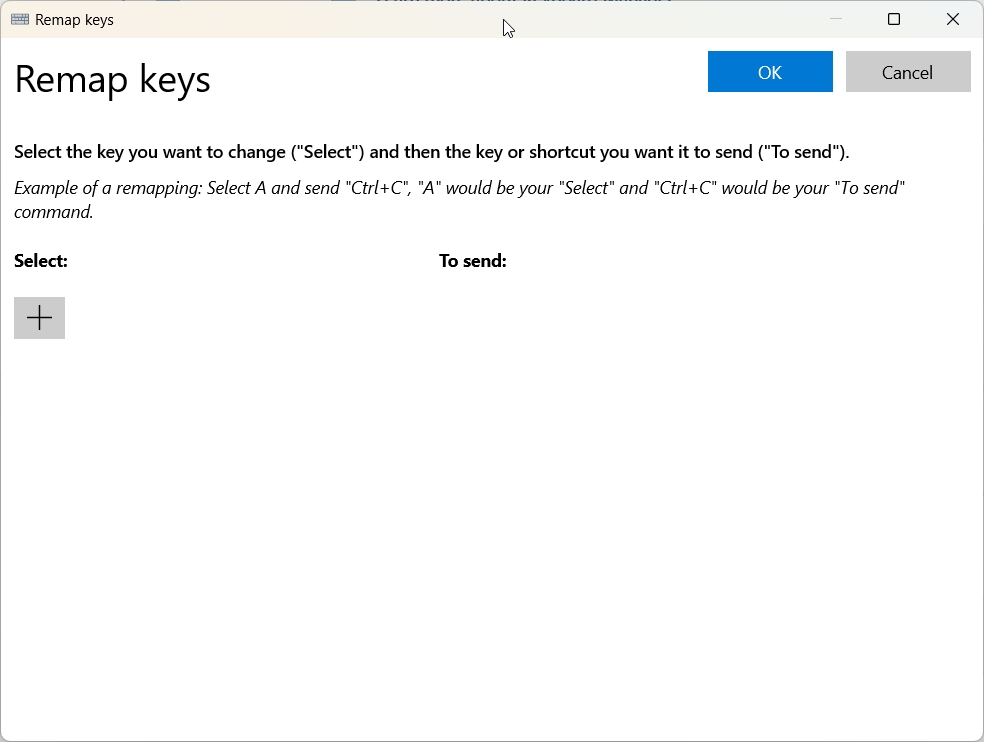
On the next screen, click Select on the left side. When you get a pop-up, press the key you want to remap and click OK.
Afterward, click the Select button below the To Send heading on the right. Once the pop-up appears, press the key you want to change and click OK. Back in the Remap Keys window, click the OK button in the top right to accept the changes.
If you want to return the keys to normal, open the Remap Keys window again, click the Trash icon next to the remapped keys you want to delete, and then click OK.
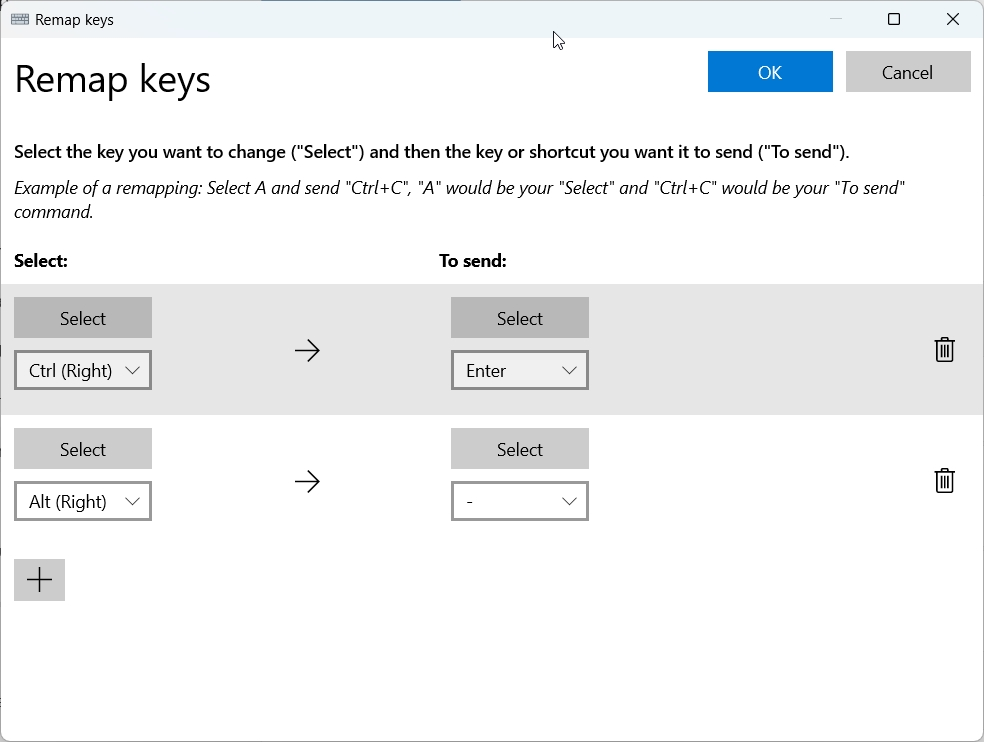
Luckily, every other key outside the Command, Option, and Control keys functions like their Windows keyboard counterparts. If things get confusing, you can always reassign the keys to suit your preferences and master the Mac keys on Windows.
The above is the detailed content of What Is the Command Key on Windows? A Guide to Mac Keys on Windows 10 and 11. For more information, please follow other related articles on the PHP Chinese website!




