yt-dlp, a versatile YouTube video downloader, stands out with its comprehensive feature set. It supports multiple video and audio formats, precise quality control, subtitle downloads, playlist and channel downloads, and metadata extraction. Users can
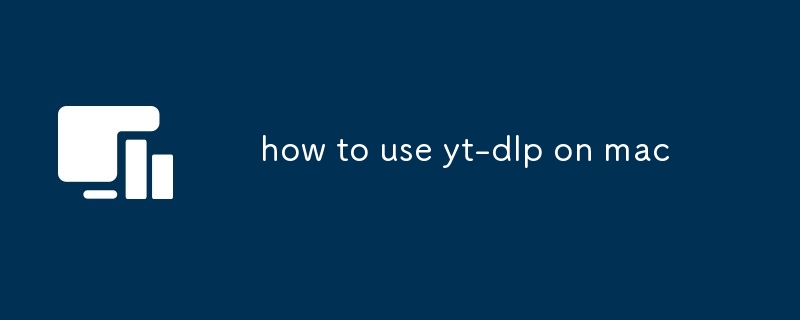
How to Use yt-dlp on Mac
What features does yt-dlp offer that aren't available in other YouTube downloaders?
yt-dlp stands apart from other YouTube video downloaders with its comprehensive feature set, including:
- Extensive Format and Codec Support:yt-dlp supports a wide range of video and audio formats, including MPEG-DASH, HLS, MP4, MKV, AVI, and more. It also supports various codecs, such as H.264, H.265, and VP9.
- Precise Quality Control:yt-dlp allows you to choose the exact video resolution and audio bitrate you want. You can specify as many formats as you like, ensuring that you get the optimal viewing experience.
- Subtitle Download:yt-dlp effortlessly downloads closed captions and subtitles for YouTube videos. This feature supports multiple languages, enabling you to enjoy international content with ease.
- Playlist and Channel Download:yt-dlp simplifies bulk downloading by allowing you to retrieve entire playlists or channels from YouTube. You can specify the number of videos or episodes to download, saving you time and effort.
- Metadata Extraction:yt-dlp extracts all relevant metadata from YouTube videos, including title, description, uploader, and thumbnails. This information can be displayed in your media player or utilized for further processing.
How to use yt-dlp to download specific formats and resolutions of YouTube videos?
To download videos in specific formats and resolutions, follow these steps:
- Install yt-dlp:Ensure yt-dlp is installed on your Mac. You can obtain the latest version from its official website.
- Open Terminal:Launch Terminal on your Mac.
- Navigate to Video Directory:Change to the directory where you want to save the downloaded video.
- Execute Command:Run the following command:
yt-dlp --format "bestvideo[height<=?]+bestaudio" "YouTube-Video-URL"
Copy after login
- Replace "YouTube-Video-URL" with the link to the YouTube video you want to download.
- Adjust the "height<=?" parameter to specify the maximum height you want for the video.This will automatically select the highest quality video available below that height.
Can yt-dlp be used to download multiple YouTube videos at once on Mac?
Yes, yt-dlp can effortlessly download multiple YouTube videos simultaneously. To do this:
- Create a Text File:Create a text file containing the URLs of all the videos you want to download. Each URL should be on a separate line. Save this file with a ".txt" extension.
- Open Terminal:Launch Terminal on your Mac.
- Navigate to Video Directory:Change to the directory where you want to save the downloaded videos.
- Execute Command:Run the following command:
yt-dlp -a "list-of-videos.txt"
Copy after login
- Replace "list-of-videos.txt" with the name of your created text file containing the YouTube video URLs.
The above is the detailed content of how to use yt-dlp on mac. For more information, please follow other related articles on the PHP Chinese website!

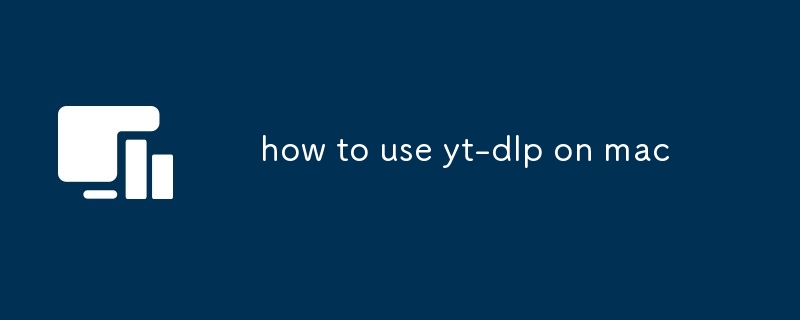
 How to read macro control data in javascript
How to read macro control data in javascript localstorage usage
localstorage usage Common tools for software testing
Common tools for software testing The role of html title tag
The role of html title tag The difference between MATE60 and MATE60PRO
The difference between MATE60 and MATE60PRO What does win11 activation status activity mean?
What does win11 activation status activity mean? The difference between Sass and less
The difference between Sass and less What are the differences between linux and windows
What are the differences between linux and windows



