
This article provides a step-by-step guide on how to use FFmpeg with yt-dlp to combine multiple downloaded media files, edit downloaded videos/audio files, and convert downloaded videos into different formats. It explains how to create a text file li
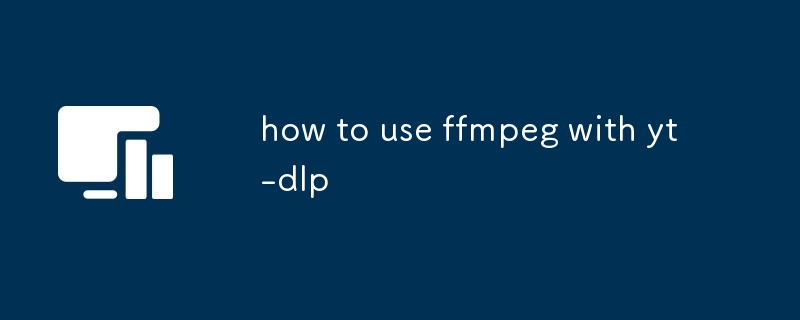
How can I combine/merge multiple downloaded media with ffmpeg and yt-dlp?
To combine multiple downloaded media files using ffmpeg and yt-dlp:
Use yt-dlp to download the files:
yt-dlp ... Use ffmpeg to combine the files specified in the text file:
ffmpeg -f concat -safe 0 -i input.txt -c copy output.mp4Replace "output.mp4" with your desired output file name.
How do I use ffmpeg with yt-dlp to edit a downloaded video/audio file?
To edit a downloaded video or audio file using ffmpeg and yt-dlp:
Use ffmpeg to perform the desired edits. For example, to trim the file:
ffmpeg -i input.mp4 -ss start_time -t duration output.mp4Replace "start_time" with the starting point (e.g., "00:00:10") and "duration" with the desired duration (e.g., "00:05:00").
Can I use ffmpeg and yt-dlp together to convert a downloaded video into a different format?
Yes, you can convert a downloaded video into a different format using ffmpeg and yt-dlp. To do this:
Use ffmpeg to convert the video to the desired format:
ffmpeg -i input.mp4 -c:v libx264 -c:a aac output.mkvReplace "input.mp4" with the downloaded video file path, "output.mkv" with your desired output file name, and adjust the video and audio codecs as needed.
The above is the detailed content of how to use ffmpeg with yt-dlp. For more information, please follow other related articles on the PHP Chinese website!




