
There are several file compression and decompression tools in Linux, such as gzip, 7-zip, Lrzip, PeaZip, etc.
In this tutorial, we will introduce how to use the bzip2 tool to compress and decompress .bz2 files in Linux.
bzip2 is a very well-known compression tool and is available on most major Linux distributions. You can install it with the appropriate command on your distribution.
$ sudo apt install bzip2 [On Debian/Ubuntu] $ sudo yum install bzip2 [On CentOS/RHEL] $ sudo dnf install bzip2 [On Fedora 22+]
The regular syntax for using bzip2 is:
$ bzip2 option(s) filenames
You can compress a file as follows, using the -z flag to enable compression:
$ bzip2 filename 或者 $ bzip2 -z filename
To compress a .tar file, use the command:
$ bzip2 -z backup.tar
Important: bzip2 will delete the input file (original file) by default when compressing and decompressing files. To retain the input file, use the -k or --keep option.
Also, the -f or --force flag will force bzip2 to overwrite the existing output file.
------ 要保留输入文件 ------ $ bzip2 -zk filename $ bzip2 -zk backup.tar
You can also set the block size from 100k to 900k using -1 or --fast to -9 or --best respectively:
$ bzip2 -k1 Etcher-linux-x64.AppImage $ ls -lh Etcher-linux-x64.AppImage.bz2 $ bzip2 -k9 Etcher-linux-x64.AppImage $ bzip2 -kf9 Etcher-linux-x64.AppImage $ ls -lh Etcher-linux-x64.AppImage.bz2
The screenshot below shows how to use options to preserve the input file, force bzip2 to overwrite the output file, and set the block size in the compression.
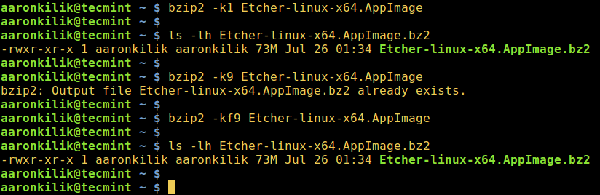
Compress files using bzip2 in Linux
To decompress .bz2 files, make sure to use the -d or --decompress option:
$ bzip2 -d filename.bz2
Note: This file must have a .bz2 extension for the above command to work.
$ bzip2 -vd Etcher-linux-x64.AppImage.bz2 $ bzip2 -vfd Etcher-linux-x64.AppImage.bz2 $ ls -l Etcher-linux-x64.AppImage
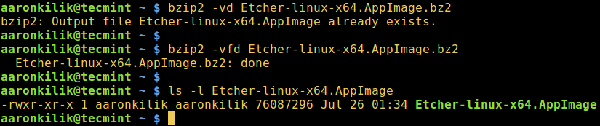
Extract bzip2 files in Linux
To browse the bzip2 help and man page, enter the following command:
$ bzip2 -h $ man bzip2
Finally, through the above simple explanation, I believe you can now compress and decompress bz2 files in Linux. However, if you have any questions and feedback, you can leave them in the comment area.
Importantly, you may want to check out some important tar command examples in Linux to learn how to use tar command to create compressed archives.
The above is the detailed content of Linux compression helper bzip2. For more information, please follow other related articles on the PHP Chinese website!




