
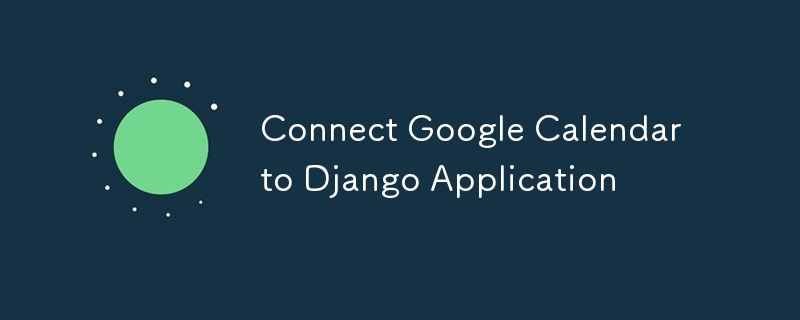
A Step-by-Step Guide to Seamlessly Integrate Google Calendar with Your Django Application for Enhanced Scheduling and Event Management.
Integrating Google Calendar with your Django application can significantly enhance your web app’s functionality by enabling scheduling, event management, and calendar synchronization. This guide will walk you through the steps to connect Google Calendar to your Django application, covering everything from setting up Google API credentials to implementing the necessary code in Django.
Before you start, ensure you have the following:
1. Django Application: A working Django application.
2. Google API Console Account: Access to the Google Cloud Console.
3. Google Calendar API Enabled: The Google Calendar API should be enabled for your project in the Google Cloud Console.
1. Create a Project:
Go to the Google Cloud Console and create a new project.
2. Enable Google Calendar API:
Navigate to the “API & Services” > “Library” and search for “Google Calendar API.” Enable it for your project.
3. Configure Consent Screen:
4. Create OAuth Credentials:
Go to “API & Services” > “Credentials” and create credentials. Select OAuth client ID as the type of credentials. Set Web application as the Application type and fill the application details.
5. Download JSON Credentials:
Download the OAuth 2.0 credentials JSON file and keep it safe. This file contains your client_id, client_secret, and other important information.
You’ll need a few Python packages to interact with Google APIs:
pip install google-auth google-auth-oauthlib google-auth-httplib2 google-api-python-client
Update your settings.py with the following:
import os # Google Calendar API GOOGLE_CLIENT_SECRETS_FILE = os.path.join(BASE_DIR, 'path/to/client_secret.json') GOOGLE_API_SCOPES = ['https://www.googleapis.com/auth/calendar'] REDIRECT_URI = 'http://localhost:8000/oauth2callback' # Or your production URL
Create a view to handle the OAuth2 flow:
from google.oauth2.credentials import Credentials
from google_auth_oauthlib.flow import Flow
from django.shortcuts import redirect
from django.http import HttpResponse
from django.conf import settings
def google_calendar_init(request):
flow = Flow.from_client_secrets_file(
settings.GOOGLE_CLIENT_SECRETS_FILE,
scopes=settings.GOOGLE_API_SCOPES,
redirect_uri=settings.REDIRECT_URI
)
authorization_url, state = flow.authorization_url(
access_type='offline',
include_granted_scopes='true'
)
request.session['state'] = state
return redirect(authorization_url)
def google_calendar_redirect(request):
state = request.session['state']
flow = Flow.from_client_secrets_file(
settings.GOOGLE_CLIENT_SECRETS_FILE,
scopes=settings.GOOGLE_API_SCOPES,
state=state,
redirect_uri=settings.REDIRECT_URI
)
flow.fetch_token(authorization_response=request.build_absolute_uri())
credentials = flow.credentials
request.session['credentials'] = credentials_to_dict(credentials)
return HttpResponse('Calendar integration complete. You can now use Google Calendar with your Django app.')
def credentials_to_dict(credentials):
return {'token': credentials.token,
'refresh_token': credentials.refresh_token,
'token_uri': credentials.token_uri,
'client_id': credentials.client_id,
'client_secret': credentials.client_secret,
'scopes': credentials.scopes}
Once the OAuth2 flow is completed, you can make authenticated requests to Google Calendar API. Here’s a simple example to list the user’s calendar events:
from googleapiclient.discovery import build
def list_events(request):
credentials = Credentials(**request.session['credentials'])
service = build('calendar', 'v3', credentials=credentials)
events_result = service.events().list(calendarId='primary', maxResults=10).execute()
events = events_result.get('items', [])
return HttpResponse(events)
Add the URLs for the views in your urls.py:
from django.urls import path
from . import views
urlpatterns = [
path('google-calendar/init/', views.google_calendar_init, name='google_calendar_init'),
path('oauth2callback/', views.google_calendar_redirect, name='google_calendar_redirect'),
path('google-calendar/events/', views.list_events, name='list_events'),
]
Start Your Django Server:
Run your Django development server using python manage.py runserver.
Authenticate:
Navigate to /google-calendar/init/ in your browser. You’ll be redirected to Google’s OAuth2 consent page.
Access Events:
After authentication, go to /google-calendar/events/ to view your Google Calendar events.
Integrating Google Calendar with your Django application allows you to build powerful scheduling features directly within your app. By following this guide, you’ve set up OAuth2 authentication, connected to the Google Calendar API, and fetched calendar events. You can now expand this integration to include event creation, updates, and other calendar management features as needed.
PS: Remember to handle the credentials securely and ensure proper error handling for a robust application.
The above is the detailed content of Connect Google Calendar to Django Application. For more information, please follow other related articles on the PHP Chinese website!




