
This article explains how to capture screenshots in Electron apps. It covers taking screenshots of a specific window or region, obtaining a screenshot of the entire screen excluding the window frame, and methods for saving or sharing the captured ima
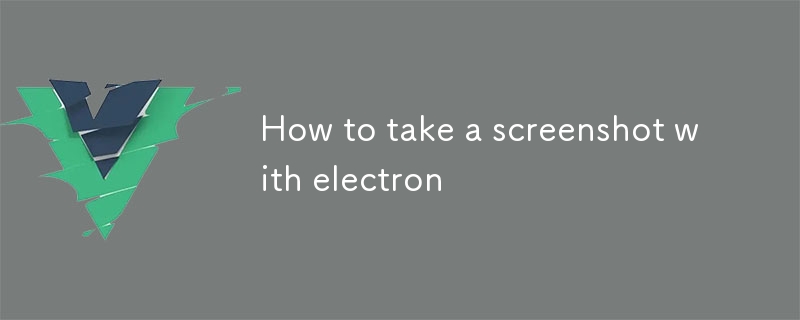
1. How to Take Screenshots of a Specific Window or Region in an Electron App?
In Electron, you can capture screenshots of a specific window or region using the screenshot method. Here's how you do it:screenshot method. Here's how you do it:
<code class="js">const { BrowserWindow } = require('electron');
const window = new BrowserWindow({ width: 800, height: 600 });
window.capturePage((image) => {
// Save the image to a file or share it using an appropriate platform-specific method.
});</code>For taking screenshots of a specific region, use the capturePage function with non-default options:
<code class="js">const options = {
x: 0,
y: 0,
width: 200,
height: 100
};
window.capturePage(options, (image) => {
// ...
});</code>2. How to Get a Screenshot of the Entire Screen Excluding the Window Frame in Electron App?
To capture a screenshot of the entire screen excluding the window frame in Electron, create a new window without a frame and capture the screen:
<code class="js">const { BrowserWindow } = require('electron');
const window = new BrowserWindow({ frame: false, show: false });
window.capturePage((image) => {
// ...
});</code>The frame: false option ensures that the window doesn't have a border or title bar, resulting in a screenshot that only includes the screen content.
3. How to Save or Share a Screenshot in Electron App?
Once you have the screenshot image
<code class="js">const fs = require('fs');
fs.writeFile('my-screenshot.png', image.toPNG(), (err) => {
if (err) {
console.log('Error saving the screenshot:', err);
} else {
console.log('Screenshot saved successfully');
}
});</code>capturePage function with non-default options:<code class="js">const dialog = require('electron').dialog;
dialog.showSaveDialog(window, {
title: 'Save screenshot',
filters: [
{
name: 'PNG Images',
extensions: ['png']
}
]
}, (file) => {
if (file) {
fs.writeFile(file, image.toPNG(), (err) => {
if (err) {
console.log('Error saving the screenshot:', err);
} else {
console.log('Screenshot saved successfully');
}
});
}
});</code>2. How to Get a Screenshot of the Entire Screen Excluding the Window Frame in Electron App?
To capture a screenshot of the entire screen excluding the window frame in Electron, create a new window without a frame and capture the screen:frame: false option ensures that the window doesn't have a border or title bar, resulting in a screenshot that only includes the screen content.3. How to Save or Share a Screenshot in Electron App?
image, you can save it to a file or share it using platform-specific methods. Here are examples:🎜🎜🎜🎜🎜Saving the screenshot to a file:🎜🎜rrreee🎜🎜🎜🎜Sharing the screenshot using a system dialog:🎜🎜rrreee🎜🎜The above is the detailed content of How to take a screenshot with electron. For more information, please follow other related articles on the PHP Chinese website!
 How to deal with garbled Chinese characters in Linux
How to deal with garbled Chinese characters in Linux
 What does wifi deactivated mean?
What does wifi deactivated mean?
 What is the command to delete a column in sql
What is the command to delete a column in sql
 What does mobile phone hd mean?
What does mobile phone hd mean?
 What does it mean to use a printer offline
What does it mean to use a printer offline
 Ripple purchase process
Ripple purchase process
 How to open TIF format in windows
How to open TIF format in windows
 What are the java workflow engines?
What are the java workflow engines?




