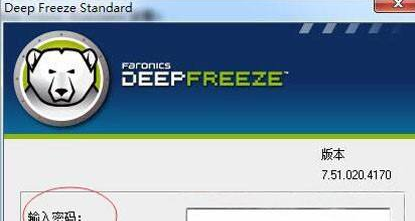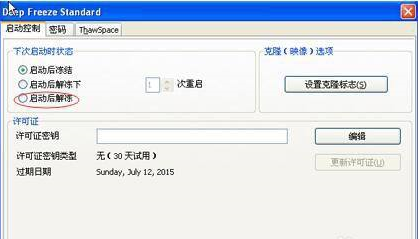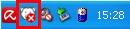Are you also using Freezing Point Restore software? So do you know how to defrost Freezing Point Reduction? The editor below will bring you the specific operations of freezing point restoration and thawing. Interested users can take a look below. How to defrost Freezing Point Reduction? The specific operation of Freeze Point Restore and Thaw: First, we need to press the four Freeze Point Restore shortcut keys CTRL+SHIFT+Alt+F6 at the same time. When started, a dialog box for entering a password will appear. We only need to enter the previously set password and click OK.
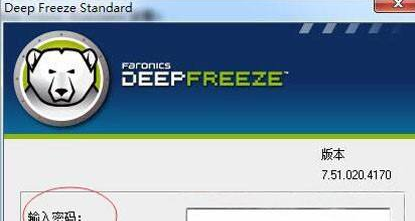
After we click OK, the status at this time is frozen. We need to change the original "Freeze after startup" to "Thaw after startup" and finally click Apply and restart.
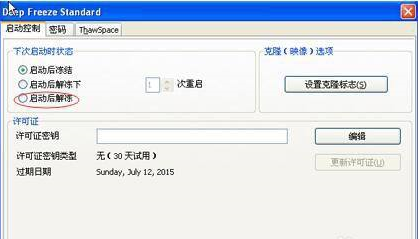
After clicking OK, the computer will be in Thaw mode after future startups.

After we complete the unfreezing, a question will appear asking whether to restart the computer immediately, select yes.

The icons on the lower right side of the Freeze Point Restore keygen before thawing and after thawing are completely different. You will find an extra x on top of the Freeze Point Restore icon after thawing.
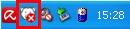
After we restart the computer, clicking on the original Freezing Point Restore icon on the desktop will display the uninstallation page (the icon that was previously installed). If you click on it, it will enter the uninstallation process.

The above is the detailed content of How to thaw using Freeze Point Reduction. Specific operations of Freezing Point Reduction and thawing.. For more information, please follow other related articles on the PHP Chinese website!