
Question: How to display line numbers in Microsoft Visual Studio? Quick explanation: Showing line numbers helps quickly identify and navigate specific lines in your code. Guided reading: This article will detail the steps to set line number display in Microsoft Visual Studio to help you improve code editing efficiency. Read on to find out how. (Please note that "php editor watermelon" has been included in the summary.)
How to set line number display in Microsoft Visual Studio? How to set line number display in Microsoft Visual Studio
Open Microsoft Visual Studio and create a new page. As shown below, the line number is not displayed at this time. To locate the line, you can only use the ctrl+g button to pop up the line number input box, and then locate the line, as shown below.

Now I will introduce how to configure the line number display. Find "Tools" on the menu bar, click "Options", and refer to the red box in the screenshot below.

In the newly popped-up "Options" dialog box, find "Text Editor" and click on the triangle symbol in front, as shown in the red position in screenshot 1 below. Screenshot 2 will appear after clicking.
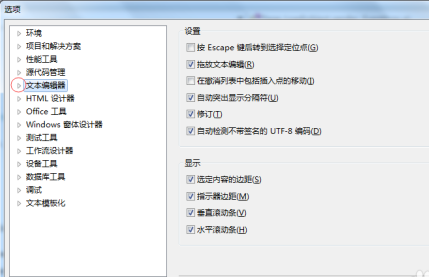
If you usually use the C# language, please click the triangle symbol in front of "C#", as shown in the red position in screenshot 1 below, click "General" in the expanded menu, and the interface in screenshot 2 will appear. Pay attention to Tick "Line Number" and configure according to the red box in screenshot 2.
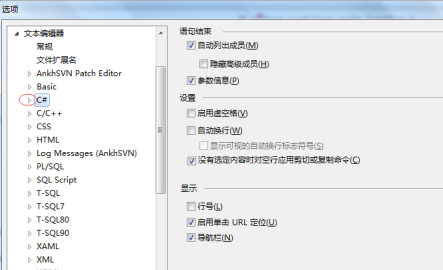
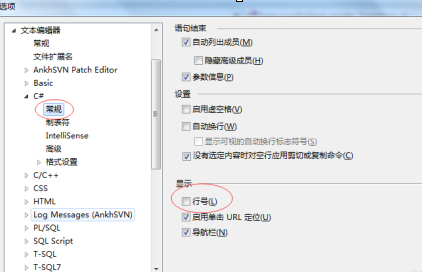
If you are using C/C++ language for programming, please click the triangle symbol in front of "C/C++", click "General" in the pop-up menu, as shown in the screenshot below, follow the red box To configure, check the box in front of "Line Number".
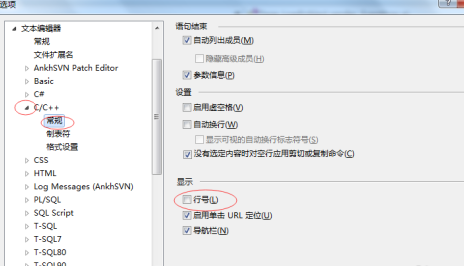
The setting methods for other languages are basically the same as above and can be configured by yourself. Click OK to exit the "Options" dialog box.
At this time, you will find that the line number appears on the left side of the code editing page, as shown in the screenshot below, so that you can easily locate the line.
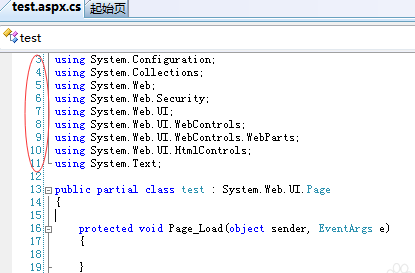
If you want to cancel the display of line numbers, follow the above steps in the pop-up "Options" dialog box, find "Text Editor", under "General" in the corresponding language, put "Line Number" in front of Just remove the check mark.
The above is the detailed content of How to set line number display in Microsoft Visual Studio How to set line number display in Microsoft Visual Studio. For more information, please follow other related articles on the PHP Chinese website!




