
Windows 10 allows you to sign in to your device with many different options, such as password, PIN, fingerprint, face, picture password, etc. If you have set two or more sign-in options for your account, in general, a "Sign-in options" button will appear on the Windows 10 login screen, allowing you to switch between sign-in options.

However, for some reasons, the Sign-in Options disappear from the login screen, causing inconvenience to Windows 10 users.
"I recently updated my Windows 10 using the Media Creation Tool. I did not encounter any problem during the update. After the update was complete, I tried to enter my PIN but there was no "Sign-in options" under my account name and I was forced to use my full password to log in. Tried several reboots, but there is still no "sign-in options" at the login screen. Any assistance in getting my sign-in options back would be appreciated."
If you have the same problem, don't worry. Here are some effective ways to help fix this problem.
If you use a Microsoft account to sign in to Windows 10, by default, Windows 10 only allows Windows Hello sign-in. In this case, there will be no Password sign-in option on the login screen. In the event that you set only one Windows Hello sign-in option (PIN, Face, or Fingerprint), the "Sign-in options" button won't show up on the login screen. To make Sign-in options appear on the login screen, just disable the option "Require Windows Hello sign-in for Microsoft accounts". To do so, go to Settings > Accounts > Sign-in options, and then turn off the button under "Require Windows Hello sign-in for Microsoft accounts".

It has been proven that certain services may be responsible for Sign-in options missing from the login screen or the Sign-in options in the Settings app not working/loading. Here is how to fix this problem.
Step 1: Press the Windows logo key and R at the same time to open the Run dialog box. Type services.msc in the Run box and hit Enter to open the Services app built in Windows 10.
Related: How to Fix Services.msc Not Opening in Windows 10

Step 2: In the Services app, locate the service named Credential Manager and double-click it to open its properties dialog.

Step 3: Change the Startup type to Automatic and click Apply. If this service is stopped, click Start to start it, and then click OK.

Step 4: Locate the service named Windows Biometric Service and double click it to open its properties dialog.

Step 5: Change the Startup type to Automatic and click Apply. If this service is stopped, click Start to start it, and then click OK.
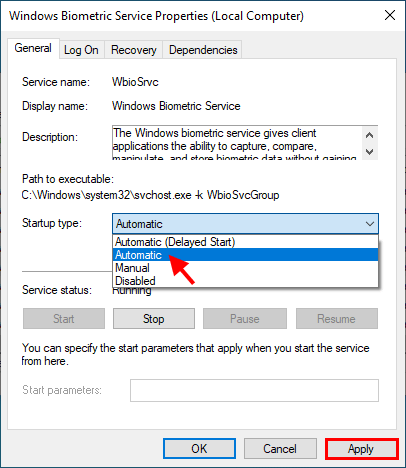
Step 6: Restart Windows 10 and check if the "Sign-in options" appears on the login screen.
Another possible reason for Windows 10 sign-in options not showing on the login screen is that the user profile may be corrupted due to a damaged update.
Step 1: Type cmd in the taskbar search box. When the Command Prompt app shortcut appears in the search result, right-click on it and select Run as administrator. This will open Command Prompt as administrator.

Step 2: In the Command Prompt window, type sfc /scannow and hit Enter.

3단계: 스캔 프로세스가 완료될 때까지 기다립니다. 손상된 시스템 파일이 발견되면 SFC 도구가 해당 파일을 복구해 드립니다.
팁: 손상된 시스템 파일이 발견되지 않거나 SFC가 손상된 파일을 복구할 수 없는 경우 Windows 10에서 새 관리자 계정을 생성하세요. 그런 다음 로그인할 때 로그인 화면에 로그인 옵션 버튼이 나타나는지 확인하세요. 새로운 관리자 계정으로.
Windows 10 로그인 화면에 로그인 옵션이 누락되는 데는 몇 가지 이유가 있다는 점은 부인할 수 없습니다. 그러나 이 문제는 아무런 이유 없이 갑자기 발생할 수도 있습니다. 일부 사용자는 Windows 10을 업데이트한 후 이 문제가 시작되었다고 보고했습니다. 글쎄, 이것은 아마도 Windows 업데이트로 인한 버그일 것입니다. 이 경우 문제를 해결하려면 다음 업데이트를 기다려야 합니다. 또는 컴퓨터에 Windows 10을 새로 설치하여 로그인 옵션을 다시 얻을 수 있습니다.
The above is the detailed content of Fix: Sign-in Options Not Showing on Windows 10 Login Screen. For more information, please follow other related articles on the PHP Chinese website!




