
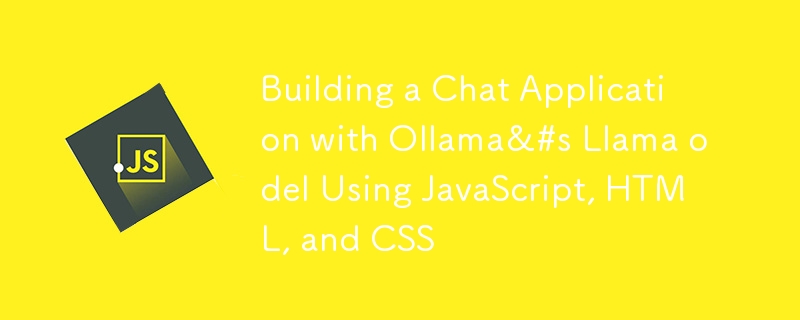
In this blog post, we'll walk through the process of creating a simple chat application that interacts with Ollama's Llama 3 model. We'll use JavaScript, HTML, and CSS for the frontend, and Node.js with Express for the backend. By the end, you'll have a working chat application that sends user messages to the AI model and displays the responses in real-time.
Before you begin, ensure you have the following installed on your machine:
First, create an HTML file named index.html that defines the structure of our chat application.
<!DOCTYPE html>
<html lang="en">
<head>
<meta charset="UTF-8">
<meta name="viewport" content="width=device-width, initial-scale=1.0">
<title>Chat with Ollama's Llama 3</title>
<link rel="stylesheet" href="styles.css">
</head>
<body>
<div id="chat-container">
<div id="chat-window">
<div id="messages"></div>
</div>
<input type="text" id="user-input" placeholder="Type your message here...">
<button id="send-button">Send</button>
</div>
<script src="script.js"></script>
</body>
</html>
This HTML file includes a container for the chat messages, an input field for user messages, and a send button.
Next, create a CSS file named styles.css to style the chat application.
body {
font-family: Arial, sans-serif;
display: flex;
justify-content: center;
align-items: center;
height: 100vh;
background-color: #f0f0f0;
margin: 0;
}
#chat-container {
width: 400px;
border: 1px solid #ccc;
background-color: #fff;
border-radius: 8px;
box-shadow: 0 4px 8px rgba(0, 0, 0, 0.1);
overflow: hidden;
}
#chat-window {
height: 300px;
padding: 10px;
overflow-y: auto;
border-bottom: 1px solid #ccc;
}
#messages {
display: flex;
flex-direction: column;
}
.message {
padding: 8px;
margin: 4px 0;
border-radius: 4px;
}
.user-message {
align-self: flex-end;
background-color: #007bff;
color: #fff;
}
.ai-message {
align-self: flex-start;
background-color: #e0e0e0;
color: #000;
}
#user-input {
width: calc(100% - 60px);
padding: 10px;
border: none;
border-radius: 0;
outline: none;
}
#send-button {
width: 60px;
padding: 10px;
border: none;
background-color: #007bff;
color: #fff;
cursor: pointer;
}
This CSS file ensures the chat application looks clean and modern.
Create a JavaScript file named script.js to handle the frontend functionality.
document.getElementById('send-button').addEventListener('click', sendMessage);
document.getElementById('user-input').addEventListener('keypress', function (e) {
if (e.key === 'Enter') {
sendMessage();
}
});
function sendMessage() {
const userInput = document.getElementById('user-input');
const messageText = userInput.value.trim();
if (messageText === '') return;
displayMessage(messageText, 'user-message');
userInput.value = '';
// Send the message to the local AI and get the response
getAIResponse(messageText).then(aiResponse => {
displayMessage(aiResponse, 'ai-message');
}).catch(error => {
console.error('Error:', error);
displayMessage('Sorry, something went wrong.', 'ai-message');
});
}
function displayMessage(text, className) {
const messageElement = document.createElement('div');
messageElement.textContent = text;
messageElement.className = `message ${className}`;
document.getElementById('messages').appendChild(messageElement);
document.getElementById('messages').scrollTop = document.getElementById('messages').scrollHeight;
}
async function getAIResponse(userMessage) {
// Example AJAX call to a local server interacting with Ollama Llama 3
const response = await fetch('http://localhost:5000/ollama', {
method: 'POST',
headers: {
'Content-Type': 'application/json',
},
body: JSON.stringify({ message: userMessage }),
});
if (!response.ok) {
throw new Error('Network response was not ok');
}
const data = await response.json();
return data.response; // Adjust this based on your server's response structure
}
This JavaScript file adds event listeners to the send button and input field, sends user messages to the backend, and displays both user and AI responses.
Ensure you have Node.js installed. Then, create a server.js file for the backend.
Install Express:
npm install express body-parser
Create the server.js file:
const express = require('express');
const bodyParser = require('body-parser');
const app = express();
const port = 5000;
app.use(bodyParser.json());
app.post('/ollama', async (req, res) => {
const userMessage = req.body.message;
// Replace this with actual interaction with Ollama's Llama 3
// This is a placeholder for demonstration purposes
const aiResponse = await getLlama3Response(userMessage);
res.json({ response: aiResponse });
});
// Placeholder function to simulate AI response
async function getLlama3Response(userMessage) {
// Replace this with actual API call to Ollama's Llama 3
return `Llama 3 says: ${userMessage}`;
}
app.listen(port, () => {
console.log(`Server running at http://localhost:${port}`);
});
Run the server:
node server.js
In this setup, your Node.js server will handle incoming requests, interact with Ollama's Llama 3 model, and return responses.
By following these steps, you've created a chat application that sends user messages to Ollama's Llama 3 model and displays the responses. This setup can be extended and customized based on your specific requirements and the features offered by the Llama 3 model.
Feel free to explore and enhance the functionality of your chat application. Happy coding!
The above is the detailed content of Building a Chat Application with Ollama&#s Llama odel Using JavaScript, HTML, and CSS. For more information, please follow other related articles on the PHP Chinese website!




