
With many users upgrading to Windows 11, the new interface may feel uncomfortable, especially when it comes to right-click menus. For users who wish to change it to the old style or Win 10 version, PHP editor Shinichi will provide two solutions in this article. By following the step-by-step instructions provided, you can easily adjust the menu to suit your personal preferences.
How to change win11 right-click menu back to the old style
Method 1
Command executed back to Win10 menu bar:
reg add HKCUSoftwareClassesCLSID{86ca1aa0-34aa-4e8b-a509-50c905bae2a2}InprocServer32 /f /ve
1. First, right-click on the Win icon to find the Windows Terminal (Administrator) and open it.
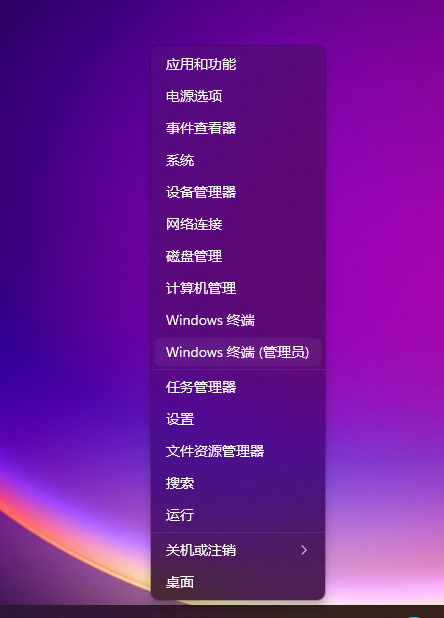
2. Then copy and paste the above command and press Enter, a message indicating that the operation was successfully completed will appear.

3. There is still no recovery at this time. You need to restart the computer. If you don’t want to restart the computer, follow the steps below.
4. Right-click on the Win icon to find Task Manager and open it, then find Windows Explorer and right-click to restart.
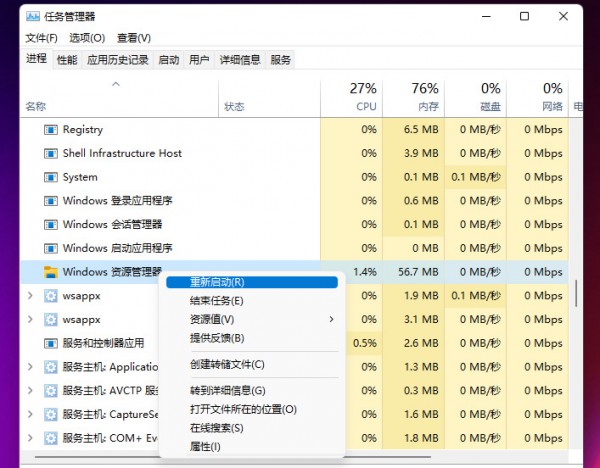
5. In this way, you can return to the task menu bar of Win10.
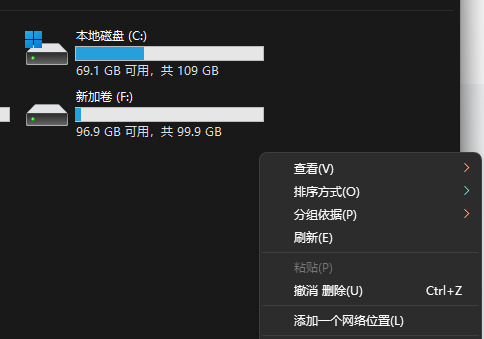
Method 2
1. First, we press the Win+R keys on the home page of the computer desktop to open the run dialog box.
2. Then enter the command regedit in the dialog box and press Enter to confirm to open the registry interface.
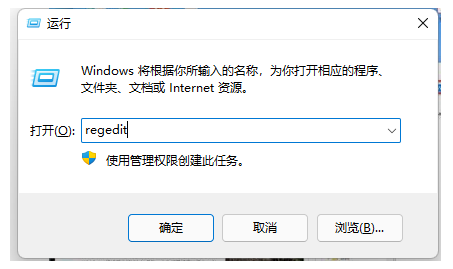
3. Copy the computer HKEY_LOCAL_MACHINESOFTWAREMicrosoftWindowsCurrentVersionShellUpdatePackages to the path.
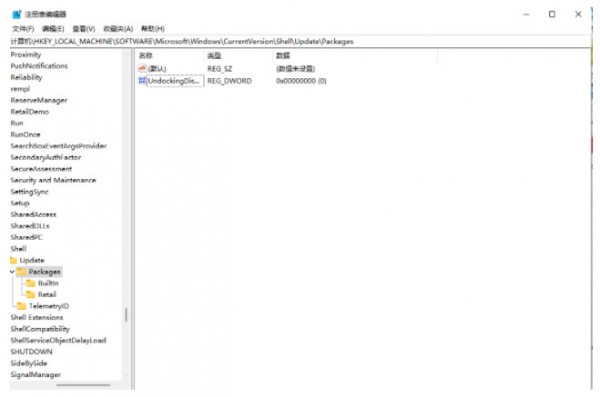
4. Then right-click the blank area, select New-DWORD (32-bit) value, and rename it to UndockingDisabled.
5. Right-click the newly created project to modify it, and change the numerical data to 1. After restarting, you can find that our menu has changed to win10 style.

The above is the detailed content of How to modify the style of win11 right-click menu? Tutorial on how to change win11 right-click menu back to the old style. For more information, please follow other related articles on the PHP Chinese website!




